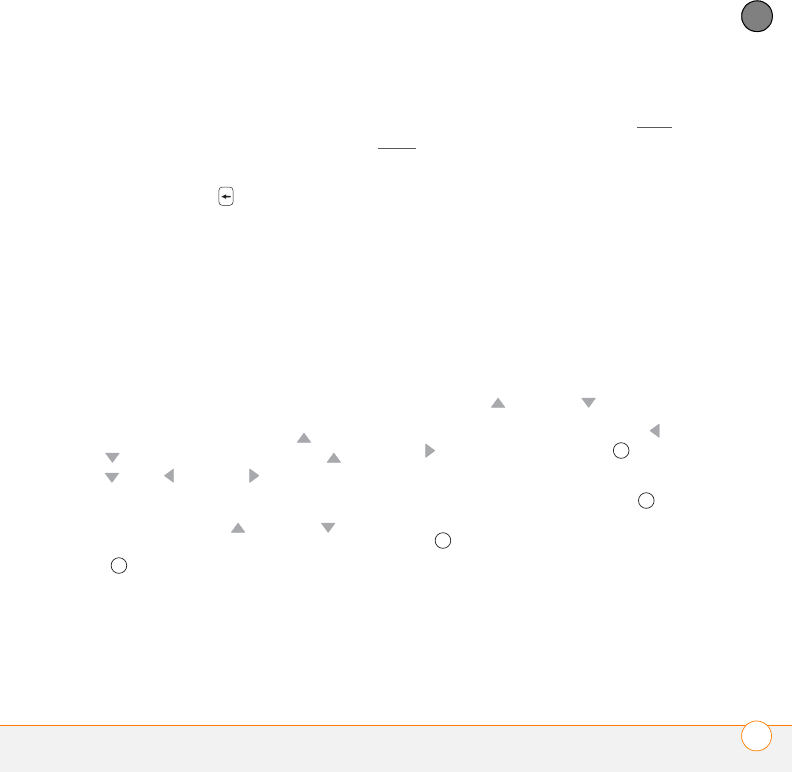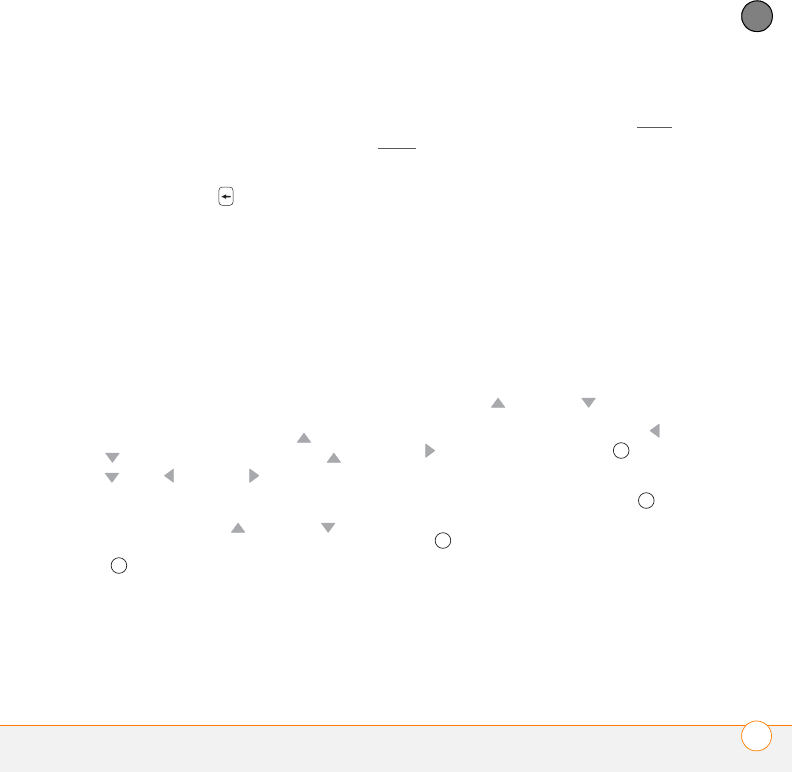
YOUR CONNECTIONS TO THE WEB AND WIRELESS DEVICES
BROWSING THE WEB
165
8
CHAPTER
Navigating web pages
Here are some tips on viewing web pages
and moving around in them:
View the previous page: Press Back (left
softkey) or Backspace .
Move forward through viewed pages
after having moved back to a previous
page: Press Menu (right softkey) and
select Forward.
Go to your home page: Press Menu (right
softkey) and select Home.
Refresh a page: Press Menu (right
softkey) and select Refresh.
Scroll through the page in One Column
View or Default View: Press Up or
Down . In Desktop View, press Up ,
Down , Left , or Right to scroll in all
directions.
Follow a link: Press Up or Down to
highlight the link, and then press
Center to go to the selected page. You
can also tap the link on the screen with the
stylus.
Send email from a web page: Select the
address link. You need to configure an
email application on your smartphone
before you can use this feature (see Your
email).
Shrink the web page to fit on the screen:
Press Menu (right softkey), select View >
Zoom Out. To return to normal view, press
Zoom In (left softkey).
Adjust text size: Press Menu (right
softkey), select View > Zoom Level, and
then select the size you want.
View page properties: Press Menu (right
softkey) and select Tools > Properties.
View items in a list: Select the list and
scroll using Up or Down .
Cycle between list items: Press Left or
Right , and then press Center to
select a list item.
Interact with a form: Press Center to
interact with the form, and then press
Center again to stop interacting with
the form.
Send a link: Press Menu (right softkey)
and select To o ls > Send Link. Select the
option you want to use to send the link:
SMS\MMS (text message), MMS