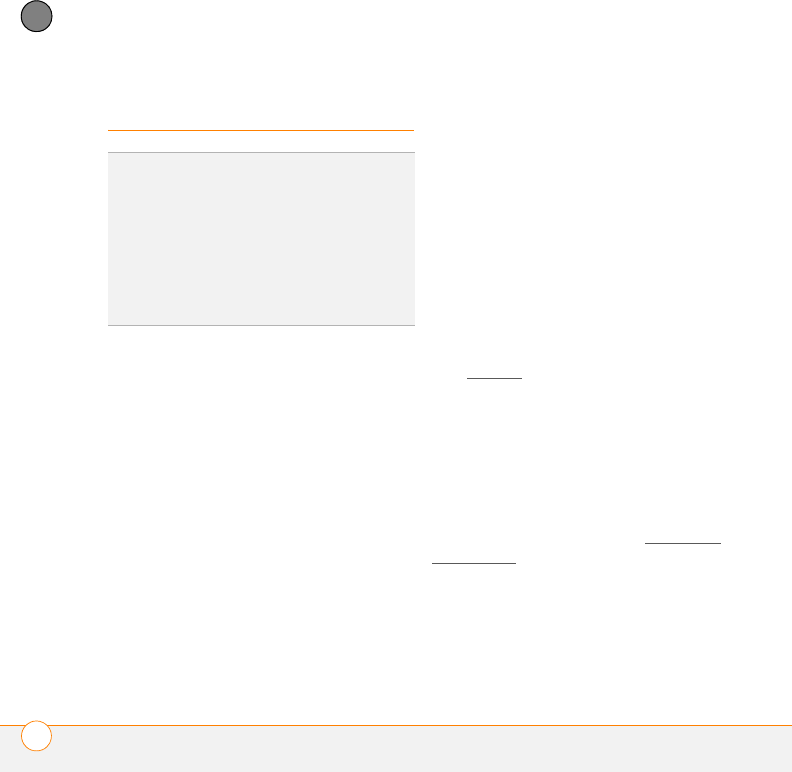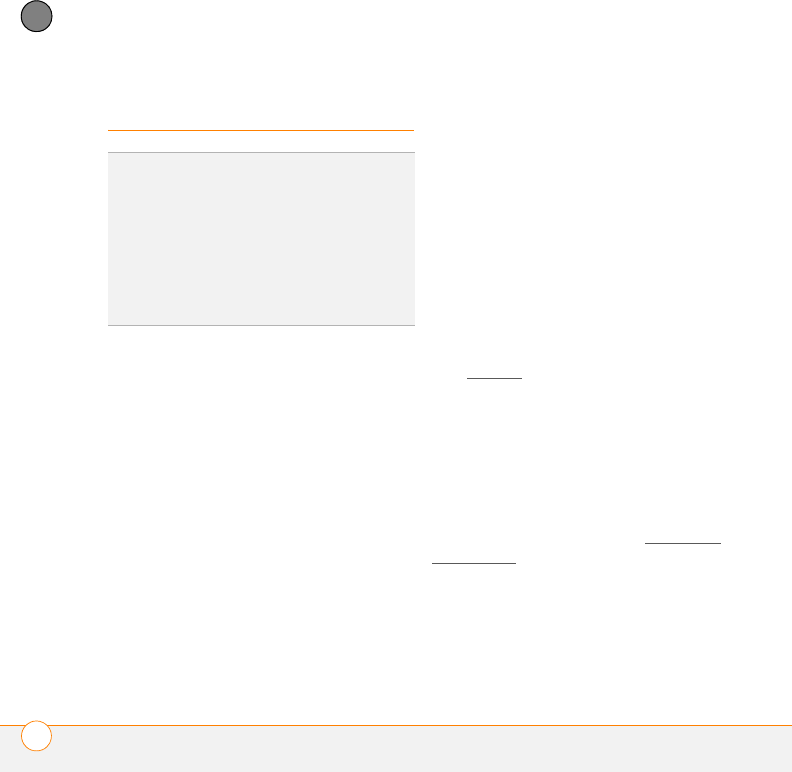
TROUBLESHOOTING
CAMERA
336
14
CHAPTER
Camera
Here are some tips for taking good pictures
with the built-in camera:
• Clean the camera’s lens with a soft,
lint-free cloth.
• Take pictures in bright lighting
conditions. Low-light images may be
grainy, due to the sensitivity of the
camera.
• Hold the camera as still as possible. Try
supporting your picture-taking arm
against your body or a stationary object
(such as a wall).
• Keep the subject of the pictures still.
Exposure time is longer with lower light
levels, so you may see a blur.
• For best results, verify that you have the
brightest light source coming from
behind you, lighting the subject’s face.
Avoid taking indoor pictures with the
subject in front of a window or light.
• Make sure the subject is at least 0.5
meters (18 inches) away from the
camera to ensure good focus.
When you synchronize with a Windows XP
computer, your Camera images are stored
in the C:\Documents and
Settings\<Username>\My Documents\Treo
My Documents folder on your hard drive
(see Camera
).
The Camera preview image looks strange
Some third-party applications overwrite the
color settings on your smartphone with
their own 8-bit color settings. This can
affect the Camera Preview Mode. Delete
third-party applications one by one until the
preview image improves (see Removing
applications).
DID
YOU
KNOW
?
Pictures are 16-bit color.
Resolution settings range from the low end of
VGA (160x 120 pixels) to a high end of 2
megapixels (1600 x 1200). Video resolution
settings range from a low end of 176 x 144
pixels to a high end of 352 x 288 pixels. You
can change the resolution setting by pressing
Menu (right softkey) and selecting Resolution
(still images) or Quality (video).