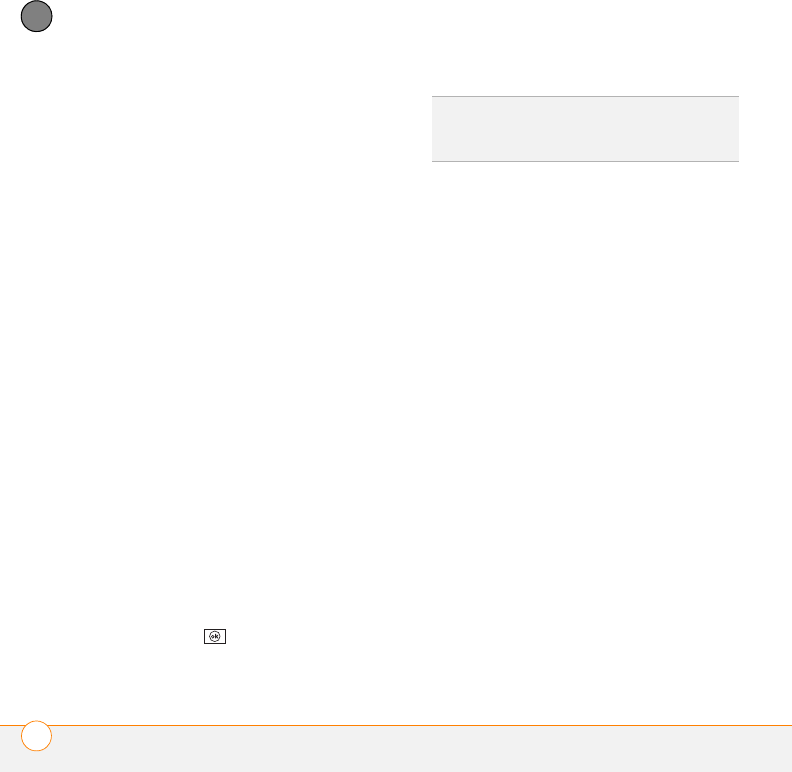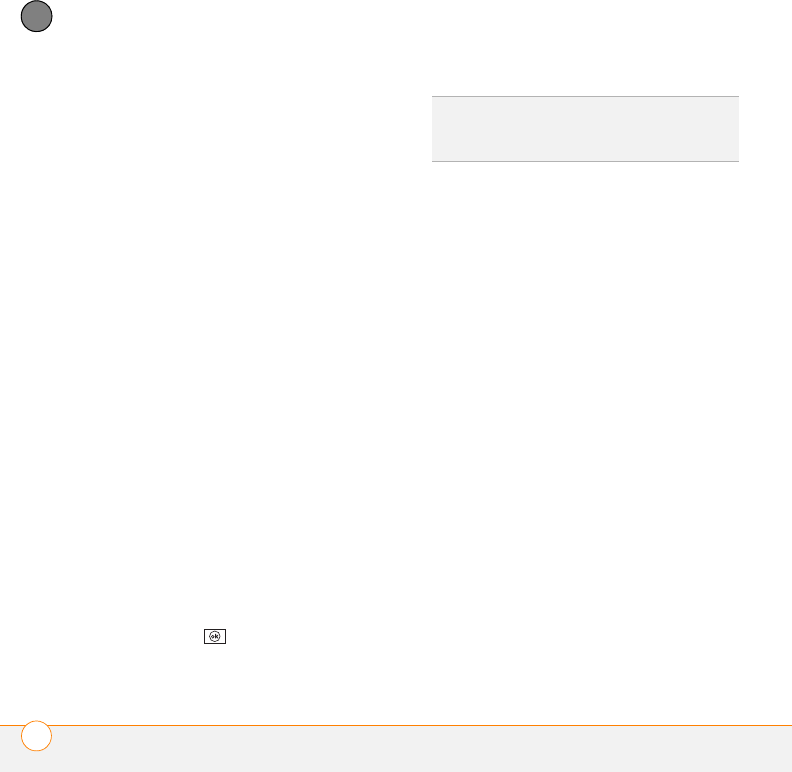
YOUR MICROSOFT OFFICE AND OTHER DOCUMENT TOOLS
WORD MOBILE
®
244
11
CHAPTER
Formatting paragraphs and lists
1 Open the document you want to
format.
2 Position the cursor in the paragraph you
want to format.
3 Press Menu (right softkey) and select
Format > Paragraph.
4 Set any of the following options:
Alignment: Aligns the text paragraph
with the left, right, or center of
the page.
List: Creates a bulleted or numbered
list.
Indentation: Changes the paragraph
margins.
• Left: Sets the left margin for the
entire paragraph.
• Right: Sets the right margin for the
entire paragraph.
• Special: Lets you indent the first line
or set a hanging indent.
• By: Sets the size of the special
indentation.
5 Press OK to return to the
document.
Checking spelling in a document
1 Open the document you want to check.
2 Press Menu (right softkey) and select
To o ls > Spelling. To check the spelling
of specific text, highlight it before you
select Spelling.
3 If an unknown or misspelled word is
encountered, do one of the following:
• Select the correct word in the list if
the word is spelled incorrectly.
• Select Ignore if the word is spelled
correctly. Select Ignore All to skip all
instances of the word.
• Select Add to add a new word to the
spelling dictionary.
Organizing your documents
You can rename your documents, move
your documents to another folder, and
move your documents between your
smartphone and an expansion card (sold
separately) inserted into your smartphone.
TIP
You can also use the Formatting toolbar to
create a list and to align text. To indent text in
lists, you must use the Formatting toolbar.