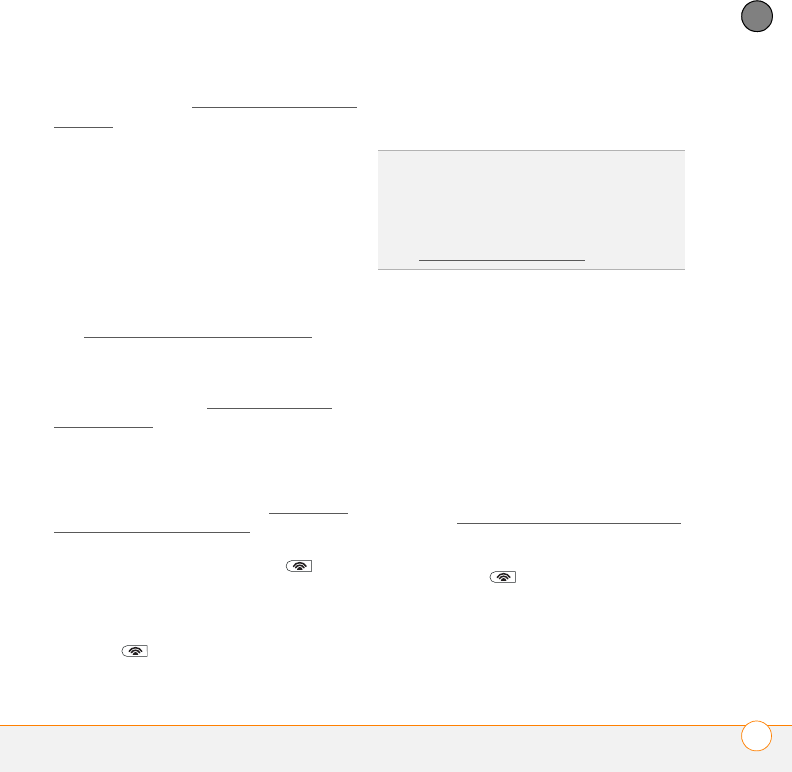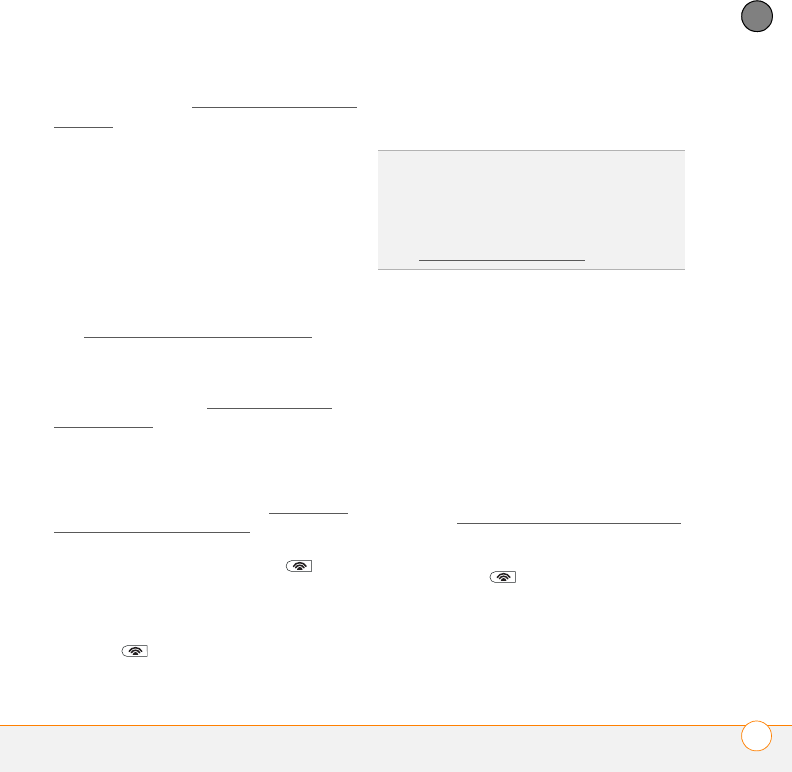
YOUR CONNECTIONS TO THE WEB AND WIRELESS DEVICES
CONNECTING TO A WI-FI NETWORK
175
8
CHAPTER
open network, see Connecting to an open
network.
Secure networks: These networks may
broadcast their name, but at the very least,
they require you to enter a password that
you get from an administrator (who may
be, for example, the librarian or the person
behind the counter at the coffee shop). You
may also have to get other network
settings from the system administrator. To
learn how to connect to a secure network,
see Connecting to a secure network
.
If you’ve already set up a connection to a
secure network and want to reconnect to
it, follow the steps in Connecting to an
open network.
Turning the Wi-Fi feature on and off
BEFORE YOU BEGIN Make sure your
smartphone screen is on (see Waking up
the screen and turning it off).
• To turn Wi-Fi on, press Wi-Fi (on
the side of your smartphone near the
stylus slot).
• To turn Wi-Fi off, press and hold
Wi-Fi .
When Wi-Fi is on, your Today screen
displays Wi-Fi: On.
Connecting to an open network
You can connect to an open network or to a
secure network for which you already set
up a connection. If you have access to
multiple Wi-Fi networks, you can select the
network to which you want to connect.
NOTE The WEP (wired equivalent privacy)
encryption method is enabled by default
and may interfere with your ability to
connect to a network that broadcasts its
name. See Connecting to a secure network
to learn how to disable WEP encryption.
1 Press Wi-Fi (on the side of your
smartphone near the stylus slot). What
happens next depends on the state of
Wi-Fi before you pressed the button:
TIP
By default, when your screen turns off, the
Wi-Fi feature turns off to save power. Wi-Fi
does not turn back on automatically when
your screen turns back on. You can adjust the
Wi-Fi settings to keep Wi-Fi on all the time.
See Customizing Wi-Fi settings
for details.