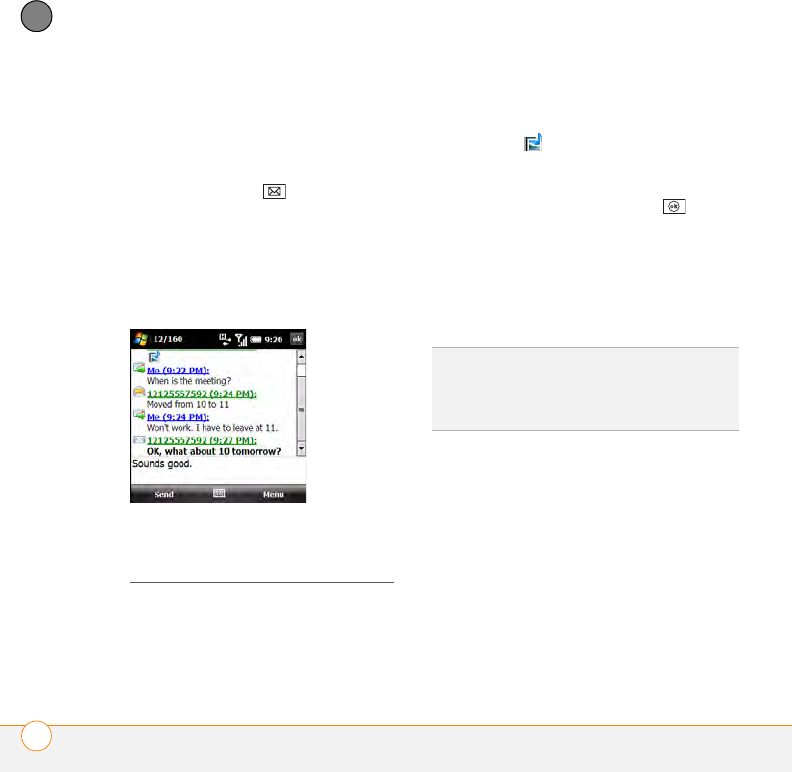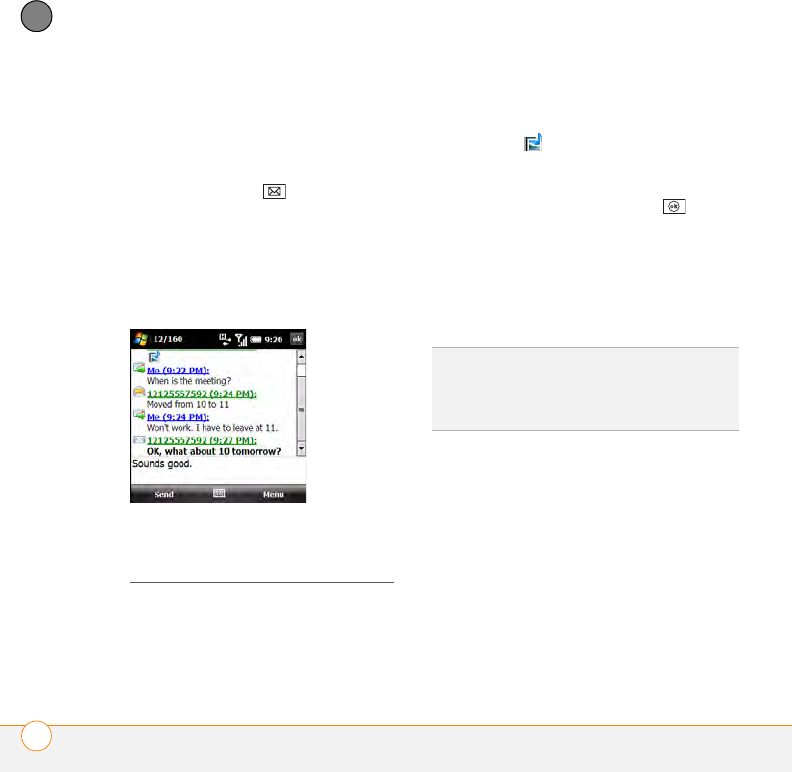
YOUR TEXT AND MULTIMEDIA MESSAGES
SENDING AND RECEIVING TEXT AND MULTIMEDIA MESSAGES
150
7
CHAPTER
list, the upper part of the screen displays all
messages you’ve exchanged with this
contact, and the lower part provides a text
entry area.
1 Press Messaging .
2 Select SMS\MMS.
3 To start a new chat or continue an
existing chat, select the message to
which you want to reply. The message
opens in chat view.
4 Enter your message. You can use any of
the menu commands described in
Creating and sending a
text message.
5 Press Send (left softkey).
6 If an incoming message has a file
attached, it appears in the chat list with
this icon: . Select the message to
open it and view the attachment.
7 To close the chat session and return to
the account Inbox, press OK .
NOTE In the Inbox, all messages from a
chat session are displayed as one item: a
single conversation. To view individual
messages within the conversation, select it
to reopen the chat session.
Using links in messages
When you receive a text message that
contains a telephone number, email
address, or URL, you can dial the number,
send an email message, or go to the web
page immediately. Your smartphone
automatically opens the appropriate
application from the link.
DID
YOU
KNOW
?
While chat view remains open,
any new messages you receive from your chat
partner appear directly on the screen, and you
do not get a new message notification.