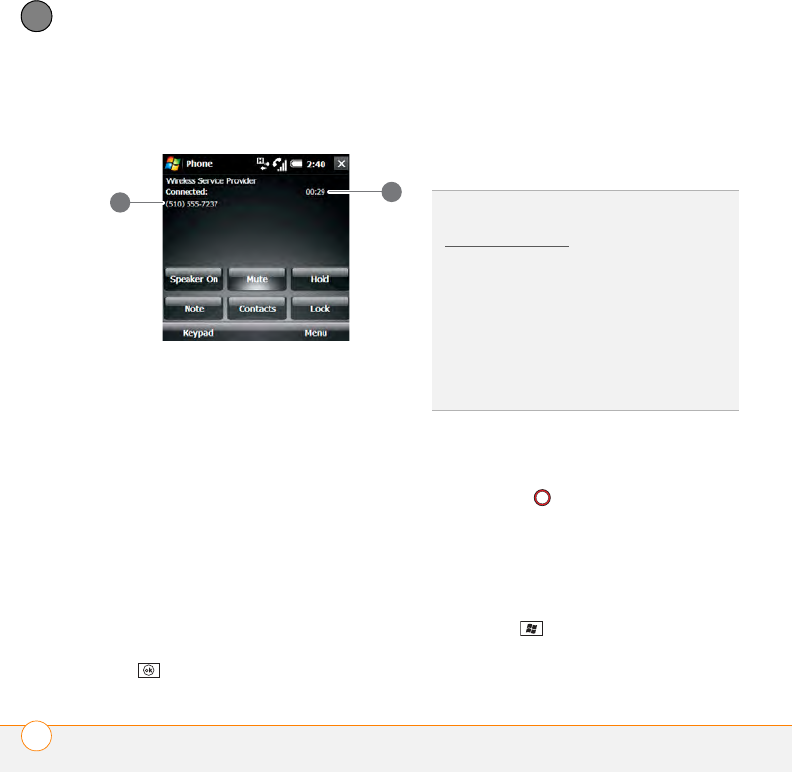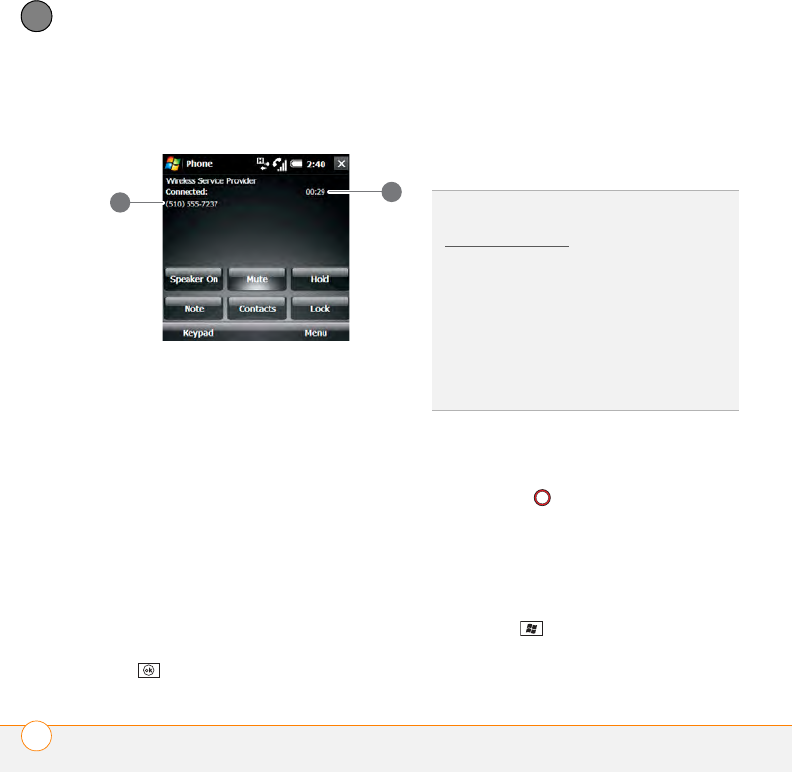
YOUR PHONE
WHAT CAN I DO DURING A CALL?
56
4
CHAPTER
You can do any of the following on the
Phone screen:
1 Caller’s name and/or number
2 Current duration of call
Use the speakerphone: Select Speaker
On. To turn off the speakerphone, select
Speaker Off.
Mute the microphone so you can’t be
heard: Select Mute. To unmute the
microphone, select Unmute.
Put the call on hold: Select Hold. To take
the call off hold, select Unhold.
Jot down a note about your call: Select
Note. To return to the Phone screen after
you have finished writing the note, press
OK .
To lock the screen during a call so you
don’t accidentally activate any onscreen
buttons or other items: Select Lock. To
unlock the screen select Unlock.
Ending a call
Do one of the following:
• Press End .
• Press the headset button (if the headset
is attached and has a button on it).
Some headsets do not have a button.
Switching applications during a call
Press Start and select the application.
This is easiest when using the
speakerphone or a headset.
DID
YOU
KNOW
?
You can set the screen to be
locked by default when you are on a call (see
Locking your screen
).
TIP
When a call lasts longer than one minute,
the screen dims. After two minutes, it dims
more. Press any key except End to light up the
screen.
DID
YOU
KNOW
?
You can send and receive text
messages during a call. This is a great way to
stay connected with colleagues during a long
call.