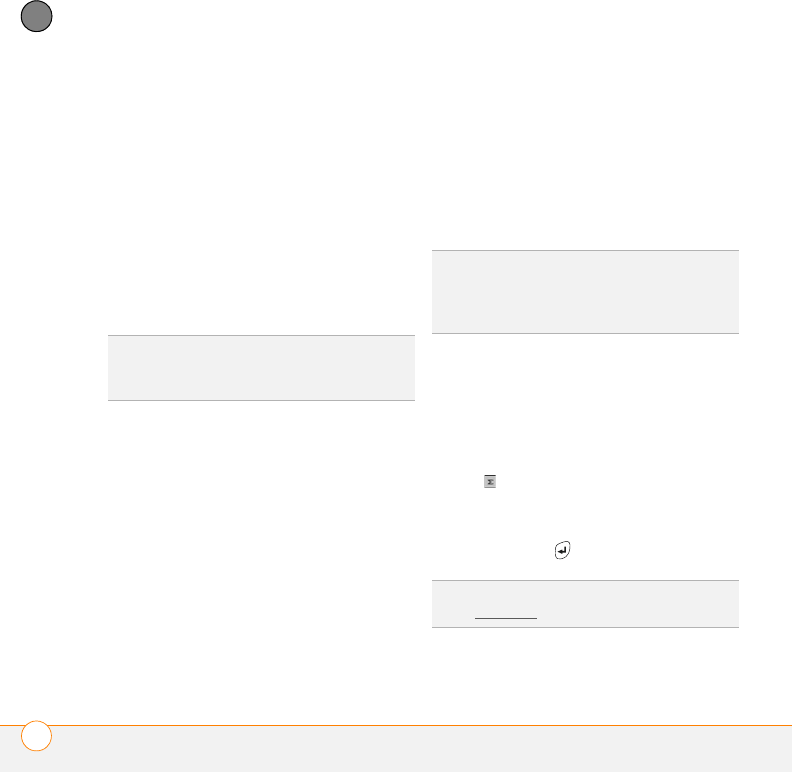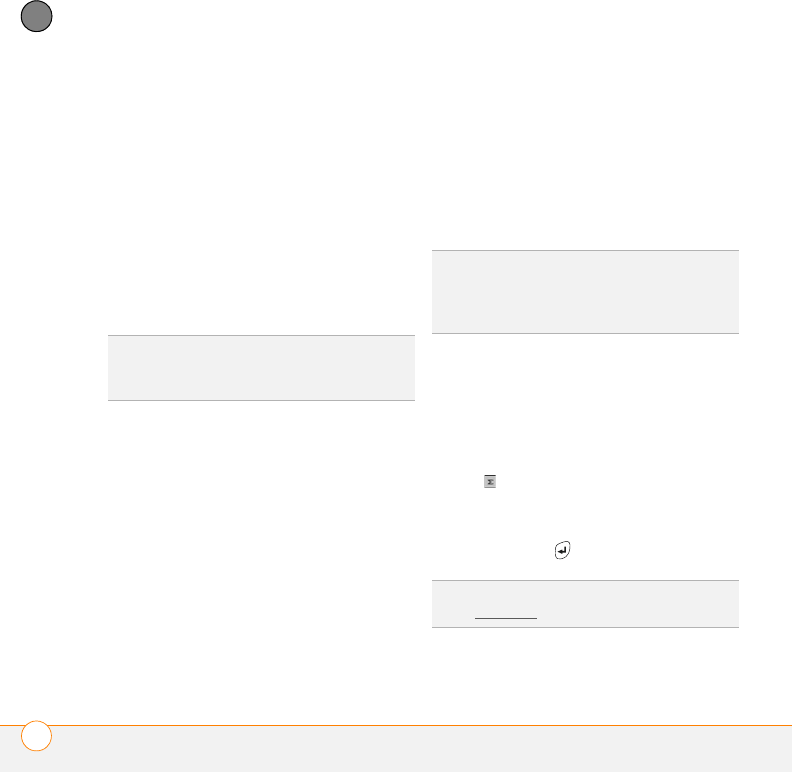
YOUR MICROSOFT OFFICE AND OTHER DOCUMENT TOOLS
EXCEL MOBILE
®
250
11
CHAPTER
4 Press View (left softkey) and select any
of the following:
Full Screen: Shows as much data as
possible on the screen. To return to the
normal view, tap Restore in the
upper-right.
Zoom: Sets the magnification level so
that you can easily read the worksheet.
Sheet: Lets you switch to a different
worksheet.
Split: Divides the window into two
scrollable areas. To move the split bar,
tap and drag it. To remove the split bar,
press View (left softkey) and select
Remove Split.
Freeze Panes: Locks rows and columns
so they remain visible while you scroll.
Highlight the cell at the point at which
you want to lock before you select this
command. To unlock the rows or
columns, press View (left softkey) and
select Unfreeze Panes.
To o lb a r : Indicates whether the toolbar
appears onscreen.
Status Bar: Indicates whether the
status bar appears onscreen.
Show: Indicates whether headings and
scroll bars appear onscreen.
Calculating a sum
1 Press View (left softkey) and select
To o lb a r .
2 Highlight the cell where you want to
insert the sum.
3 Tap .
4 Tap and drag the stylus across the cells
you want to add.
5 Press Return .
DID
YOU
KNOW
?
You can also switch
worksheets by tapping the sheet list at the
bottom of the screen.
TIP
To jump to a cell or region, press Menu
and select Edit > Go To. Select Cell
reference or name and enter the target cell
info, or select Current region. Select OK.
TIP
For simple calculations, use the Calculator
(see Calculator
).