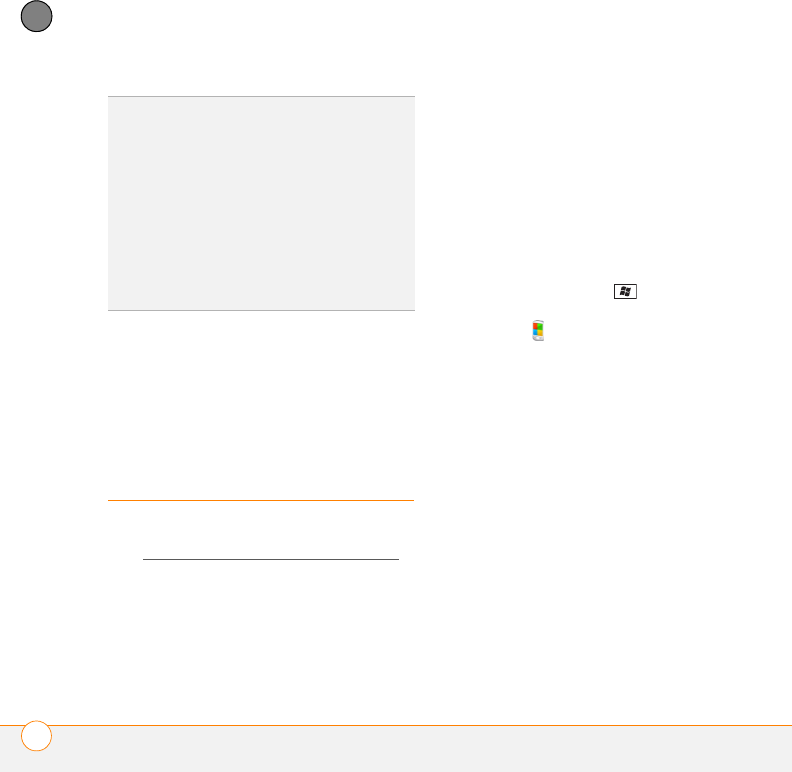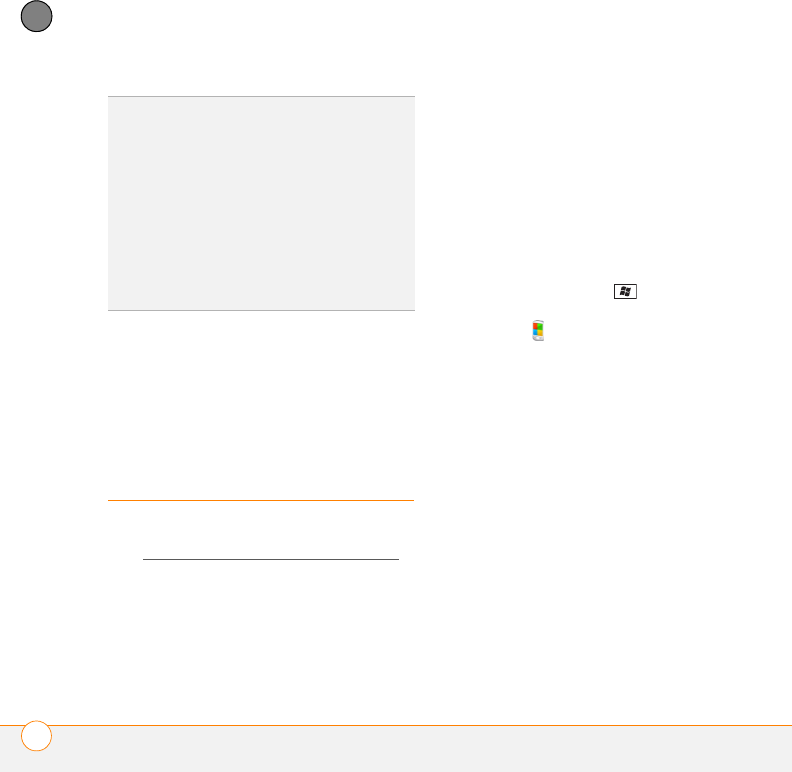
SYNCHRONIZING INFORMATION
SYNCHRONIZING USING THE USB CABLE
94
5
CHAPTER
Windows Vista: To open Windows Mobile
Device Center, click Start > All Programs
> Windows Mobile Device Center.
Synchronizing using
the USB cable
After you install the desktop sync software
(see Installing the desktop sync software
),
every time you connect your smartphone
to your computer, the desktop sync
software automatically turns on and checks
whether changes you made on the
computer or on the smartphone need to be
synchronized.
Synchronizing
NOTE If you synchronize more than one
device with the same computer, each
device must have a unique name. To create
a custom device name for your
smartphone, press Start and select
Settings. Select the System tab, and then
select About . Select the Device ID tab
and enter a name and description.
1 Plug the USB cable into an available
USB port or into a powered USB hub on
your computer.
2 Connect the USB cable to your
smartphone by inserting it into the
microUSB connector on the bottom of
the smartphone.
TIP
If the ActiveSync icon does not appear in
the taskbar, click Start > Programs >
Microsoft ActiveSync to open the
ActiveSync window.
TIP
You can enter a setting to have the
ActiveSync window open automatically when
you connect your computer and your
smartphone. In the ActiveSync window, select
File > Connection Settings, and check the
Open ActiveSync when my device
connects box.