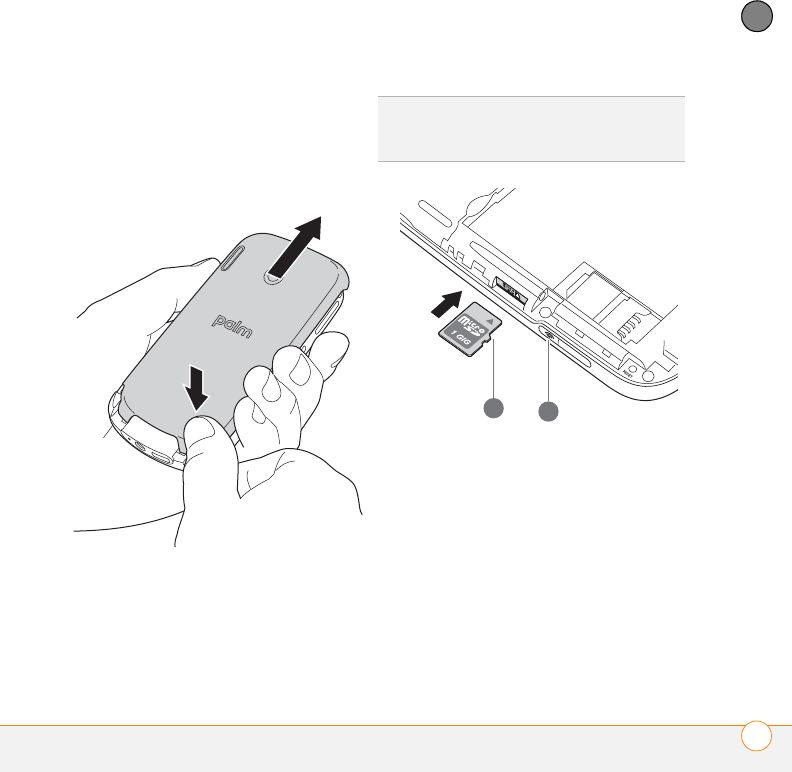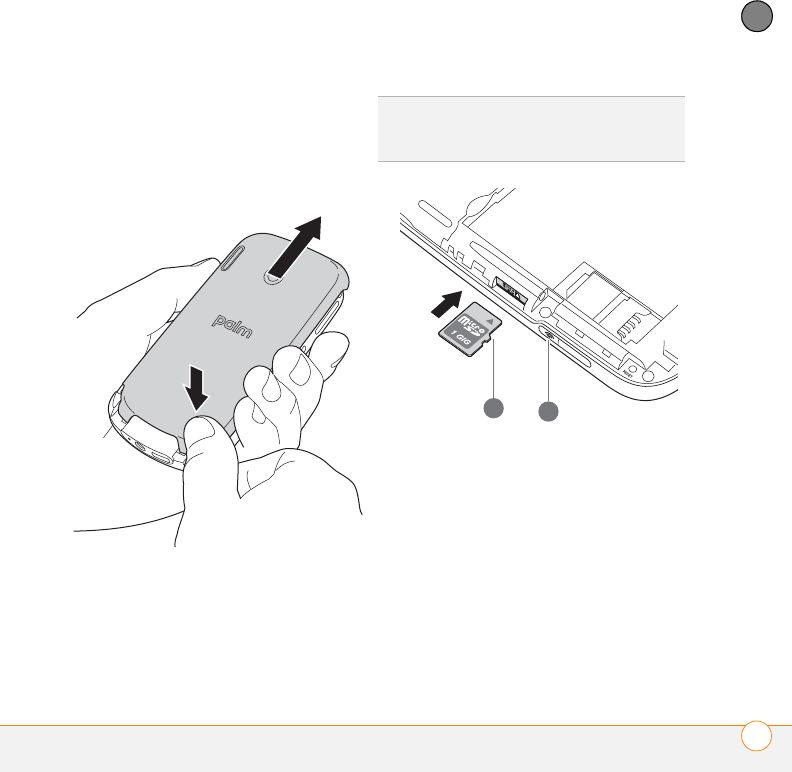
YOUR APPLICATION AND INFO MANAGEMENT TOOLS
USING EXPANSION CARDS
277
12
CHAPTER
Inserting and removing expansion cards
1 With the back panel facing you, press
the lower-right corner of the back panel
with your right thumb to release the
panel. Remove the panel.
2 Insert the card with the label facing up
and the notch pointing toward the Wi-Fi
button.
3 Push the card into the slot until you feel
the card click into place.
1 Notch
2 Wi-Fi button
4 Replace the back panel.
5 To remove an expansion card, repeat
step 1 to remove the back panel, and
then push the card in to release it.
6 Replace the back panel.
TIP
The expansion card slot has a push-push
mechanism: push in gently to insert a card;
push in gently to remove it.