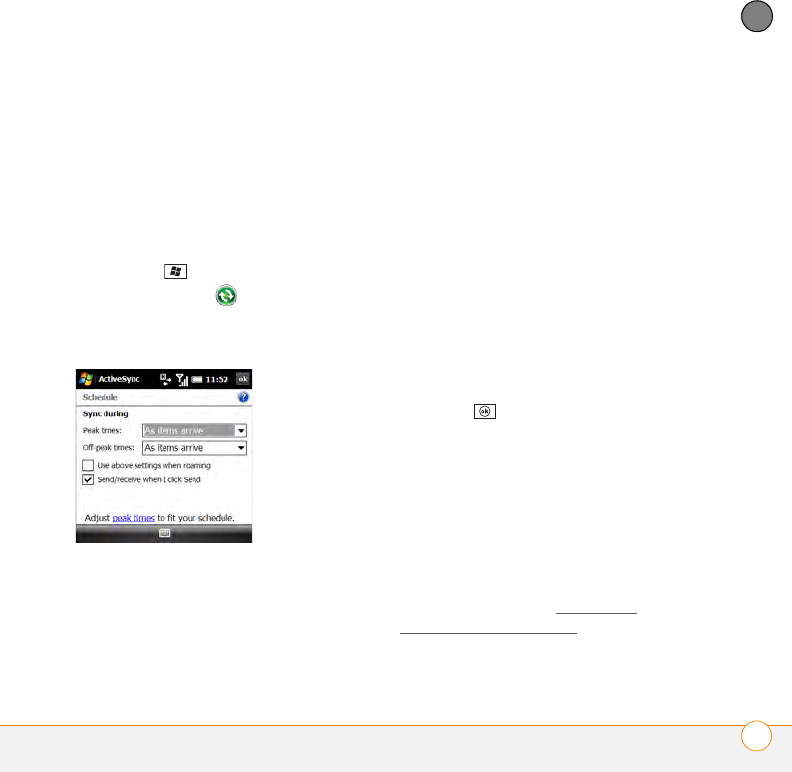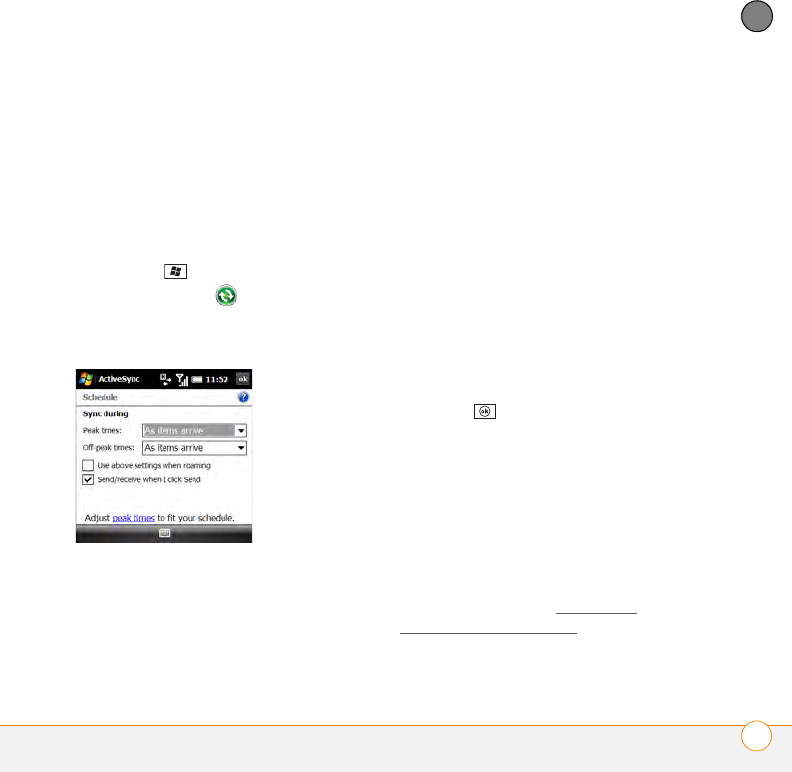
SYNCHRONIZING INFORMATION
SETTING UP WIRELESS SYNCHRONIZATION
99
5
CHAPTER
If you use Microsoft Exchange Server
2003 that is not upgraded to Service
Pack 2: By default, wireless sync does not
take place automatically. Set a
synchronization schedule to have sync take
place either anytime info is updated on
your smartphone or the server, or at certain
intervals.
1 Press Start and select Programs.
2 Select ActiveSync .
3 Press Menu (right softkey) and select
Schedule.
4 Set any of the following options:
Peak times: Sets the frequency for
high-traffic time periods such as when
you are at work or when email volume
is high.
Off-peak times: Sets the frequency for
low-traffic time periods such as late at
night.
Use above settings when roaming:
Sets the frequency while you are
roaming outside your wireless service
provider’s network. You should keep
this box checked to ensure that wireless
sync works properly.
Send/receive when I click Send: Sets
whether items are sent as soon as you
select Send in the Messaging
application, or whether they are held
until the next synchronization.
5 Press OK .
Initiating a wireless sync manually
If you want to control exactly when a
wireless sync takes place, or if it is not OK
to store your corporate email password on
your smartphone, you can initiate sync
manually.
1 To set up manual sync, follow the
preceding procedure, Setting the
synchronization schedule. In the Peak
times and Off-peak times lists, select
Manually.