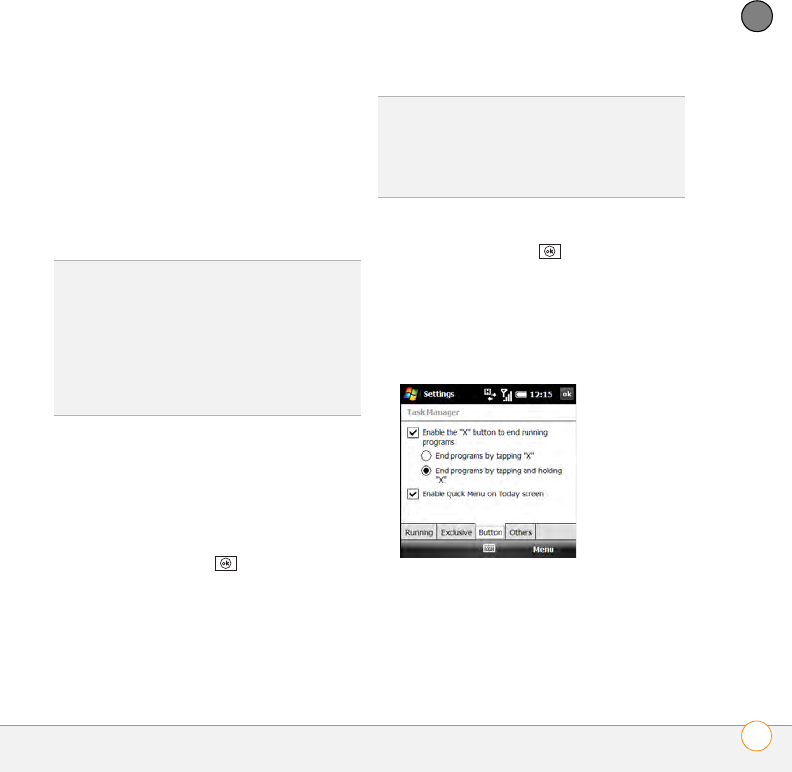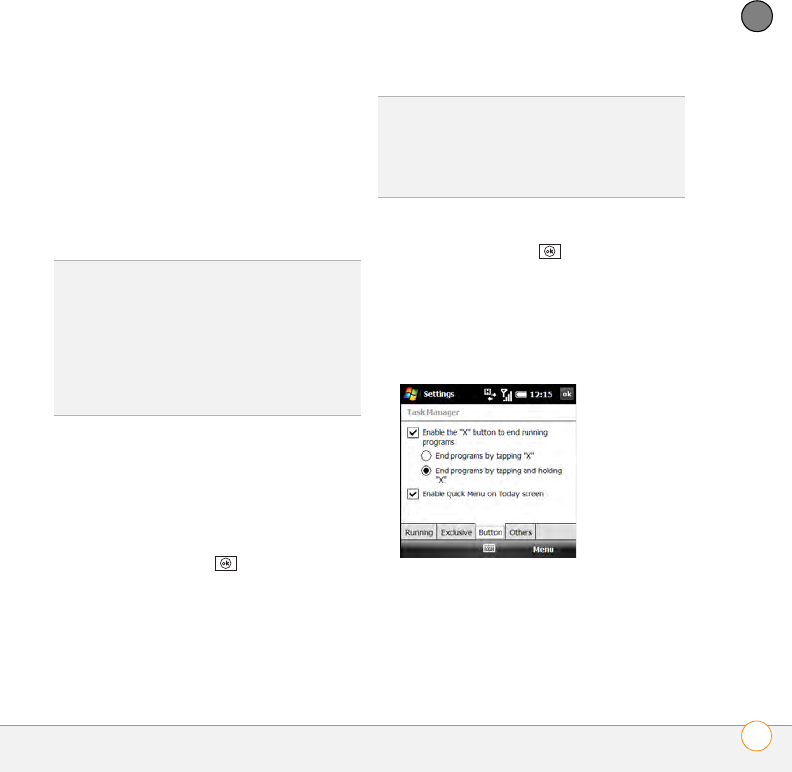
MOVING AROUND ON YOUR SMARTPHONE
OPENING AND CLOSING APPLICATIONS
41
3
CHAPTER
To close all applications except the
ones you specify: Check the boxes
next to the applications you do not want
to close, press Menu (right softkey),
and select Stop All but Selected.
To close all open applications: Select
Stop All.
Defining exclusive programs
You can mark an application as exclusive.
An exclusive application remains open
even if you stop individual or all
applications.
1 Press and hold OK to open Task
Manager.
2 On the Running tab, tap and hold the
app name with the stylus.
3 Select Add Exclusive.
Customizing the Quick Menu
1 Press and hold OK to open Task
Manager.
2 To remove the Quick Menu from your
Today screen, select the Button tab and
uncheck the Enable Quick Menu on
Today screen box.
3 Select the Others tab and select the
sort method for programs in the Quick
Menu.
TIP
If an X appears in the upper-right corner of
an application screen, you can tap and hold
the X with the stylus to close the application.
You can turn this feature on and off or change
it so that simply tapping X closes an
application. Press and hold OK to open Task
Manager, select the Button tab and then
select the option you want.
TIP
To remove an application from the
Exclusive Programs list, press and hold OK to
open Task Manager. Select the Exclusive tab,
check the box next to the application name,
and select Remove.