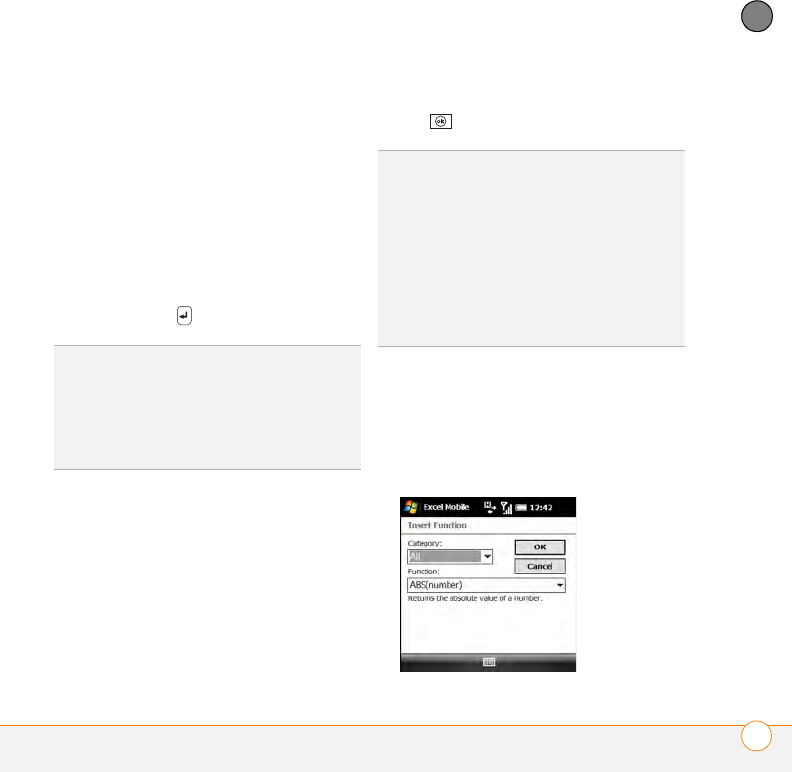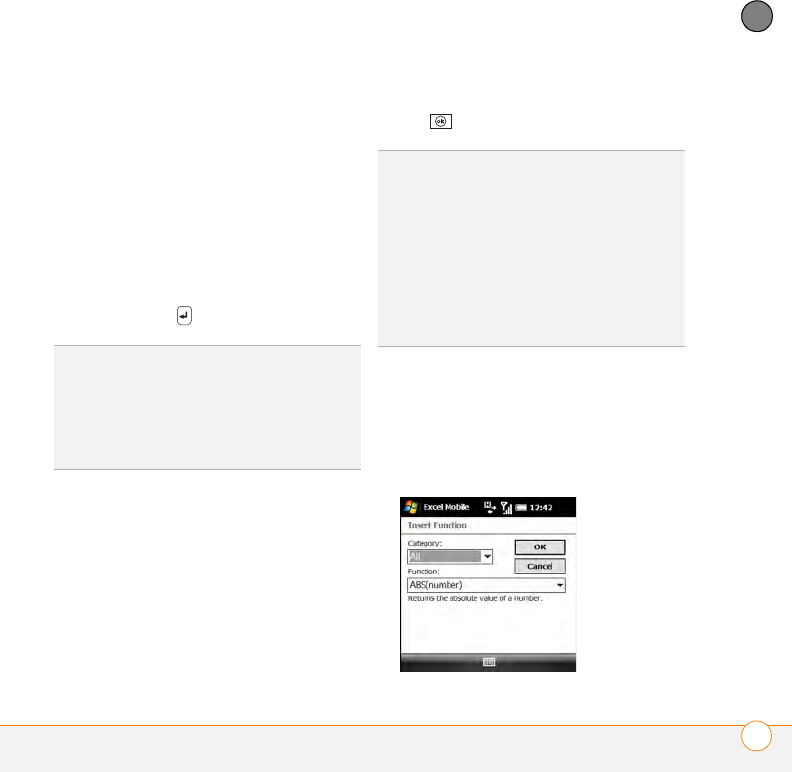
YOUR MICROSOFT OFFICE AND OTHER DOCUMENT TOOLS
EXCEL MOBILE
®
251
11
CHAPTER
Entering a formula
1 Highlight the cell where you want to
enter the formula.
2 Enter an equals sign ( = ) followed by
any values, cell references, name
references, operators, and functions.
Examples:
• =(B4/25)+100
• =Revenue-Expenses
3 Press Return .
Referring to a cell or range in a formula
1 Open the workbook where you want to
refer to a cell or range in a formula.
2 Begin entering a formula in a cell.
3 Navigate to the cell you want to refer to
in the formula. To refer to a range, tap
and drag the stylus over the cells you
want to include in the range.
4 Finish entering the formula and press
OK .
Inserting a function
1 Open the workbook where you want to
insert the function.
2 Press Menu (right softkey) and select
Insert > Function.
TIP
Use the Alt key to insert an equal sign.
TIP
To insert a symbol, place the cursor where
you want the symbol. Press Menu (right
softkey) and select Insert > Symbol.
Highlight the symbol you want to insert, and
select Insert.
TIP
To refer to a cell from another worksheet
in your formula, enter the worksheet name
followed by an exclamation point (!) and the
cell, range, or name reference.
Example: =Sheet1!Earnings
TIP
To create a 3-D reference in your formula,
specify two or more sheets in a workbook.
Use a colon between the first and last
worksheet names.
Example: =SUM(Sheet2:Sheet6!$A$2:$C$5)