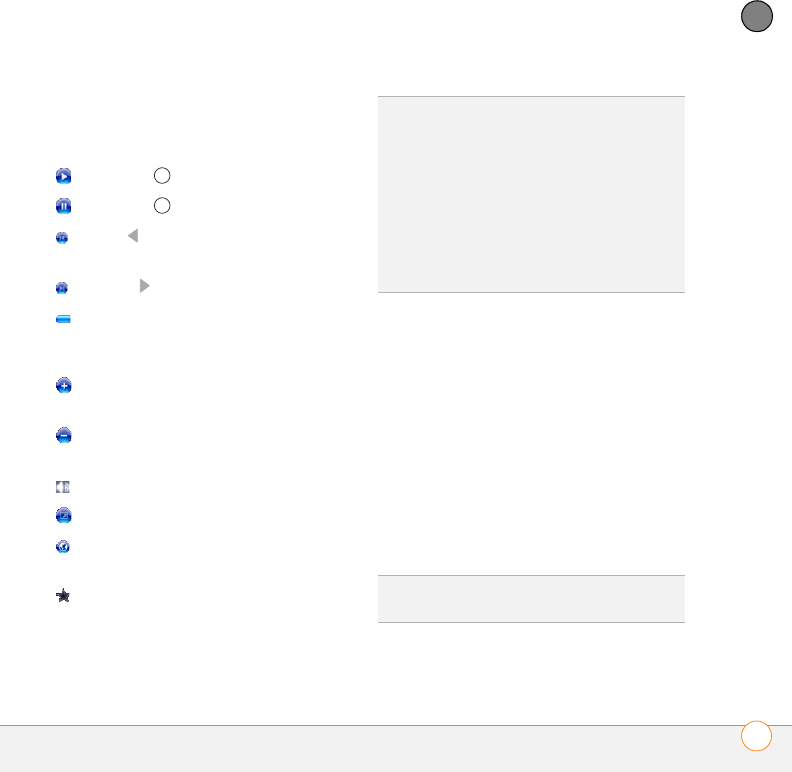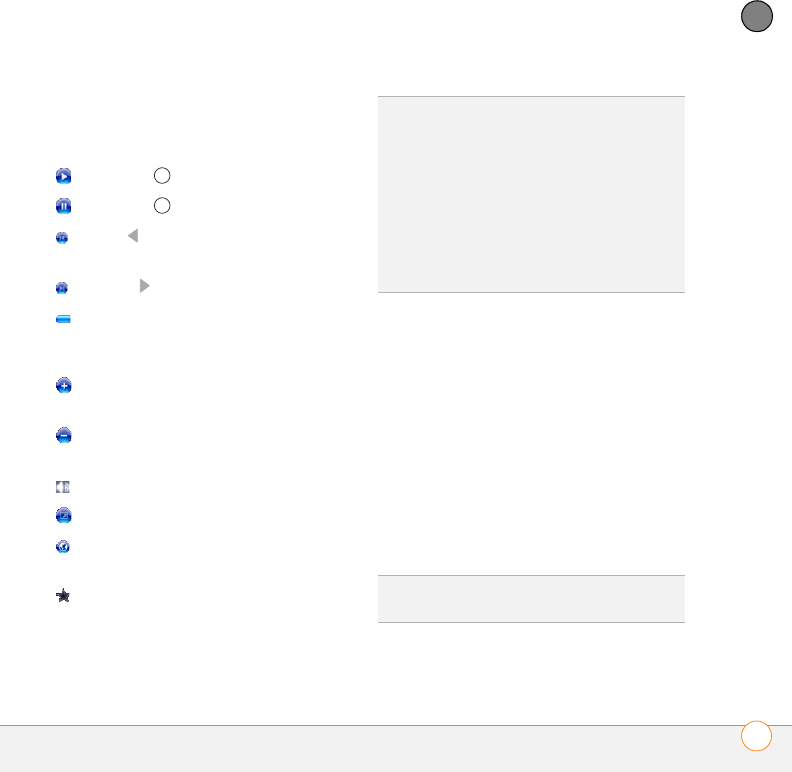
YOUR PHOTOS, VIDEOS, AND MUSIC
WINDOWS MEDIA PLAYER MOBILE
211
9
CHAPTER
Playback controls
Use any of the following onscreen controls
during playback:
or Center plays the current file.
or Center pauses the current file.
or Left skips to the beginning of the
current file or to the previous file.
or Right skips to the next file.
sets the point from which playback
begins. Tap and drag the slider to change
the current position.
or Volume button increases the
volume level.
or Volume button decreases the
volume level.
turns the sound on or off.
displays a video using the full screen.
displays a website where you can find
music and videos to play.
indicates the rating of the current file.
Select the star to change the rating.
Working with libraries
A library represents each of the storage
locations available to Windows Media
Player Mobile, such as your smartphone
(My Device) or an optional expansion card,
sold separately (My Storage Card). Each
library contains links to the media files in
that location. Windows Media Player
Mobile usually updates the My Device
library automatically, but you must
manually update the My Storage Card
library.
DID
YOU
KNOW
?
You can play streaming files
from the web. To play an MMS (Microsoft
Media Streaming) file, press Menu on the
Library screen and select Open URL. Select
URL and enter the website address, or select
History and select a site you’ve visited
before.
DID
YOU
KNOW
?
If you close the Windows
Media Player Mobile window, your music
continues to play in the background.
TIP
If you don’t see a media file that you
added, manually update the library.