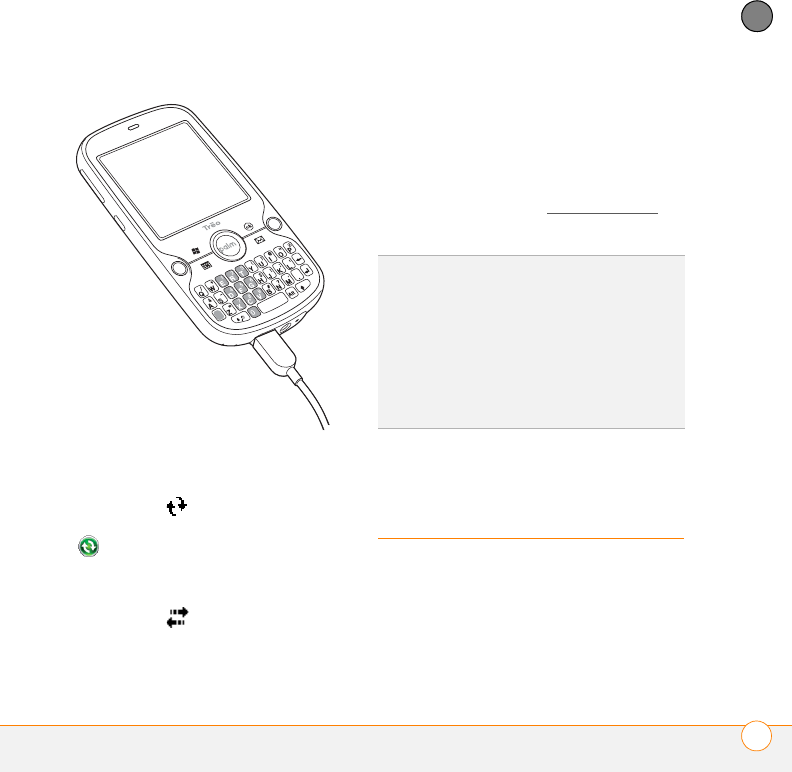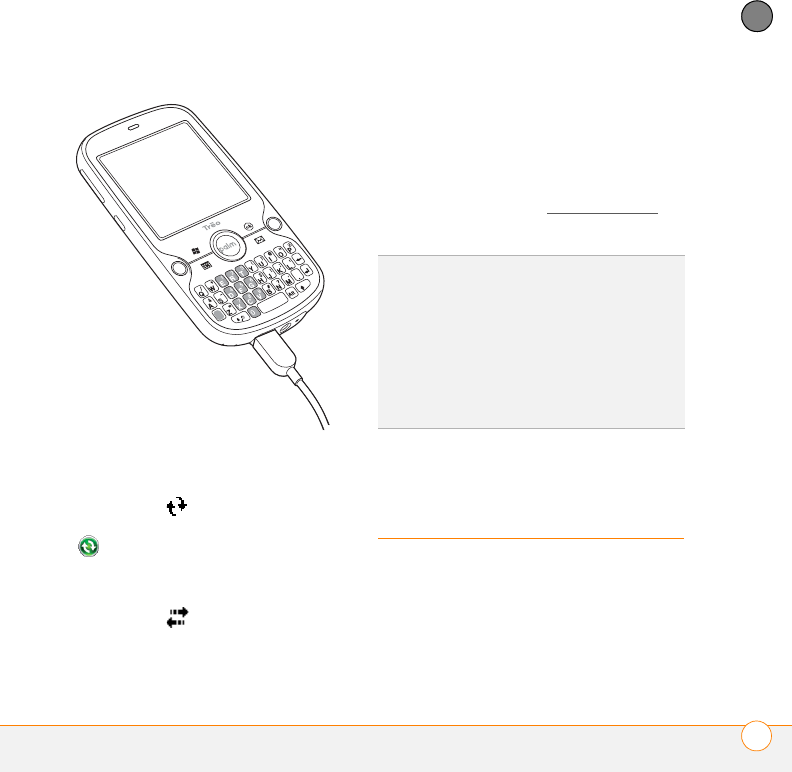
SYNCHRONIZING INFORMATION
SETTING UP WIRELESS SYNCHRONIZATION
95
5
CHAPTER
3 Check for synchronization progress:
Windows XP: Look for the animated
ActiveSync icon at the top of your
smartphone screen and the ActiveSync
icon in the taskbar on your
computer.
Windows Vista: Look for the animated
connection icon at the top of your
smartphone screen.
• If you don’t see the correct icon, make
sure the desktop sync software that
came with your smartphone is
running on your computer.
• If you have any problems
synchronizing, see Synchronization
for
troubleshooting suggestions.
Setting up wireless
synchronization
Does your company use Microsoft Outlook
as its email solution? Does your company
also use Microsoft Exchange Server 2003
or 2007 as its email server? If so, you may
be able to wirelessly synchronize the email
and other Outlook info on your smartphone
TIP
Your smartphone contains Sprite Backup, a
backup and restore application that backs up
information that is not synchronized with
Outlook. This app also preserves your
information and settings if your smartphone is
ever lost or stolen, and it protects your info
during a hard reset. To access this app, press
Start, select Programs, and then select
Sprite Backup.