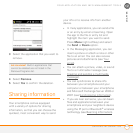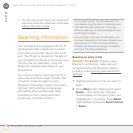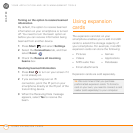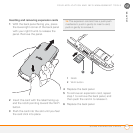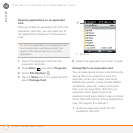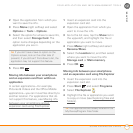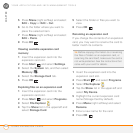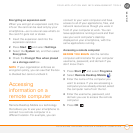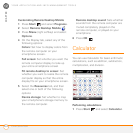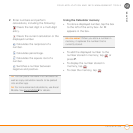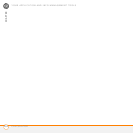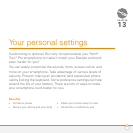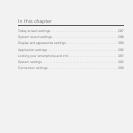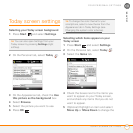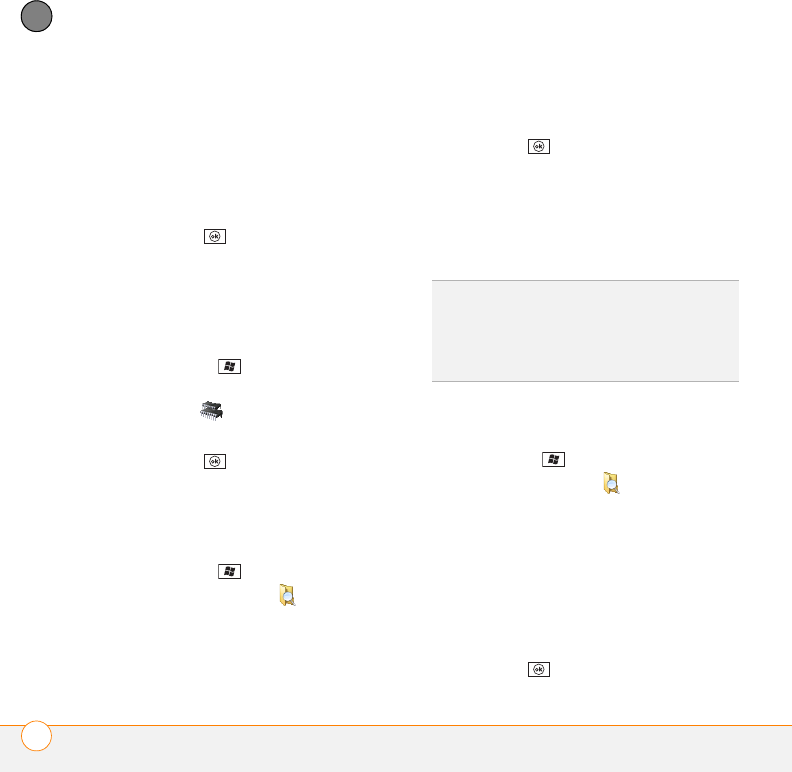
YOUR APPLICATION AND INFO MANAGEMENT TOOLS
USING EXPANSION CARDS
280
12
CHAPTER
5 Press Menu (right softkey) and select
Edit > Copy or Edit > Cut.
6 Go to the folder where you want to
place the selected item.
7 Press Menu (right softkey) and select
Edit > Paste.
8 Press OK .
Viewing available expansion card
memory
1 Insert the expansion card into the
expansion card slot.
2 Press Start and select Settings.
3 Select the System tab, and then select
Memory .
4 Select the Storage Card tab.
5 Press OK .
Exploring files on an expansion card
1 Insert the expansion card into the
expansion card slot.
2 Press Start and select Programs.
3 Select File Explorer .
4 Tap the Show list in the upper-left and
select Storage Card.
5 Select the folder or files you want to
view.
6 Press OK .
Renaming an expansion card
If you change the contents of an expansion
card, you may want to rename the card to
better match its contents.
1 Insert the expansion card into the
expansion card slot.
2 Press Start and select Programs.
3 Select File Explorer .
4 Tap the Show
list in the upper-left and
selec
t My Device.
5 Highlight the current expansion card
name (Storage Card by default).
6 Press Menu (right softkey) and select
Rename.
7 Enter a new name for the card.
8 Press OK .
TIP
Before copying information to or renaming
the files or folders on an expansion card, or
renaming the card itself, make sure the card is
not write-protected. See the instructions that
came with your card for details.