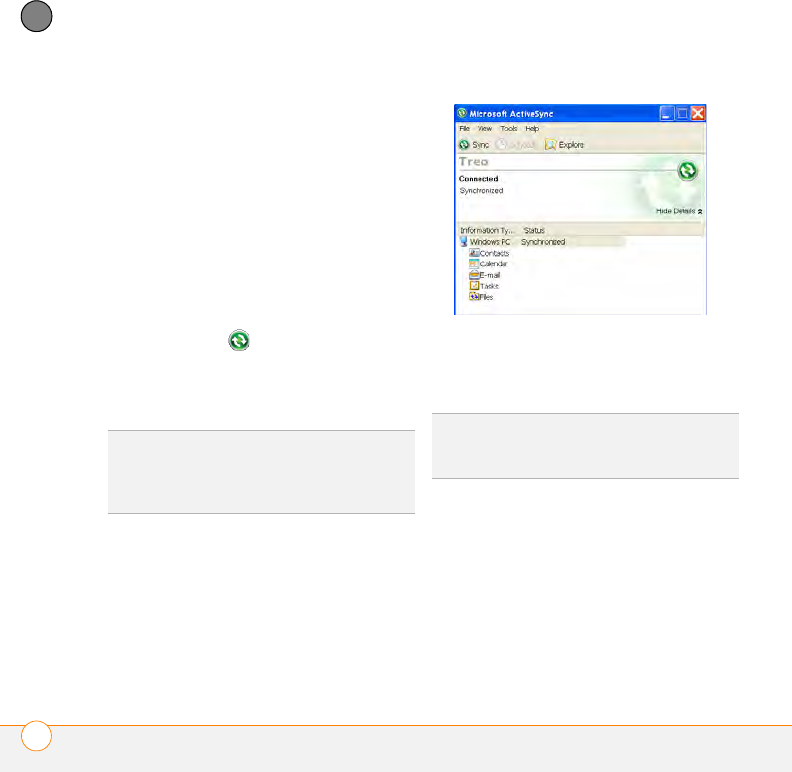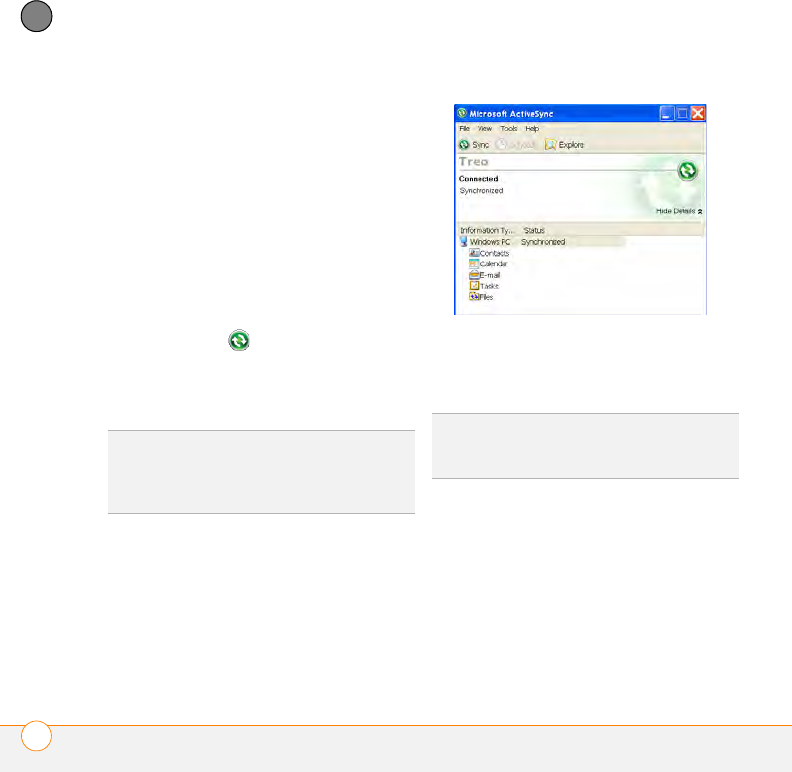
YOUR PHOTOS, VIDEOS, AND MUSIC
SYNCHRONIZING YOUR PICTURES, VIDEOS, AND MUSIC
194
9
CHAPTER
Do the following to synchronize pictures,
videos, and music files that originate on
your computer.
1 Connect your smartphone to your
computer with the USB cable.
NOTE Most ActiveSync desktop software
options are available only when your
smartphone is connected to your
computer.
2 On your computer, double-click the
ActiveSync
®
icon in the taskbar in
the lower-right corner of your computer
screen to open the ActiveSync desktop
software window.
3 Under Information Type, double-click
Files to view a list of all synchronized
files.
4 Do either of the following:
• To copy a file from your computer to
your smartphone, click Add, browse
to and highlight the file, and then click
Open.
• To delete a file from the Treo My
Documents folder on your computer
TIP
If the ActiveSync icon does not appear in
the taskbar, click Start > Programs >
Microsoft ActiveSync to open the
ActiveSync window.
TIP
If Files doesn’t appear under Information
Type, open the Tools menu and select
Options. Make sure the Files box is checked.