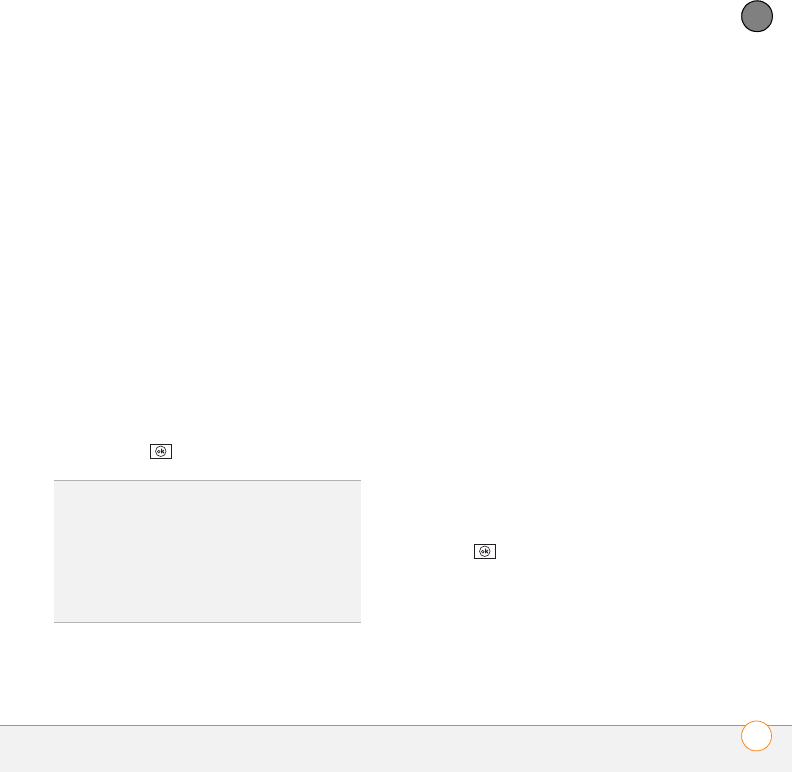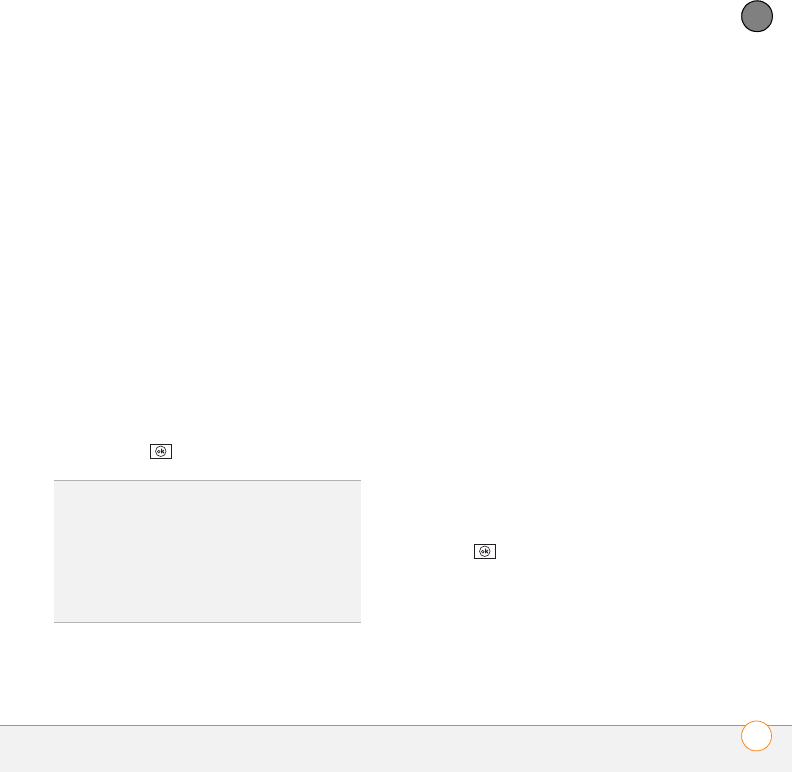
YOUR MICROSOFT OFFICE AND OTHER DOCUMENT TOOLS
WORD MOBILE
®
245
11
CHAPTER
1 Go to the documents list.
2 Highlight a file.
3 Press Menu (right softkey) and select
Rename/Move.
4 Select Name and enter a new name for
the document.
5 Select the Folder list, and then select
the folder to which you want to move
the document.
6 Select the Location list, and then select
whether you want to store the file on
your smartphone (Main memory) or on
an expansion card (Storage card). The
Storage card option appears only if you
have an expansion card (sold separately)
inserted into your smartphone.
7 Press OK .
Deleting a document
1 Go to the documents list.
2 Highlight the document you want to
delete.
3 Press Menu (right softkey) and select
Delete.
4 Select Yes to confirm the deletion.
Customizing Word Mobile
1 Go to the document list.
2 Press Menu (right softkey) and select
Options.
3 Set any of the following options:
Default template: Sets the default
template for new documents.
Save to: Sets the default location
where new documents are stored.
Display in list view: Sets the types of
files that appear in the documents list.
4 Press OK .
TIP
To create a new folder, go to the
documents list, tap the Show list in the
upper-left and select Add/Delete. Select
New, enter a name for the folder, and press
OK.
TIP
When you go to a folder, you can easily
search your documents by sorting by type.