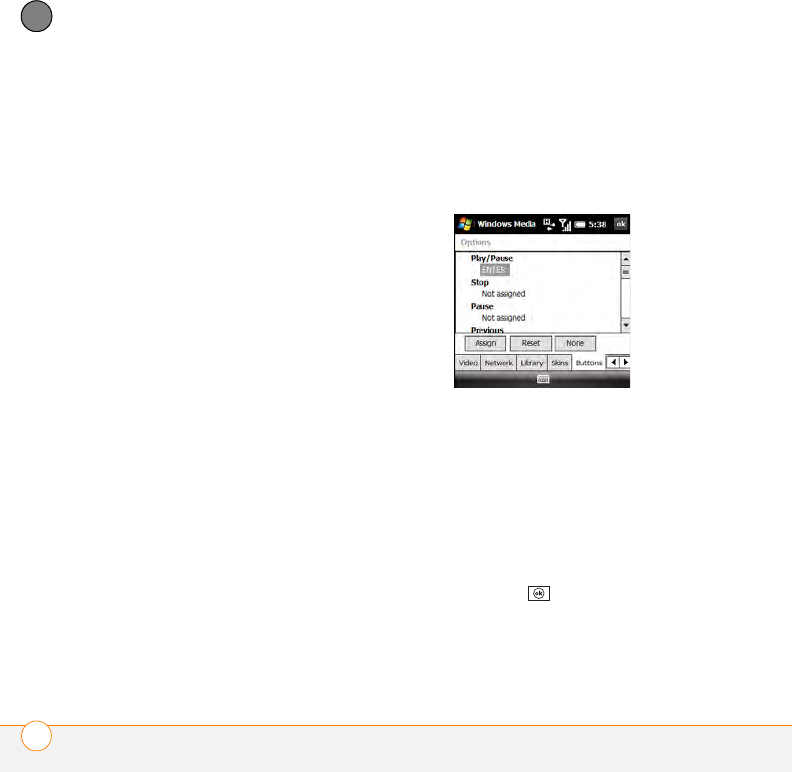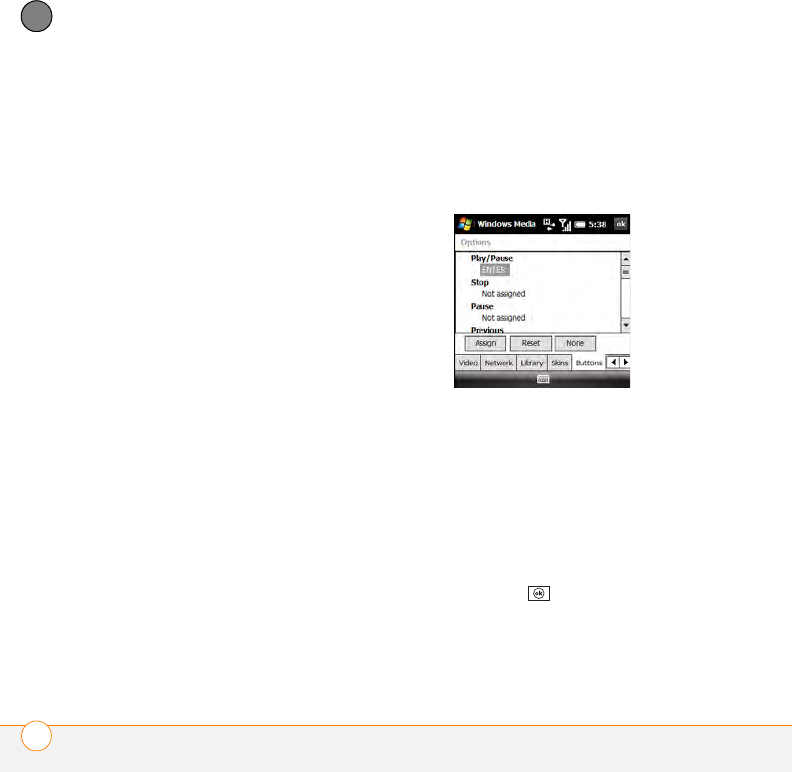
YOUR PHOTOS, VIDEOS, AND MUSIC
WINDOWS MEDIA PLAYER MOBILE
214
9
CHAPTER
Resume playback after a phone call:
Sets whether playback continues after
you finish a phone call.
4 Select the Video tab and set any of the
following options:
Play video in full screen: Sets whether
videos automatically play in full screen
format.
Scale to fit window: Sets whether
videos are automatically scaled to fit the
Playback screen.
5 Select the Network tab and set the
following options:
Protocol: Enables and disables the
available protocols. You must select at
least one protocol. You can also set a
UDP Port.
Internet connection speed: Specifies
the speed of your network connection,
and specifies whether you want the
device to detect connection speed.
6 Select the Library tab and set whether
you want to see the Library or Playback
screen when you open Windows Media
Player Mobile.
7 Select the Skins tab and select
Previous or Next to set the player’s
background.
8 Select the Buttons tab to change any of
the available button settings:
• To assign a button, highlight the item
you want to set, select Assign, and
press the button you want to use for
that item.
• To restore an item’s factory setting,
highlight the item and select Reset.
• To unassign an item, highlight the
item and select None.
9 Press OK .