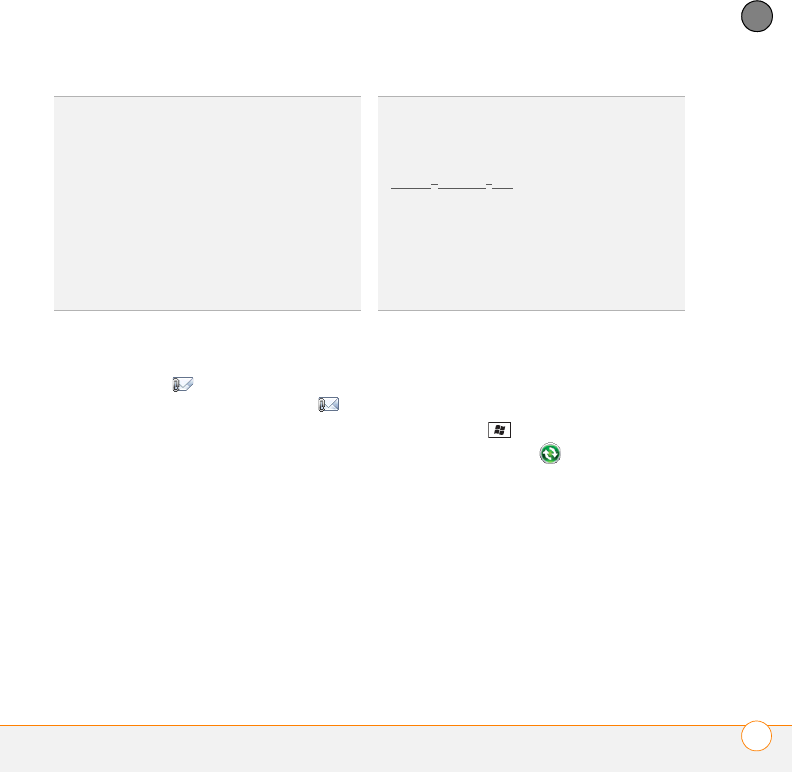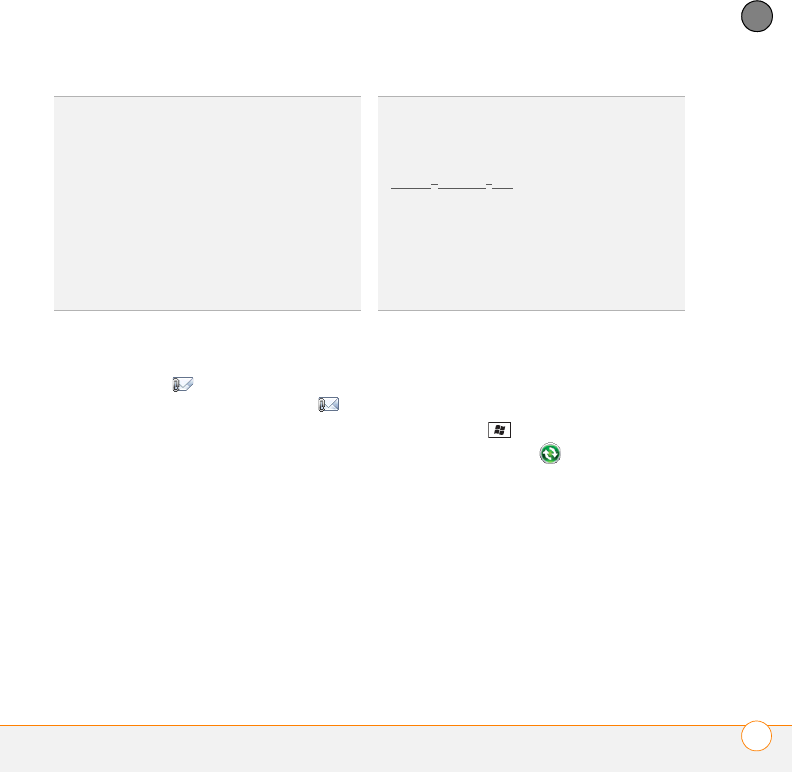
YOUR EMAIL
SENDING AND RECEIVING MESSAGES
119
6
CHAPTER
Opening attachments
Unread messages containing attachments
display this icon for partially
downloaded messages and this icon
for fully downloaded messages. To open an
attachment, do one of the following:
For fully downloaded messages: Open
the message and select the attachment
name.
For partially downloaded messages:
Open the message and select Get the rest
of this message. After the message has
been downloaded, select the attachment
name to open it.
If you are synchronizing with Outlook on
your computer and want to download
attachments automatically, do the
following:
1 Press Start and select Programs.
2 Select ActiveSync .
3 Press Menu (right softkey) and select
Options.
4 Select E-mail, and then select
Settings.
5 Check the Include file attachments
box.
TIP
Partially downloaded messages appear in
the message list with a partial envelope icon
to the left of the subject. To view the full
message, either press Menu (right softkey)
and select Download Message, or open the
message and select Get the rest of this
message. The full message is downloaded
the next time you manually or automatically
retrieve messages.
DID
YOU
KNOW
?
You can view messages sent
as HTML with the HTML formatting intact.
DID
YOU
KNOW
?
You can receive and open
attachments in a number of different formats,
including PDF. PDF file attachments open in
Adobe Reader LE on your smartphone (see
Adobe
®
Reader
®
LE).
TIP
To store attachments on an expansion
card, insert the card into your smartphone’s
expansion card slot, press Menu (right
softkey) and select To o l s > Options. Select
Storage and check the When available, use
this storage card to store attachments box.