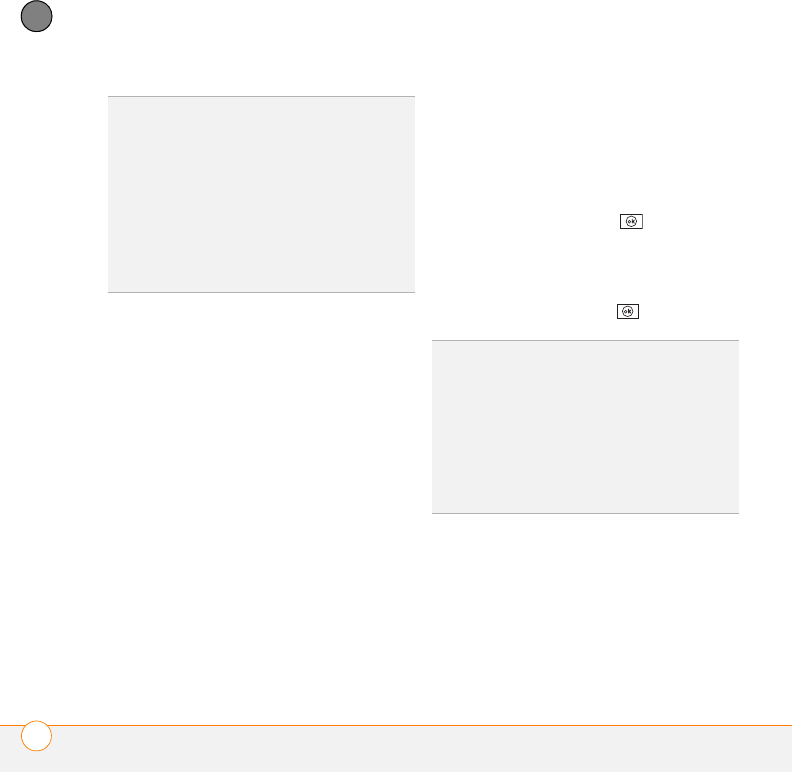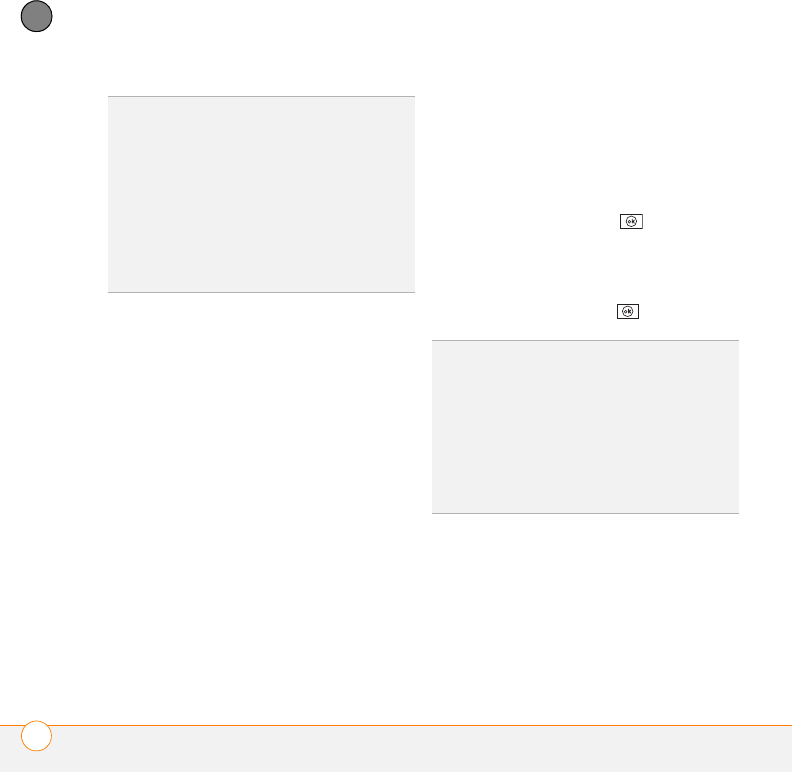
YOUR PERSONAL INFORMATION ORGANIZER
CONTACTS
218
10
CHAPTER
Here are some helpful tips for entering
info:
• To enter complete name or address
(work, home, or other) information,
tap the arrow on the right side of the
line and enter the information in the
box that appears. When finished, tap
outside the box to accept the
information and close the box.
• To add a caller ID picture that displays
when that person calls, select
Picture, and then select Camera and
take a picture, or select an existing
picture from Thumbnail View.
• To assign a ringtone to the entry,
select Ring tone and select a tone.
• To assign the entry to one or more
categories, select Categories and
then check the categories under
which you want this entry to appear.
To add a new category, press New
(left softkey), enter the category
name, and press OK .
5 (Optional) To add a note to an entry,
select the Notes tab.
6 After you have entered all the
information, press OK .
Viewing or changing contact information
1 Go to your Today screen and press
Contacts (left softkey).
2 In the Contacts list (viewed by name),
begin entering any combination of
letters from the contact’s first and/or
TIP
Take some time to scroll down through all
the fields in a new contact. There are fields for
multiple addresses, phone numbers, email
addresses, and much more.
TIP
Be sure to enter mobile numbers and
email addresses in the correct fields so that
Messaging can find this info when you
address a message and Calendar can find your
contacts when you want to invite them to
meetings.
DID
YOU
KNOW
?
If you want to create a new
contact that shares information with an
existing contact—for example, they both work
at the same company—you can make a copy
of the first contact and then edit only the
fields you need to change for the new contact.
In the contacts list, highlight the first contact,
press Menu (right softkey), and then select
Copy Contact.