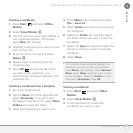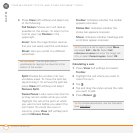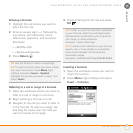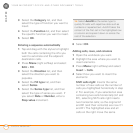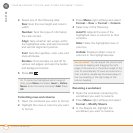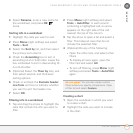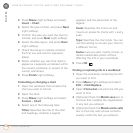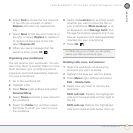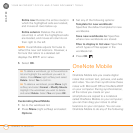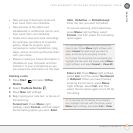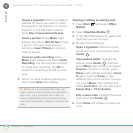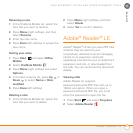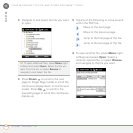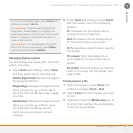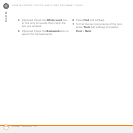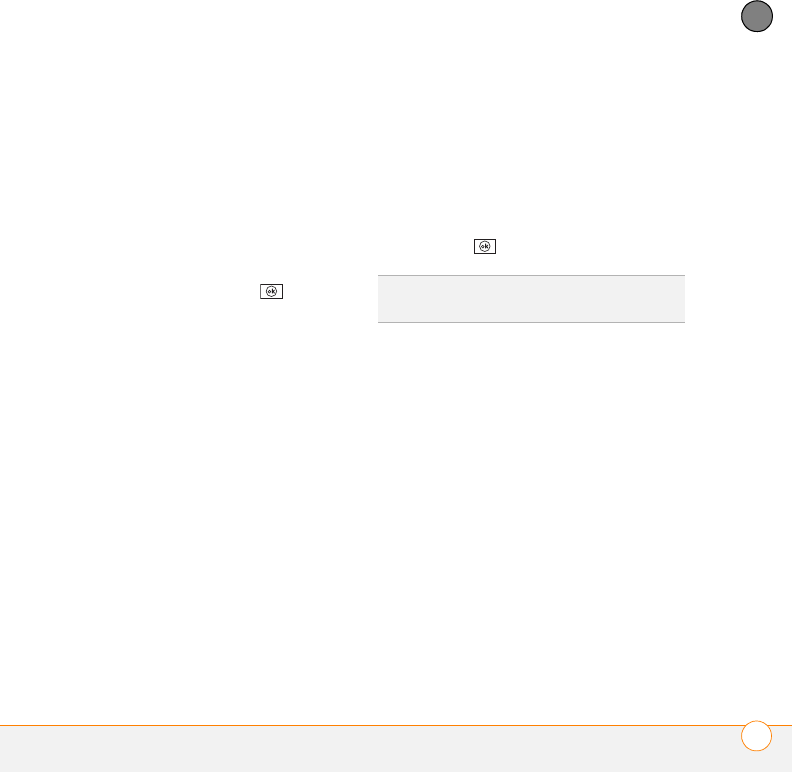
YOUR MICROSOFT OFFICE AND OTHER DOCUMENT TOOLS
EXCEL MOBILE
®
257
11
CHAPTER
6 Select Find to locate the first instance
of the info you entered, or select
Replace and enter the replacement
info.
7 Select Next to find the next instance of
the info, or select Replace to replace it.
To replace all instances of the info,
select Replace All.
8 When you see a message that the
search is done, press OK .
Organizing your workbooks
You can rename your workbooks. You can
also move them to another folder or move
them between your smartphone and an
expansion card (sold separately) inserted
into your smartphone.
1 Go to the workbook list.
2 Highlight a file.
3 Press Menu (right softkey) and select
Rename/Move.
4 Select Name and enter a new name for
the workbook.
5 Select the Folder list, and then select
the folder to which you want to move
the workbook.
6 Select the Location list, and then select
whether you want to store the file on
your smartphone (Main memory) or on
an expansion card (Storage Card). The
Storage Card option appears only if you
have an expansion card (sold separately)
inserted into your smartphone.
7 Press OK .
Deleting cells, rows, and columns
1 Open the workbook containing the
elements you want to delete.
2 Highlight the area you want to delete.
3 Press Menu (right softkey) and select
Edit > Delete Cells.
4 Select how you want to remove the
elements:
Shift cells left: Deletes the highlighted
cells and moves all cells on their right to
the left.
Shift cells up: Deletes the highlighted
cells and moves all cells below them up.
TIP
When you go to a folder, you can easily
search your files by sorting by type.