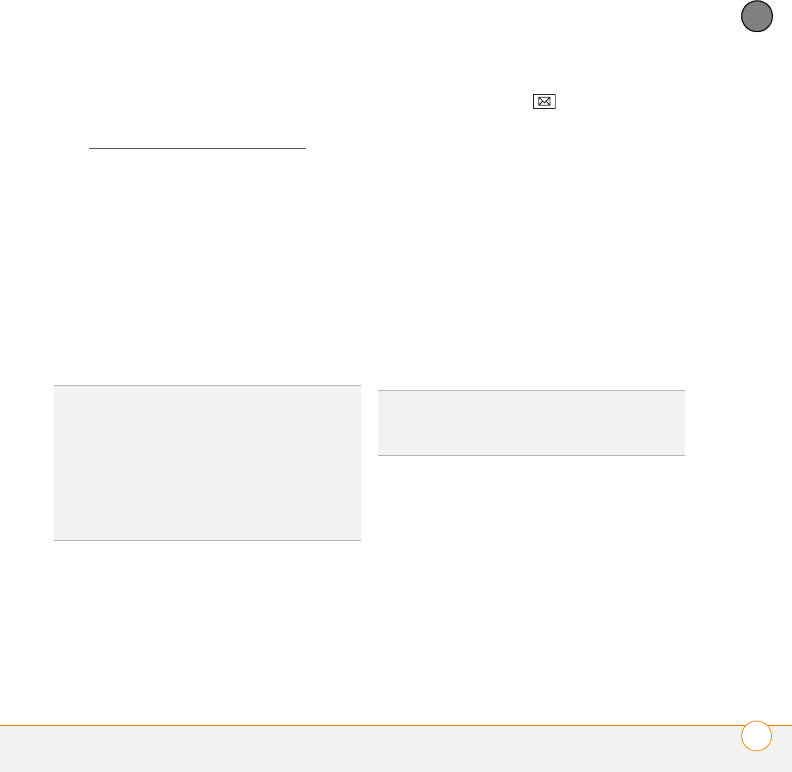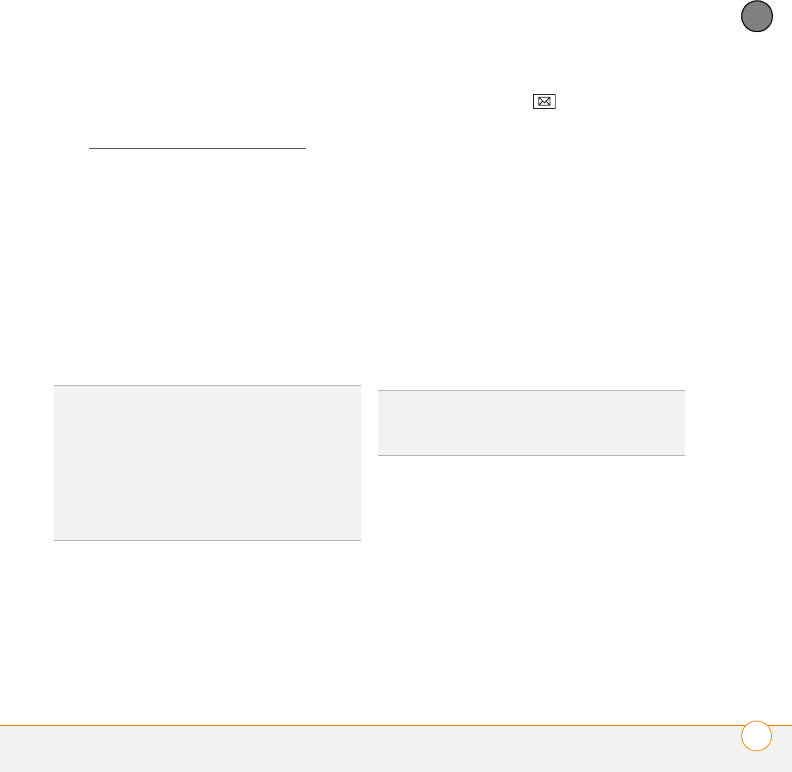
YOUR EMAIL
WORKING WITH EMAIL MESSAGES
123
6
CHAPTER
BEFORE YOU BEGIN Add access to an
online address book to your smartphone
(see Adding an online address book
).
1 In a new message, select the To field.
2 Press Menu (right softkey) and select
Add Recipient.
3 Press Menu (right softkey) and select
Company Directory.
4 Enter the contact name as it appears in
the directory and press Find (left
softkey). You must spell the contact
name correctly.
Finding messages
You can find messages containing a
specific word or phrase. The find feature
searches names, email addresses, and
subject lines.
1 Press Messaging .
2 Select the account containing the
message you want to find.
3 Begin typing the word or phrase you
want to find. This can appear in any of
the address fields or the subject field.
The list display changes to show only
those messages containing the letters
you have entered.
4 Continue entering letters to narrow the
display until the message you want
appears.
5 Select the message to open it.
Replying to a message
1 Open the message to which you want
to reply.
2 Press Reply (left softkey).
3 Enter any text you want to add.
4 (Optional) Select Edit sender’s
message to edit the original sender’s
message text that you include in your
reply.
TIP
When you sync with Outlook on your
computer, disable your online address books
to avoid errors. Press Menu (right softkey) and
select Tools > Options. Select Address,
select each online address book, and uncheck
the Check name against this server box. Be
sure to turn this option back on if you
synchronize other email accounts.
DID
YOU
KNOW
?
If you synchronize with
Microsoft Outlook 2007, you can also find
messages stored on your mail server.