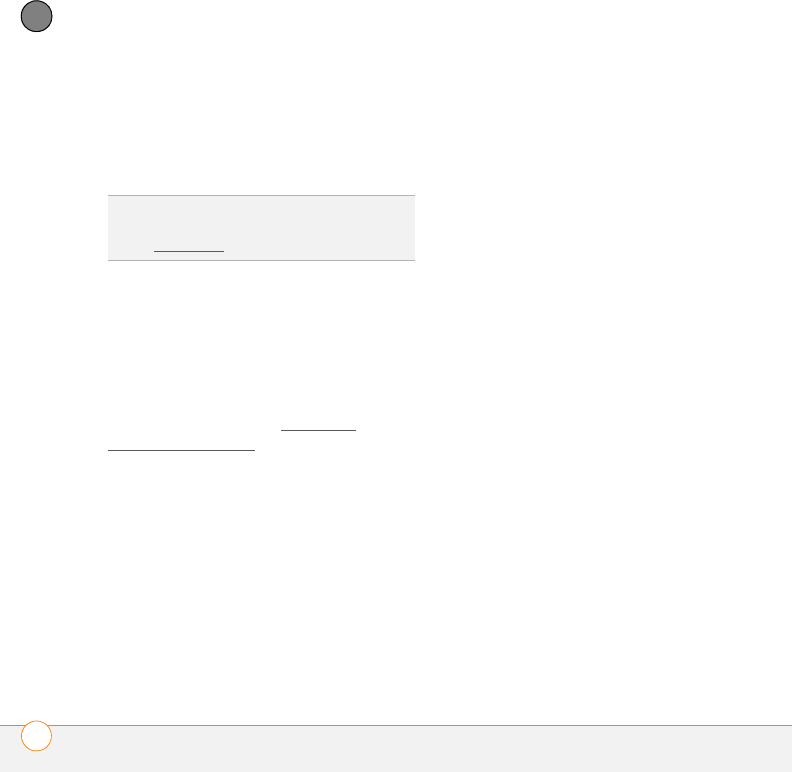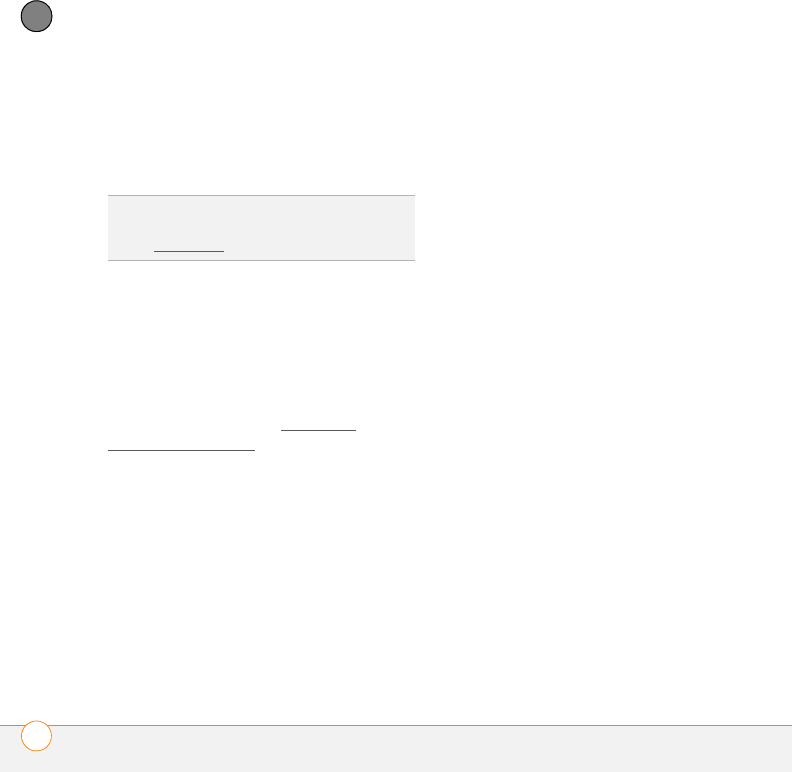
SYNCHRONIZING INFORMATION
SETTING UP YOUR COMPUTER FOR SYNCHRONIZATION
90
5
CHAPTER
• USB cable (included with your
smartphone)
• Adobe Flash Player (required to run the
installation program)
Installing the desktop sync software
NOTE If you’re transferring info from a
previous Windows Mobile
®
device or from
a Palm OS
®
by ACCESS device, you can
learn more about how to move content,
such as pictures, music, and files, to your
smartphone by going to palm.com/
treoproumts-support.
You need the USB cable that came with
your smartphone to install the desktop
sync software. The cable connection
between your smartphone and your
computer can operate in two modes: setup
mode and sync mode. The first time you
connect your smartphone to your
computer, the connection is automatically
set to setup mode, so that you can
complete installation.
In setup mode, you can do the following:
• Install the desktop sync software.
• Download a trial version of Outlook
2007.
• Download a copy of this User Guide to
your computer.
• Visit Palm support online.
BEFORE YOU BEGIN If you are installing
the software on a computer at work, make
sure your company allows you to install
new software. Contact your company’s
IT department for help.
1 Close any applications that are currently
running on your computer, including
those running in the background. Your
computer must have all its resources
available to install the software.
2 Plug the USB cable into an available
USB port on your computer or into a
powered USB hub connected to your
computer.
TIP
If you do not have Adobe Flash Player on
your computer, you can download it for free
from adobe.com
.