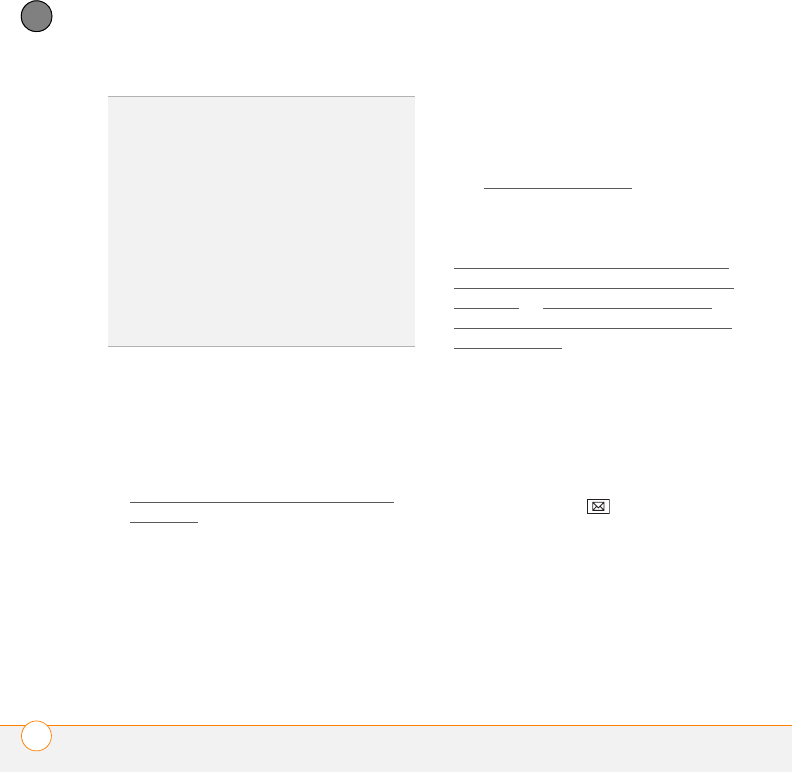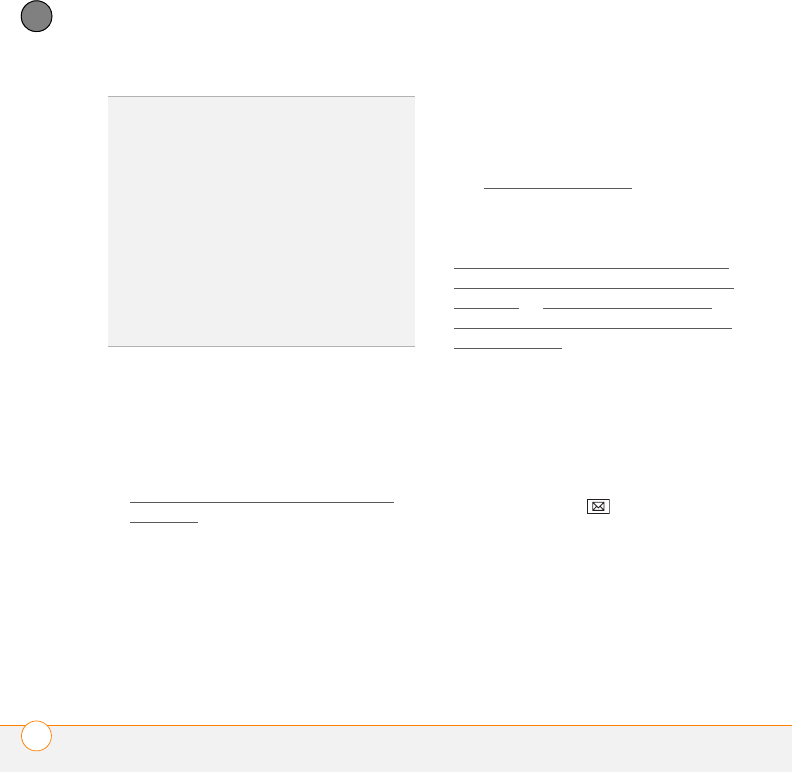
YOUR EMAIL
SENDING AND RECEIVING MESSAGES
118
6
CHAPTER
• If you use desktop sync software to
synchronize your smartphone with your
computer, messages in Outlook on your
computer are transferred to your
smartphone when you connect your
computer and your smartphone (see
Connecting your smartphone to your
computer).
• For all other types of accounts,
including ISP accounts and accounts
you access using a VPN server
connection (typically a work account;
see Connecting to a VPN
), message
retrieval depends on the option you
chose from the Automatic Send/
Receive list during account setup (see
S
etting up a POP/IMAP account in the
Messaging application: Common email
providers or Setting up a POP/IMAP
account in the Inbox application: Other
email providers), as follows:
If you chose a time interval: Your
smartphone automatically checks for
and downloads new messages
according to that interval.
If you chose Manually: Follow these
steps to send and receive messages:
1 Press Messaging .
2 Select the account for which you want
to send and receive messages.
3 Press Menu (right softkey) and select
Send/Receive to synchronize your
smartphone with your email server.
TIP
If you sync email with Microsoft Exchange
Server 2003 or 2007, you can synchronize
messages in subfolders you create. In the
Inbox, press Menu (right softkey) and select
Tools > Manage Folders. Folders containing
subfolders display a +. Select the + to view
the subfolders. Check the box to the left of
any subfolder you want to sync.
TIP
If you synchronize email with Microsoft
Exchange Server 2007, and you receive a
message containing a link to a document on
SharePoint or an internal file server, you can
view the document by selecting the link.