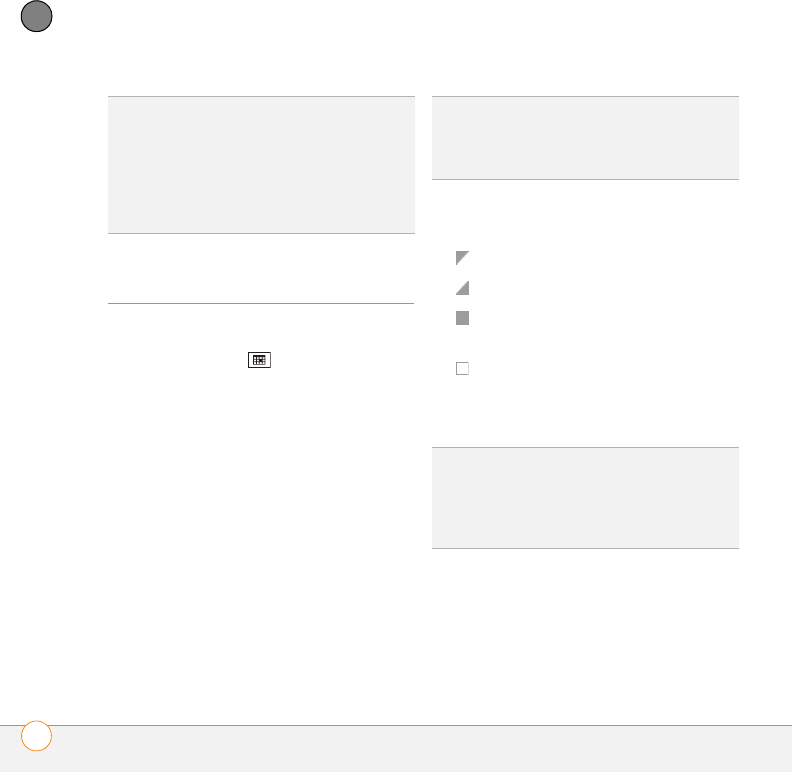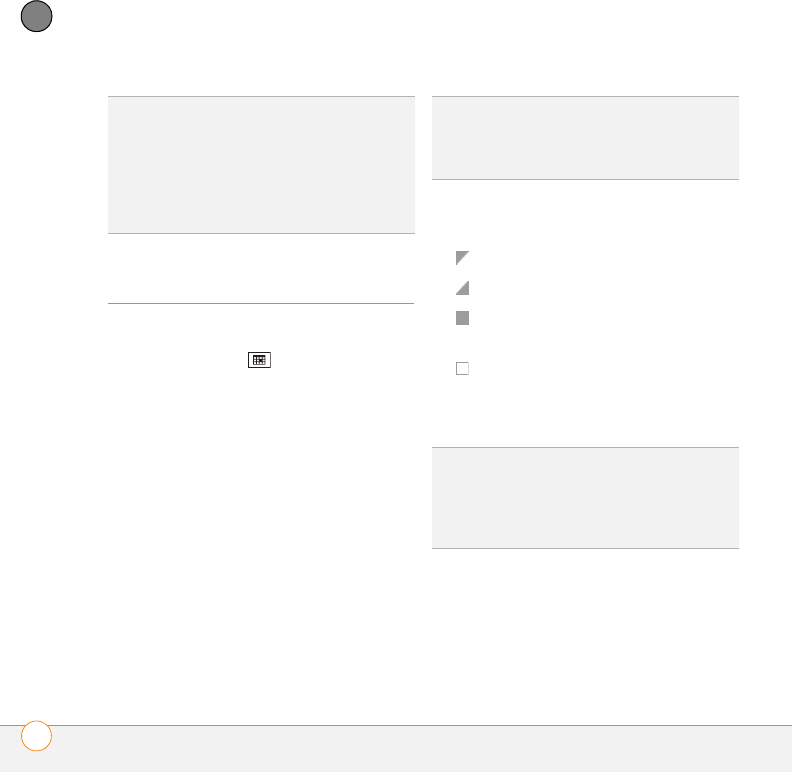
YOUR PERSONAL INFORMATION ORGANIZER
CALENDAR
222
10
CHAPTER
Calendar
Displaying your calendar
1 Press Calendar .
2 Press Menu (right softkey) and select
View.
3 Select one of the following views:
Agenda: Shows your daily schedule in
list format. Upcoming appointments are
bold; past appointments are dimmed.
Day: Shows your daily schedule in
day-planner format. Day View displays a
horizontal time strip at the top to show
at a glance when you have
appointments.
Week: Shows your schedule for an
entire week.
Month: Shows your schedule for a
whole month.
A morning appointment
An afternoon appointment
Both morning and afternoon
appointments
An all-day event
Year: Shows a calendar for a six-month
period.
4 Use the 5-way to move to another day,
week, month, or year (depending on the
current view).
TIP
If a contact has more than one phone
number, you can automatically copy one or
more of the numbers to the SIM card. In SIM
Manager, press Menu (right softkey) and
select Tools > Options. Check the boxes next
to the numbers you want automatically copied
to the SIM card and press OK.
DID
YOU
KNOW
?
If your schedule contains a
conflict—two appointments that overlap—you
can see the conflict in both Day View and
Week View.
TIP
To switch views, press the left softkey.
Don’t confuse the view name displayed above
the left softkey with the current view. The left
softkey displays the name of the next view
you see when you press the key.