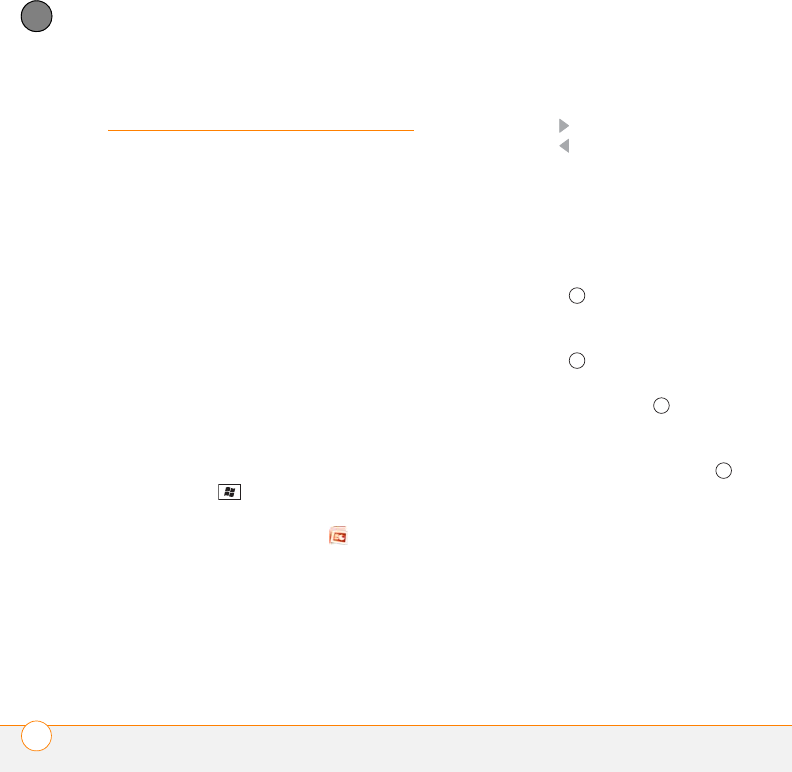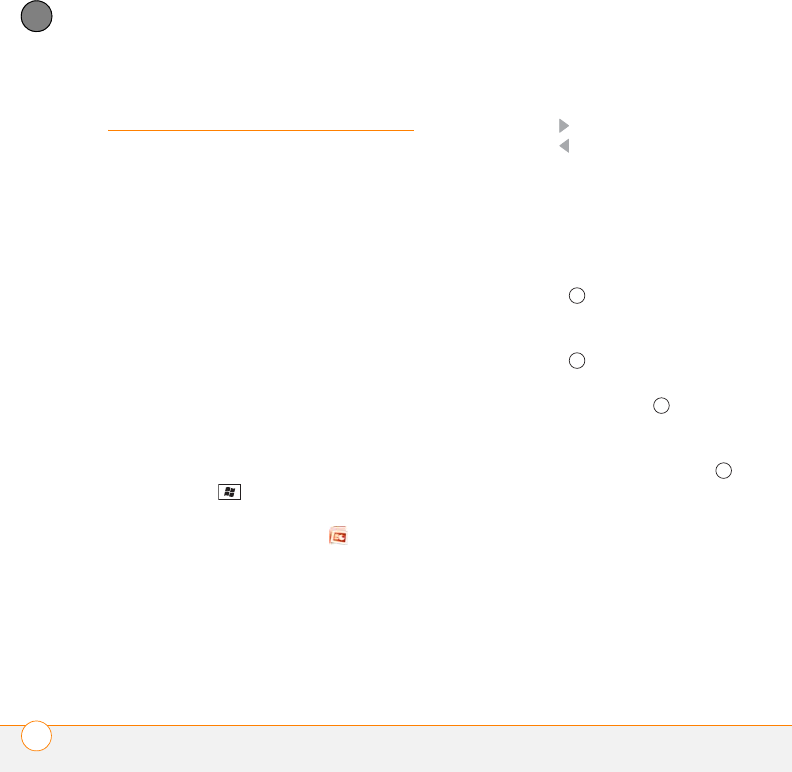
YOUR MICROSOFT OFFICE AND OTHER DOCUMENT TOOLS
POWERPOINT MOBILE
®
246
11
CHAPTER
PowerPoint Mobile
®
With Microsoft Office PowerPoint Mobile
®
,
you can open and view slide show
presentations created on your computer.
Many presentation elements such as slide
transitions, animations, and URL links are
also supported. Microsoft Office
PowerPoint features not supported on your
smartphone include the following:
• Notes written for slides
• Rearrangement or editing of slides
• Files created in PPT format earlier than
Microsoft PowerPoint 97
• HTML files in HTM and MHT formats
Playing a presentation
1 Press Start and select Office
Mobile.
2 Select PowerPoint Mobile .
3 In the presentation list, select the
presentation you want to play.
4 Do any of the following:
• Press Right to advance to the next
slide or Left to view the previous
slide.
NOTE If a presentation is set up as a timed
slide show, the slides advance
automatically. Presentations pause during
zooming.
• Press Center , select Go to Slide,
and then select the slide you want to
view.
• Press Center and select Next or
Previous to play animations.
• To zoom in, press Center and
select Zoom In. Tap and drag the
slide to scroll it.
5 To end the slide show, press Center
and select End Show.
Setting presentation playback options
1 Highlight the presentation for which you
want to change the settings.
2 Press Menu (right softkey) and select
Set up show.
3 On the Orientation tab, select the
orientation you want. To select the