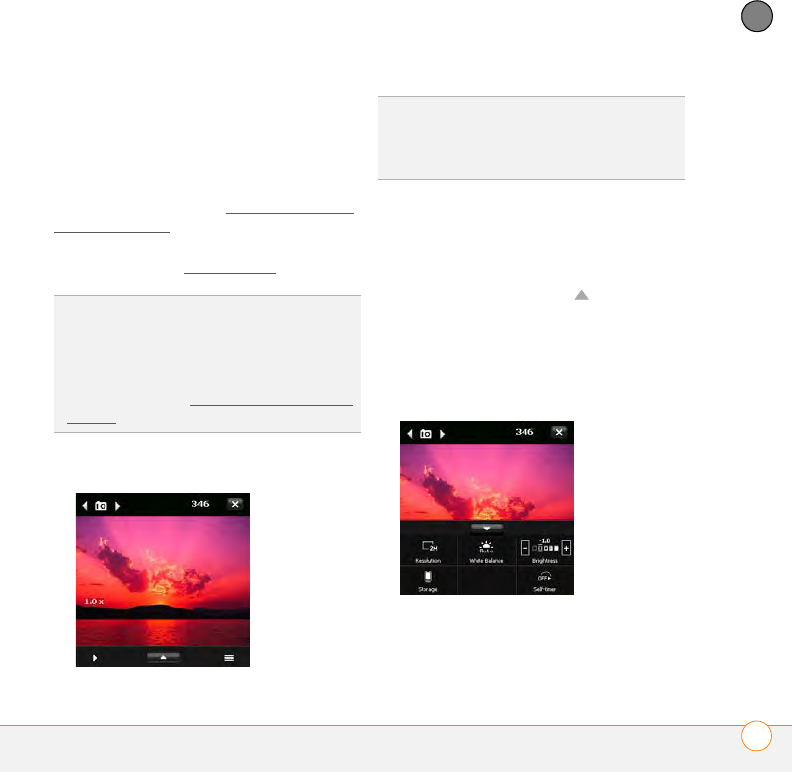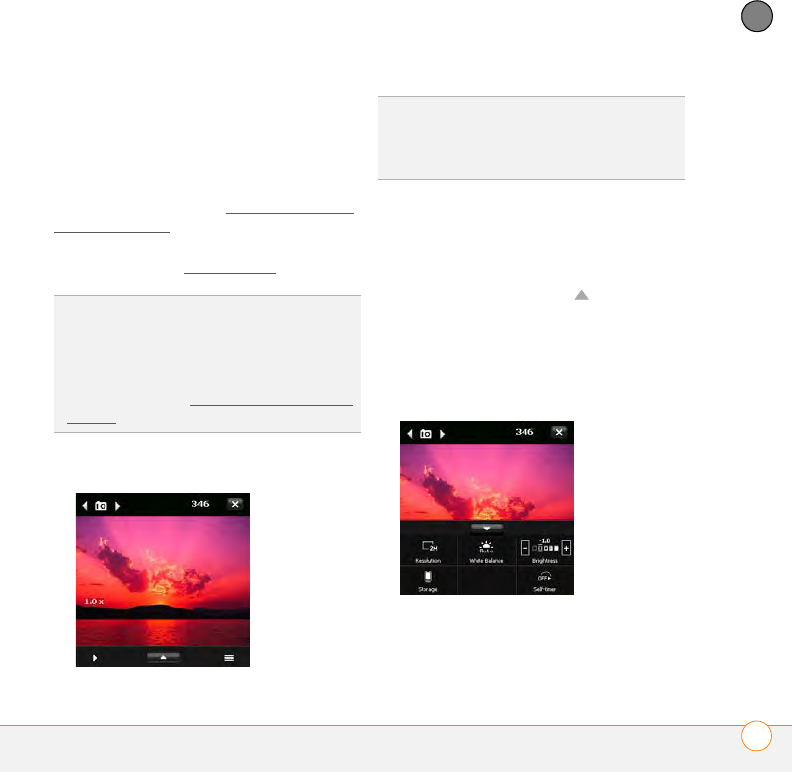
YOUR PHOTOS, VIDEOS, AND MUSIC
CAMERA
197
9
CHAPTER
Taking a picture
By default, pictures are stored in the My
Pictures folder on your smartphone. If you
want to store your pictures on an
expansion card, you can change where
pictures are stored (see Customizing your
Camera settings). For information on
accessing your pictures on your Windows
XP computer, see W
indows XP.
1 Press and hold the Side button.
2 Aim your smartphone as you would any
camera to frame your subject in the
smartphone screen.
3 (Optional) If the onscreen controls are
not displayed, press Up to display
the controls and tap the screen with the
stylus to open the Quick Settings. Tap
any of the following settings repeatedly
to toggle among the options for that
item:
Resolution: Sets the image quality.
DID
YOU
KNOW
?
Pictures are captured and
stored in 16-bit color, JPG format. Resolution
settings range from a low end of QQVGA (120
x 160 pixels) to a high end of 2 megapixels
(1600 x 1200 pixels). You can change the
default setting. See Customizing your Camera
settings for details.
TIP
If you see the Video or MMS Video icon in
the upper-left corner of the screen, press Left
or Right on the 5-way until one of the camera
icons appears.