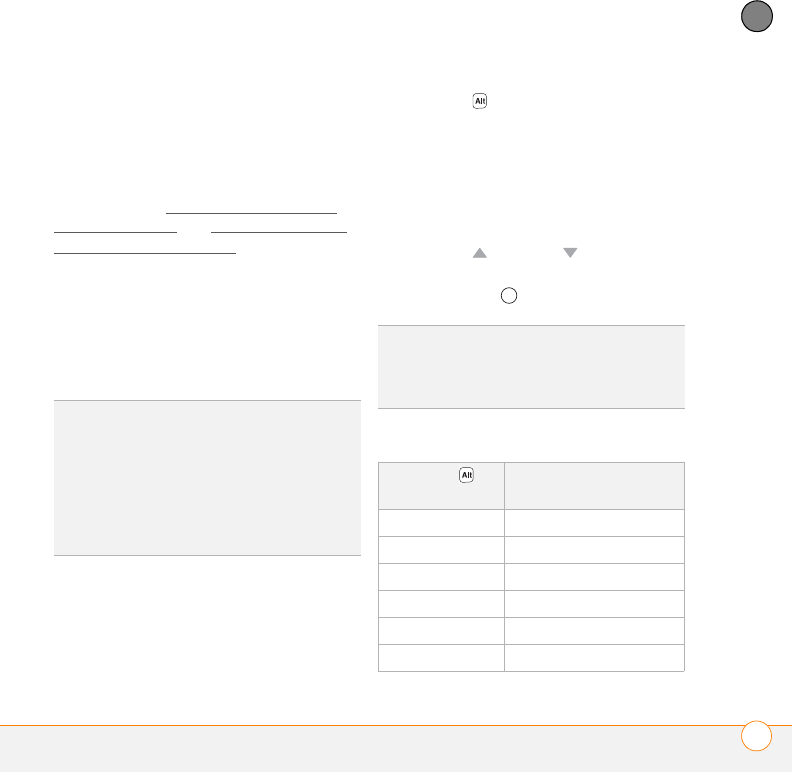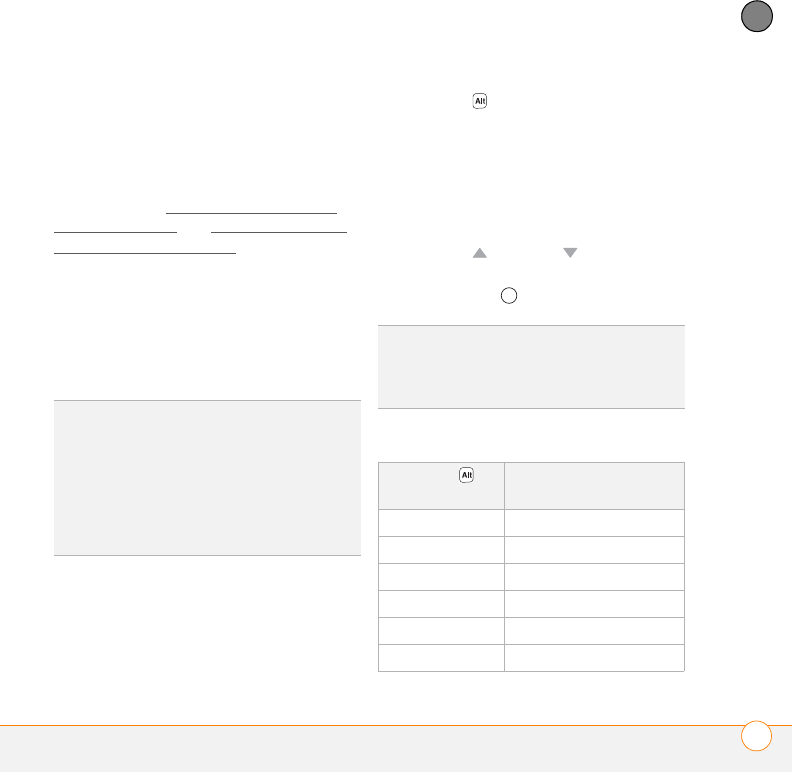
MOVING AROUND ON YOUR SMARTPHONE
USING THE KEYBOARD
37
3
CHAPTER
Entering passwords
You can’t see your password as you enter
it, so be careful. Be sure Caps Lock and
Option Lock are not on unless you need
them. For information on how to enter
characters, see Entering lowercase and
uppercase letters and Entering numbers,
punctuation, and symbols.
Entering other symbols and accented
characters
You can enter symbols and accented
characters that don't appear on the keys by
using the alternate characters list.
1 Press Alt to display the alternate
character list.
2 Narrow the list by pressing the key that
corresponds to the character you want.
For example, to enter an é, press e. See
the table below for a list of
corresponding characters.
3 Press Up or Down to highlight
the desired character.
4 Press Center to insert the character.
Symbols and accented characters
TIP
The alternate characters are grouped
according to their similarity to the
corresponding key. For example, the alternate
character available for the R key is ®, and for
the T key is ™. If you press the wrong key,
press Backspace to return to the full list of
alternate characters. You can then press
another key.
TIP
Some symbols, such as an underscore (_),
do not correspond to a letter key. To enter
these symbols, press Alt by itself and then
select the symbol from the list.
Press Alt
and press…
to select…
a á à ä â ã å æ
A Á À Ä Â Ã Å Æ
b or B ß
cç ¢ ©
CÇ ¢ ©
e é è ë ê