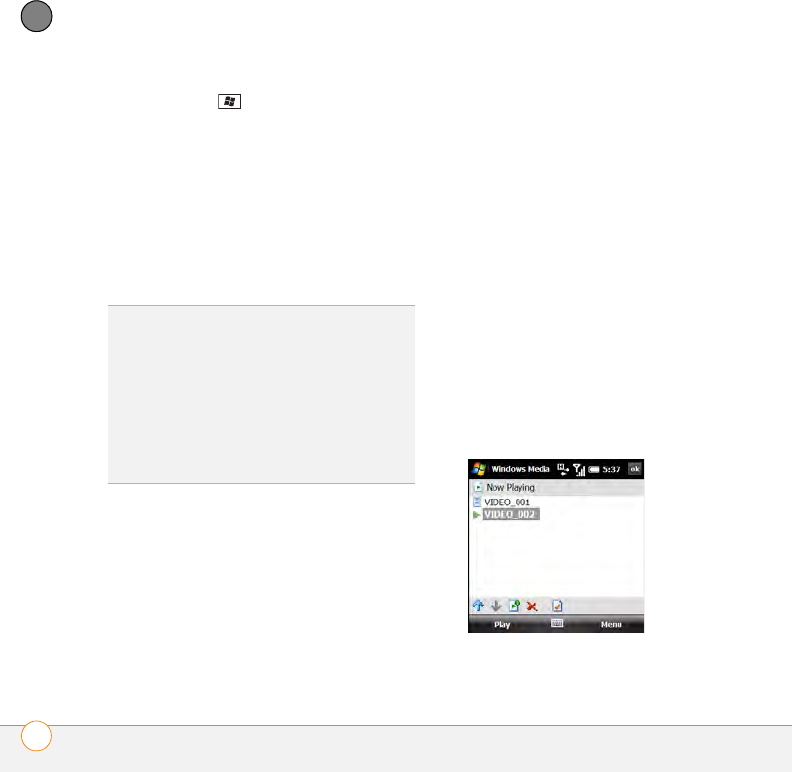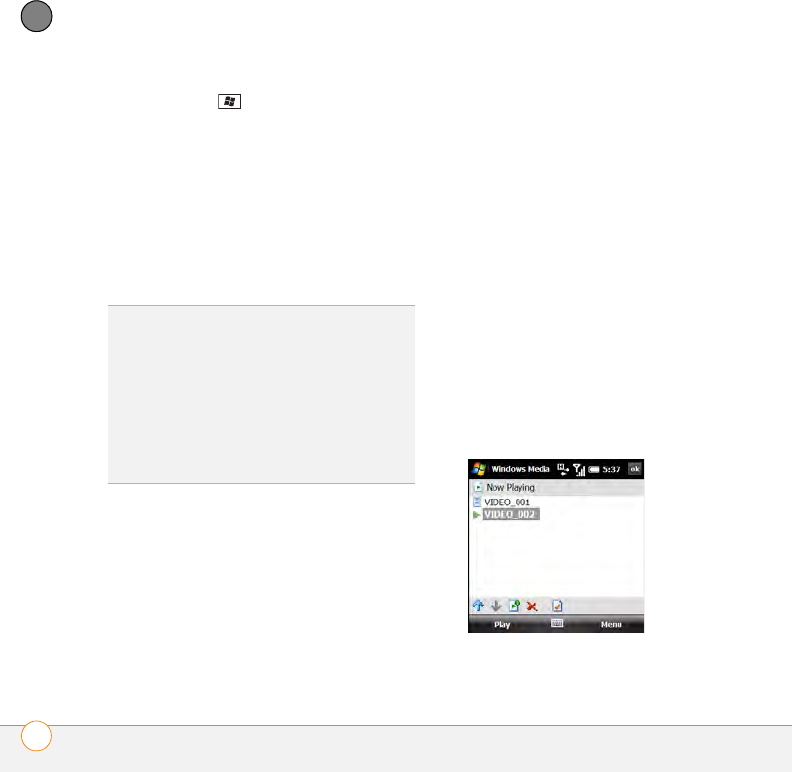
YOUR PHOTOS, VIDEOS, AND MUSIC
WINDOWS MEDIA PLAYER MOBILE
212
9
CHAPTER
1 Press Start and select Windows
Media Player.
2 If the Library screen is not displayed,
press Menu (right softkey) and select
Library.
3 Press Menu (right softkey) and select
Update Library.
4 Wait for the files to be added, and then
select Done.
Working with playlists
A playlist is a list of media files that play in
a specific order. You can use playlists to
group audio files together or video files
together for convenient playback. For
example, in the desktop Windows Media
Player, you can create a playlist of upbeat
songs for when you exercise and a playlist
of soothing songs for a long flight. When
you synchronize, your favorite playlists are
automatically copied to your smartphone.
Your playlists appear in your libraries (in the
My Playlists category).
A temporary playlist, called Now Playing,
appears on the Now Playing menu. It lists
the currently playing file, as well as any
files that are queued up to play next. You
can add to, modify, or clear the files on the
Now Playing playlist.
1 Go to the Now Playing screen:
• If you are on the Library screen,
select the Now Playing category.
• If you are on the Playback screen,
press Now Playing (left softkey).
TIP
To delete an item from a library, highlight
the item and then press and hold Center on
the 5-way to open the shortcut menu. Select
Delete from Library, and select Ye s to
confirm the deletion.
DID
YOU
KNOW
?
If you move files between your
smartphone and an expansion card, be sure to
update your libraries, or you won’t be able to
see the files in their new location.