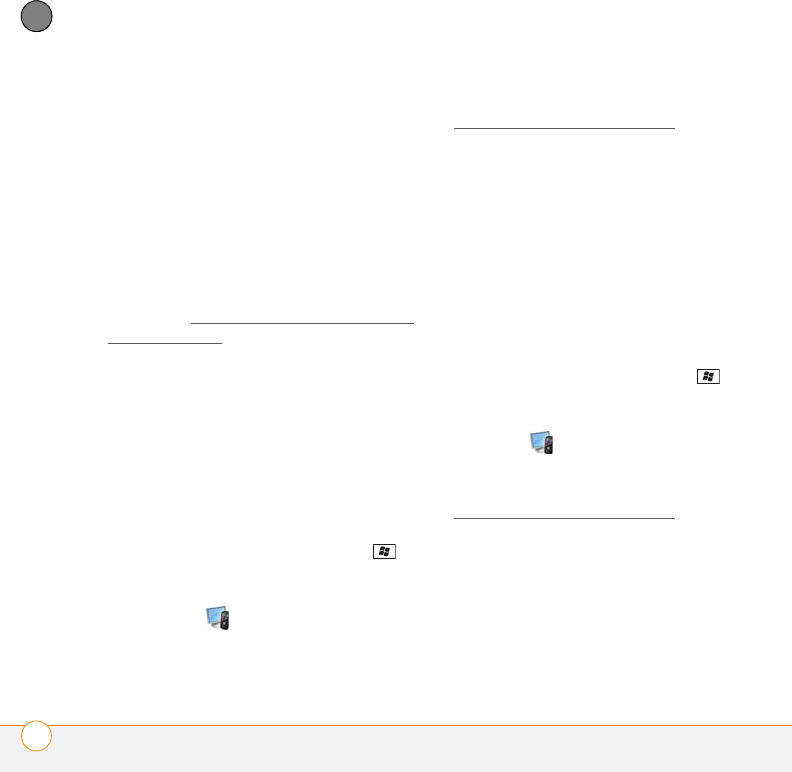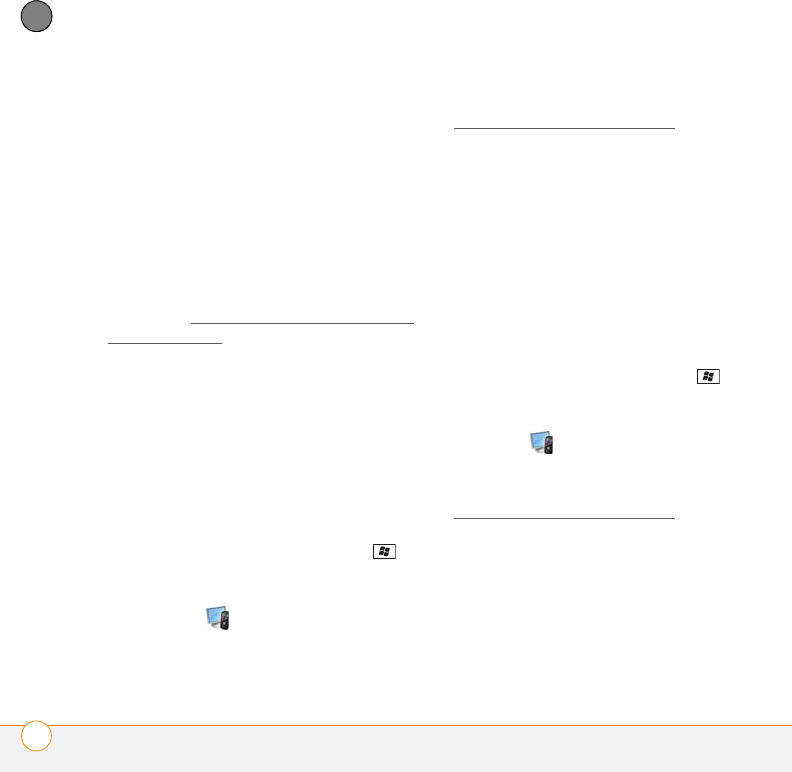
TROUBLESHOOTING
SYNCHRONIZATION
326
14
CHAPTER
Desktop sync software
This section covers issues with
synchronizing using the desktop sync
software that came with your smartphone.
If you have a Windows XP computer, the
desktop sync software is called
ActiveSync
®
desktop software. If you have
a Windows Vista computer, the desktop
sync software is called Windows Mobile
Device Center.
NOTE See Exchange ActiveSync (wireless
synchronization) for help with direct
wireless synchronization with an Exchange
server.
My smartphone does not sync when I
connect it to my computer with the USB
cable. Instead, I see a Treo Setup screen.
Your connection did not automatically
switch to sync mode. Follow these steps
to switch modes manually.
1 On your smartphone, press Start
and select Settings.
2 Select the System tab, and then select
PC Setup .
3 Select Synchronize.
4 If you still cannot synchronize, go to
palm.com/treoproumts-support
for
synchronization support.
I am in sync mode, but synchronization
isn’t working.
Even if you are in sync mode,
synchronization cannot take place unless
you have the desktop sync software
installed on your computer. If you did not
install the software during initial setup but
want to synchronize, switch to setup mode
so that you can install the software.
1 On your smartphone, press Start
and select Settings.
2 Select the System tab, and then select
PC Setup .
3 Select Set up my PC.
4 If you still cannot synchronize, go to
palm.com/treoproumts-support
for
synchronization support.
The desktop sync software does not
respond to sync attempt
As you complete the following steps,
synchronize after each step. If the