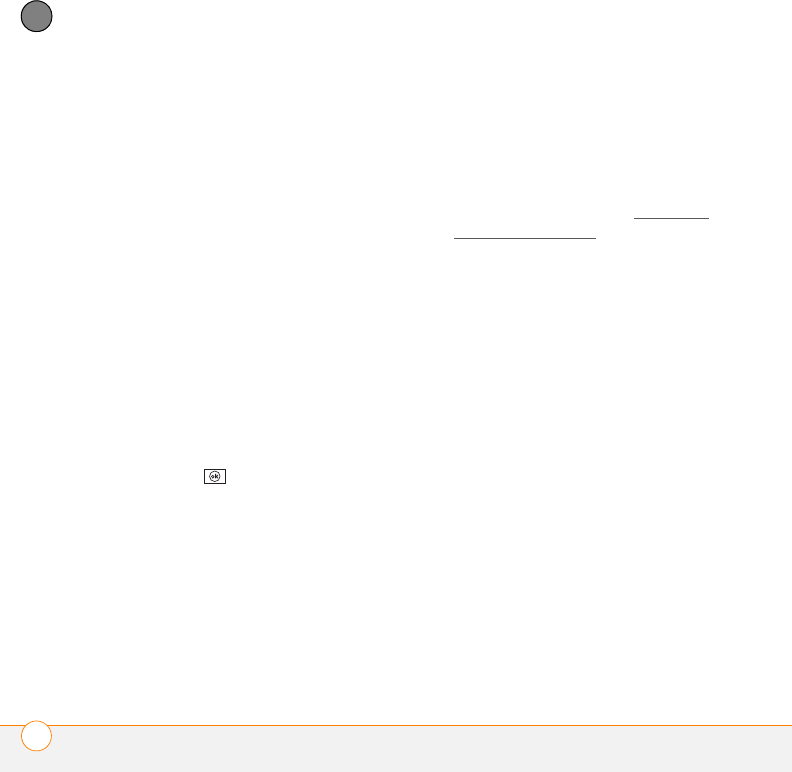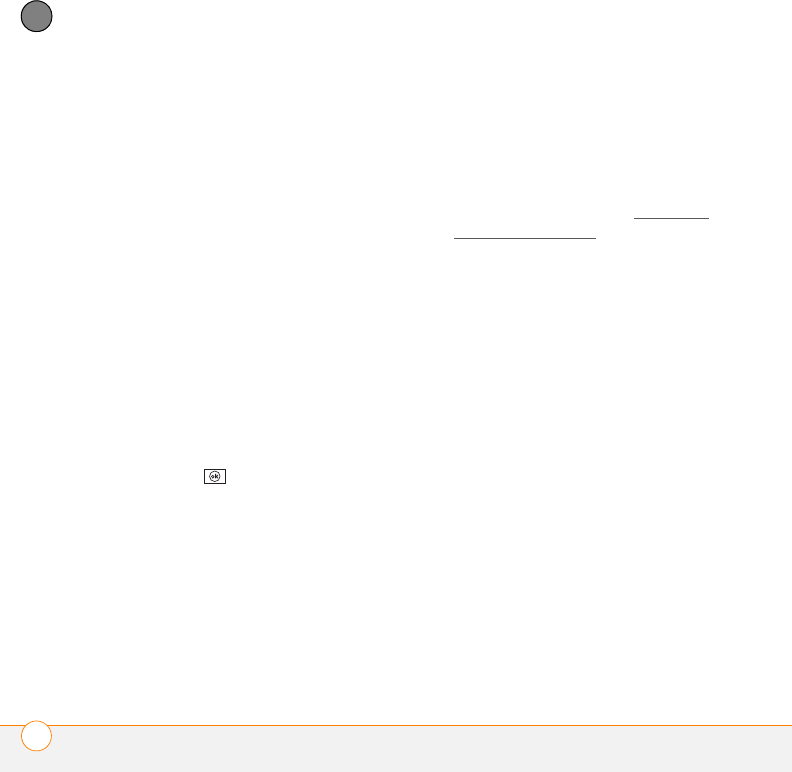
YOUR PERSONAL INFORMATION ORGANIZER
CONTACTS
220
10
CHAPTER
Customizing Contacts
1 Go to your Today screen and press
Contacts (left softkey).
2 Go to the Contacts list.
3 Press Menu (right softkey) and select
Options.
4 Set any of the following options:
Show alphabetical index: Displays the
alphabet at the top of the Contacts list.
You can use this index to find a contact.
Show contact names only: Enables
you to fit more names on the Contacts
list by hiding everything but the
contact’s name.
Area code: Specifies the default area
code for new contact entries.
5 Press OK .
Finding a contact in an online address
book
In addition to having contacts on your
device, you can also access contact
information from your organization’s online
address book or Global Address List (GAL).
BEFORE YOU BEGIN Do the following:
• Make sure you are accessing Exchange
Server 2007, or Exchange Server 2003
upgraded to Service Pack 2.
• Add access to the online address book
to your smartphone. See Adding an
online address book.
• After adding the online address book,
you must synchronize with the
Exchange server in order for the
Company Directory option to appear.
1 Go to your Today screen and press
Contacts (left softkey).
2 Press Menu (right softkey), select
Company Directory, enter the name of
the contact, and select Search.
Sending a contact
Your smartphone provides multiple options
for sending a contact’s information to
someone else.
1 Go to your Today screen and press
Contacts (left softkey).
2 In the Contacts list, highlight the
contact you want to send.