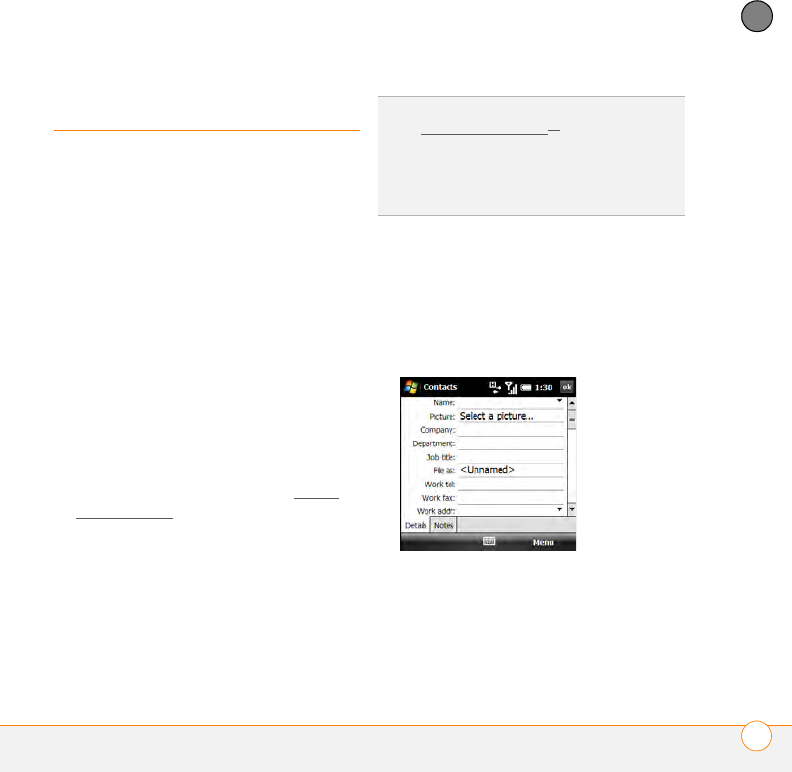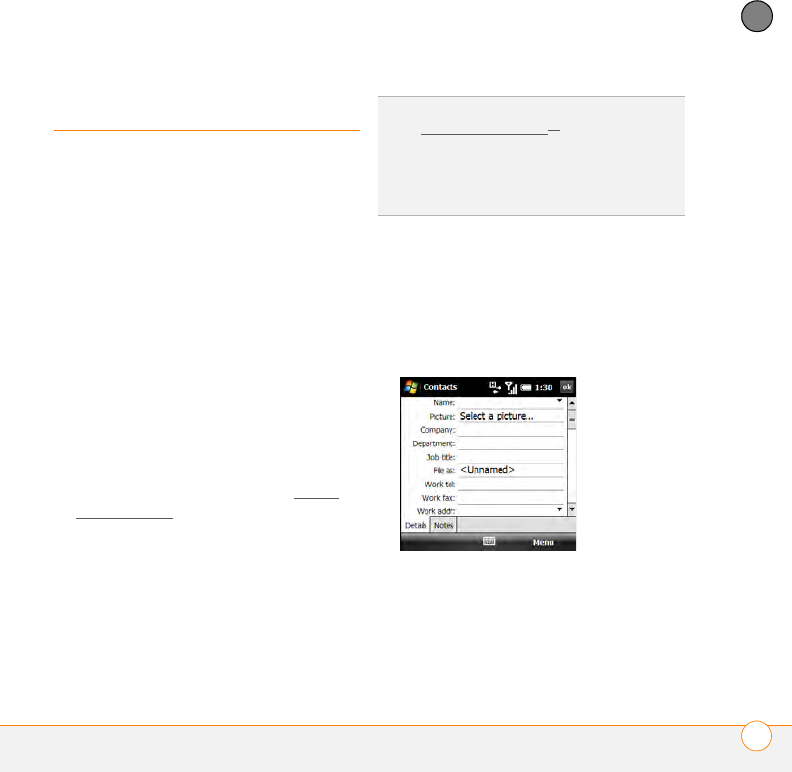
YOUR PERSONAL INFORMATION ORGANIZER
CONTACTS
217
10
CHAPTER
Contacts
Adding a contact
1 Go to your Today screen and press
Contacts (left softkey).
2 Press New (left softkey).
3 Select the type of contact to create:
Outlook Contact: This type of contact
is stored in the Contacts application on
your smartphone and synchronizes with
the Contacts application in Microsoft
Office Outlook
®
on your computer.
SIM Contact: This type of contact is
stored on the SIM card in your
smartphone and does not synchronize.
If you use the SIM card with another
smartphone, you can access any
contacts on the SIM card (see Using
SIM Manager).
4 Use the 5-way navigator to move
between fields as you enter
information.
NOTE For a SIM contact, you can enter a
name and phone number only.
TIP
If you have set up a Windows Live account
(see Using Windows Live
TM
), you can save the
contact as a Windows Live contact. A
Windows Live contact synchronizes with your
Windows Live contacts list but not with
Microsoft Outlook on your computer