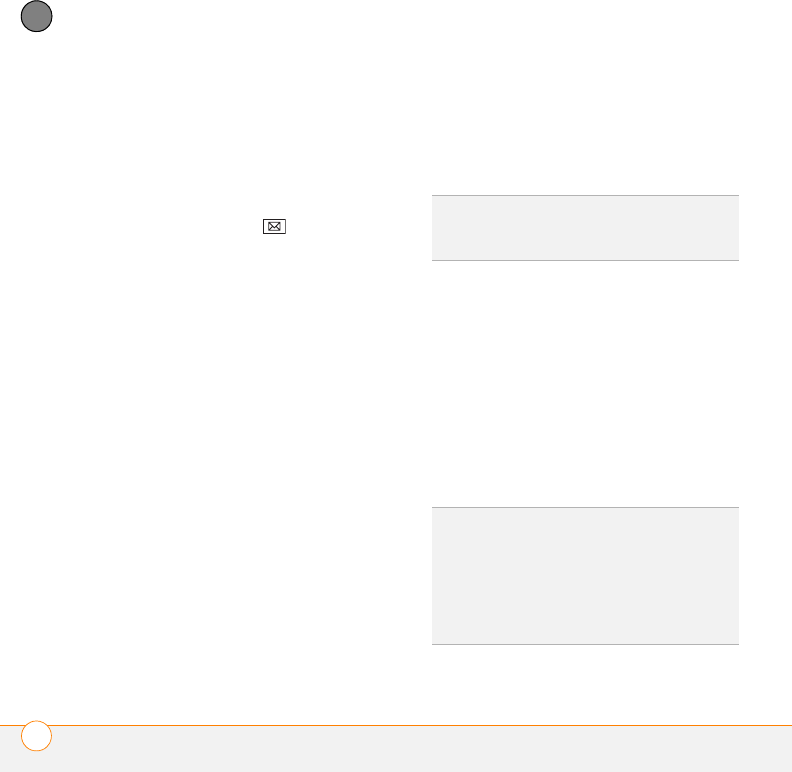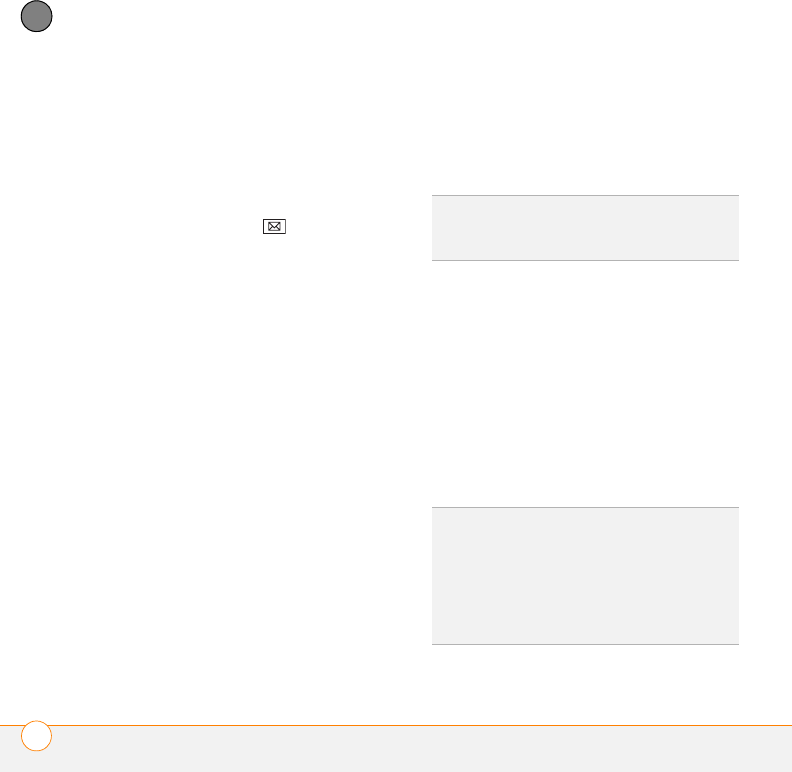
YOUR EMAIL
WORKING WITH EMAIL MESSAGES
122
6
CHAPTER
• If your company is using Exchange
Server 2007 or Exchange Server 2003
upgraded to Service Pack 2, you must
first synchronize with the Exchange
server to enable the GAL to find a
contact.
1 Press Messaging .
2 Do one of the following:
If the account list is displayed: Press
Menu (right softkey) and select
Options.
If the message list for a specific
account is displayed: Press Menu
(right softkey) and select Tools >
Options.
3 Select the Address tab.
4 Select the address book you want to
check for email addresses, and then
select Add.
5 Enter the name of the directory service.
6 Enter the server name.
7 If your server requires authentication,
check the box and enter your username
and password.
8 (Optional) Check the Check name
against this server box to enable this
directory service.
9 Select OK.
Using an online address book
You can access contact information, such
as an email address or phone number, from
your organization’s online address book or
GAL. To access a GAL, make sure you are
accessing either Exchange Server 2007 or
Exchange Server 2003 upgraded to Service
Pack 2. This feature is useful only if you
know the exact name as it appears in the
directory.
TIP
To delete a directory service, highlight it,
press and hold Center on the 5-way, and then
select Delete.
DID
YOU
KNOW
?
You can use the Global
Address List to find a contact. In Contacts,
press Menu (right softkey) and select
Company Directory. When sending a
meeting request, select Attendees, press
Menu (right softkey), and select Company
Directory.