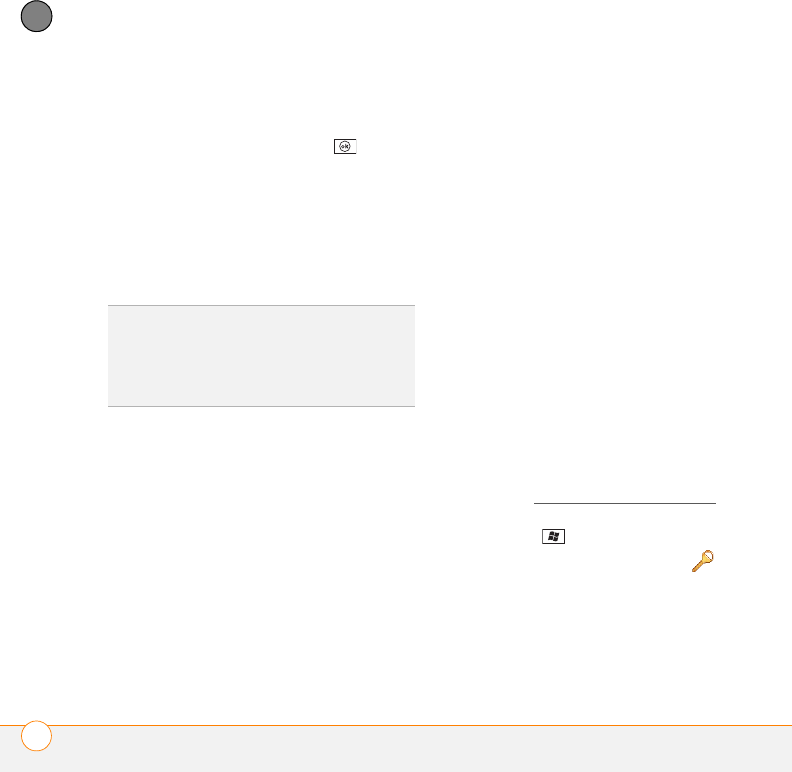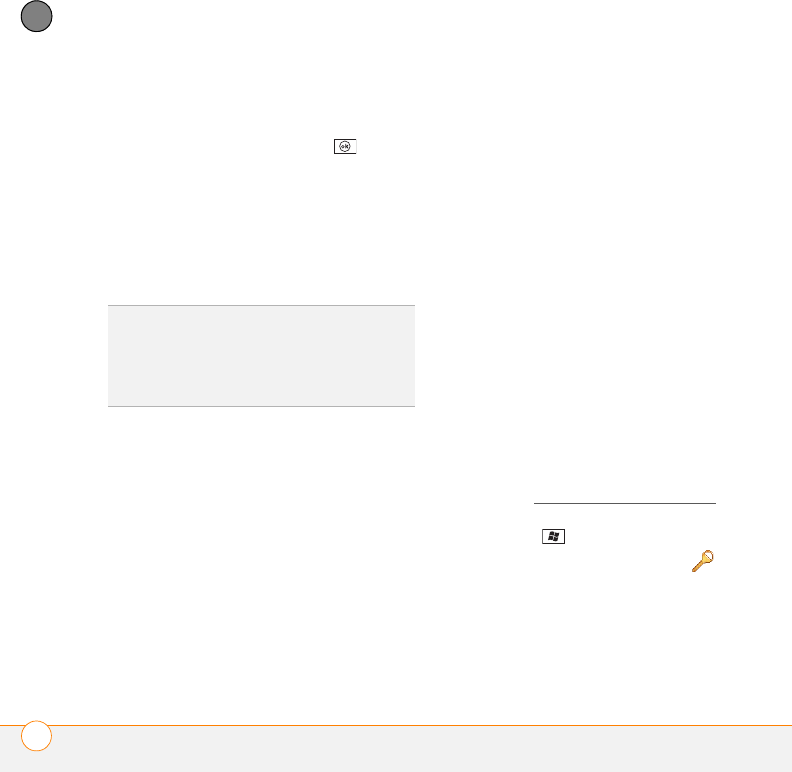
YOUR PERSONAL SETTINGS
LOCKING YOUR SMARTPHONE AND INFO
300
13
CHAPTER
4 Check the Require PIN when phone is
used box.
5 Enter the PIN and press OK .
6 Turn your phone off to activate the
phone lock feature.
Your SIM card locks when you turn off your
phone and turn it back on. When your SIM
card is locked, you can unlock your SIM
card by entering your PIN.
NOTE You need your PIN number to edit
your PIN number or remove the locking
feature. If you enter an incorrect PIN more
times than allowed by your wireless
service provider, the SIM card locks. After
the SIM card locks, you need the PUK to
unlock the SIM card. Contact your wireless
service provider for more information and
the PUK.
Locking your smartphone
To protect your personal information, you
can lock the system so that you need to
enter your password to access any of your
information or use other features of
your smartphone.
IMPORTANT If you lock your system, you
must enter the exact password to unlock it.
If you enter an incorrect password, you are
given another chance. Each time an
incorrect password is entered, you are
given progressively longer time periods
between your chances to enter the
password. If you forget the password, you
need to perform a hard reset to resume
using your smartphone. Performing a hard
reset deletes all the entries in your
smartphone. However, you can restore all
previously synchronized info the next time
you sync (see Synchronizing information
).
1 Press Start and select Settings.
2 On the Personal tab, select Lock .
3 On the Password tab, check the
Prompt if device unused for box to
turn on the password feature.
TIP
If your wireless service provider changes
the PIN, you need to change it on your
smartphone. Press Start and select Settings.
On the Personal tab, select Phone. Select the
PIN tab, and then select Change PIN.