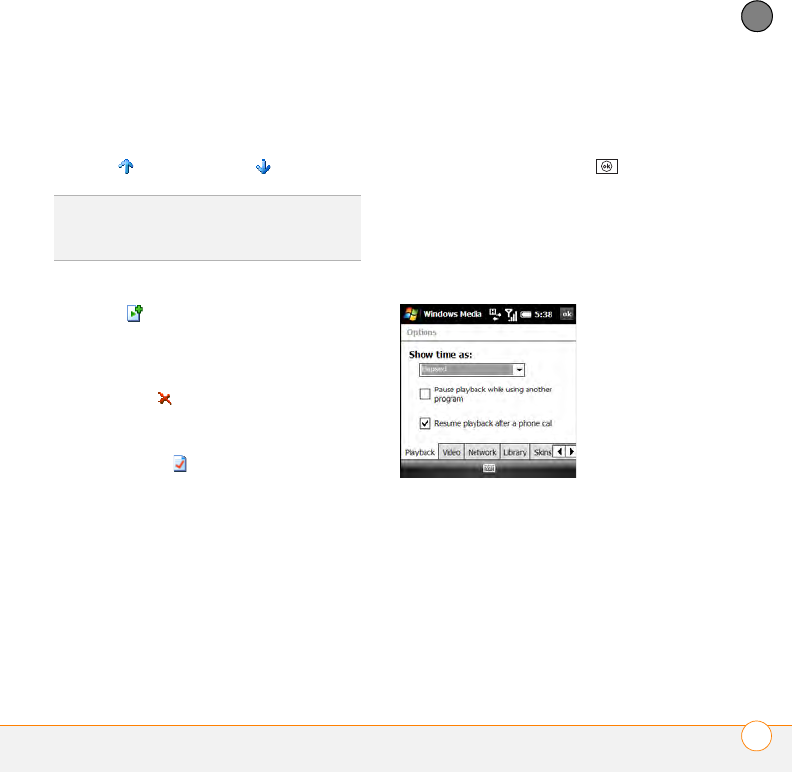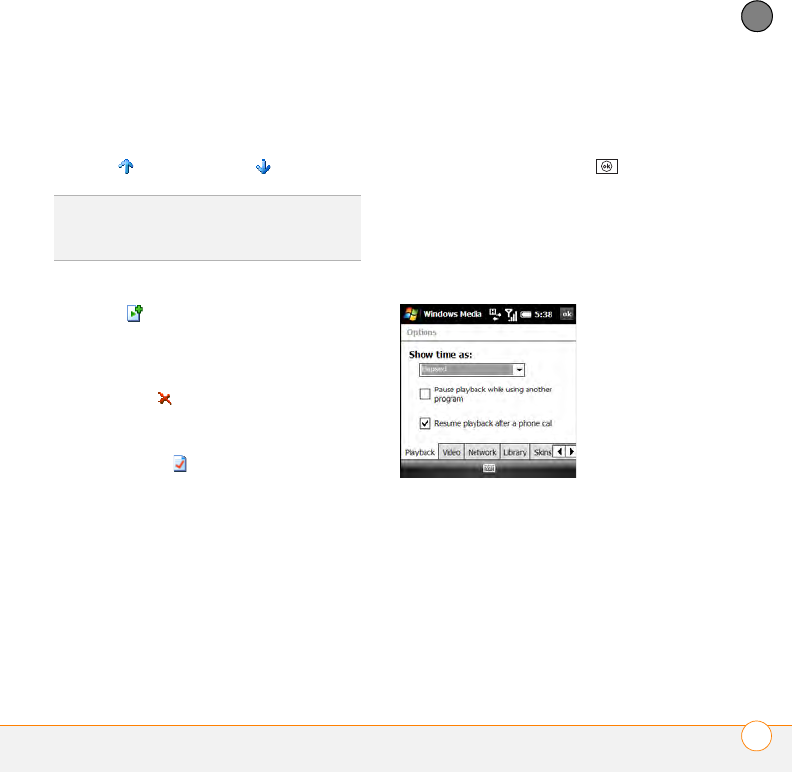
YOUR PHOTOS, VIDEOS, AND MUSIC
WINDOWS MEDIA PLAYER MOBILE
213
9
CHAPTER
2 Do any of the following:
• To move a file up or down one slot,
highlight the file and select Move
Up or Move Down .
• To add a file, highlight the file, select
Add , press Menu (right softkey),
and select Queue Up.
• To delete a file from the playlist,
highlight the file and select
Remove .
• To view more info about a file,
highlight the file and select
Properties .
• To remove all items from the Now
Playing playlist, press Menu (right
softkey) and select Clear Now
Playing.
Customizing Windows Media Player
Mobile
1 If you are on any screen other than the
Playback screen, press OK to go to
the Playback screen.
2 Press Menu (right softkey) and select
Options.
3 On the Playback tab, set any of the
following options:
Show time as: Sets whether the time
remaining or time elapsed appears in
the Playback screen.
Pause playback while using another
program: Sets whether playback
continues if you switch to another
application.
TIP
You can also move a file in the Now
Playing playlist by tapping and dragging it to a
new position.