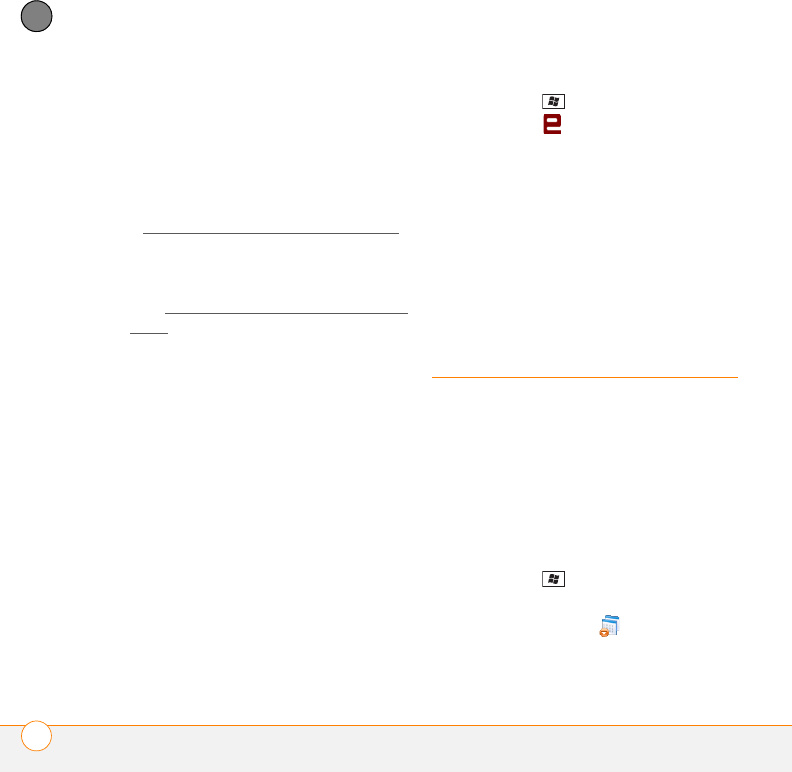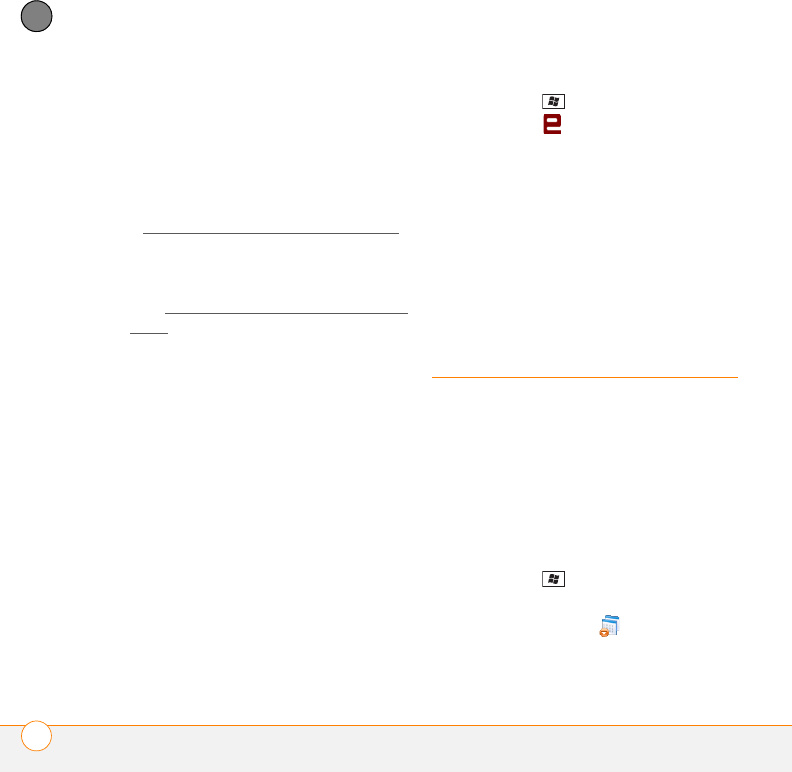
YOUR APPLICATION AND INFO MANAGEMENT TOOLS
REMOVING APPLICATIONS
272
12
CHAPTER
Installing applications onto an expansion
card
BEFORE YOU BEGIN To install an
application from your computer to an
expansion card, you must first install the
desktop sync software on your computer
(see Installing the desktop sync software
).
1 Insert the expansion card (sold
separately) into the expansion card slot
(see Inserting and removing
expansion
cards).
2 Connect your smartphone to your
computer using the USB cable.
3 Open My Computer or Windows
Explorer on your computer.
4 Double-click the icon representing your
smartphone.
5 Navigate to the folder representing the
expansion card.
6 Copy the application file(s) into the
expansion card folder.
Installing Java games and applications
You can install Java application files called
Midlets onto your smartphone, either from
your computer or from the Internet.
1 Press Start and select Programs.
2 Select Java .
3 Press Menu (right softkey), select
Install, and then select Local (to install
a file from your computer) or Internet.
After you install the file, press Menu (right
softkey) to perform various tasks using the
file.
Removing
applications
To free up memory on your smartphone,
you can remove applications that you no
longer use. You can remove only
applications, patches, and extensions that
you install; you cannot remove the built-in
applications that reside in the Read-Only
Memory (ROM) portion of your
smartphone.
1 Press Start and select Settings.
2 Select the System tab, and then select
Remove Programs .