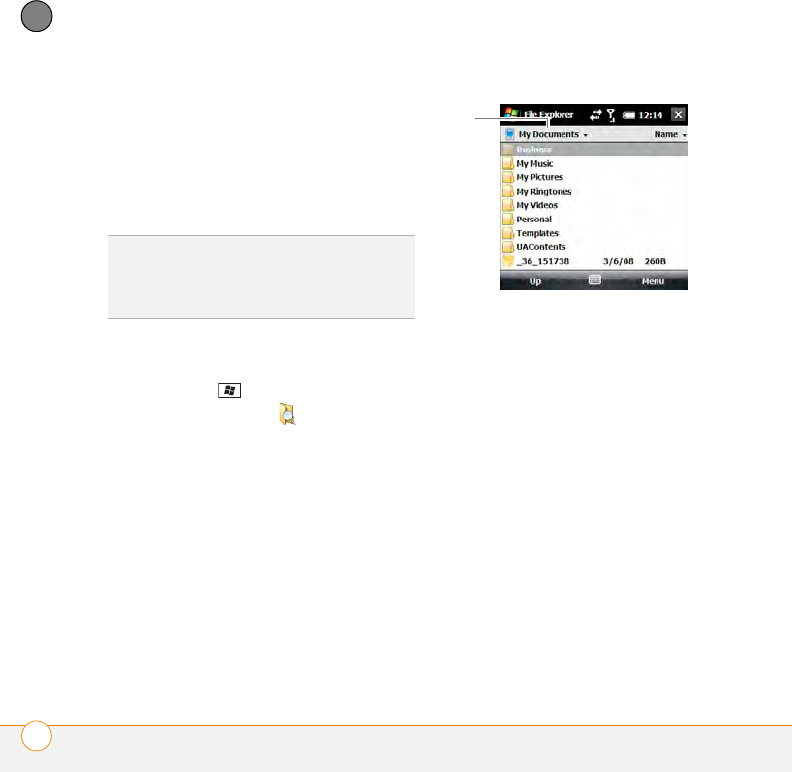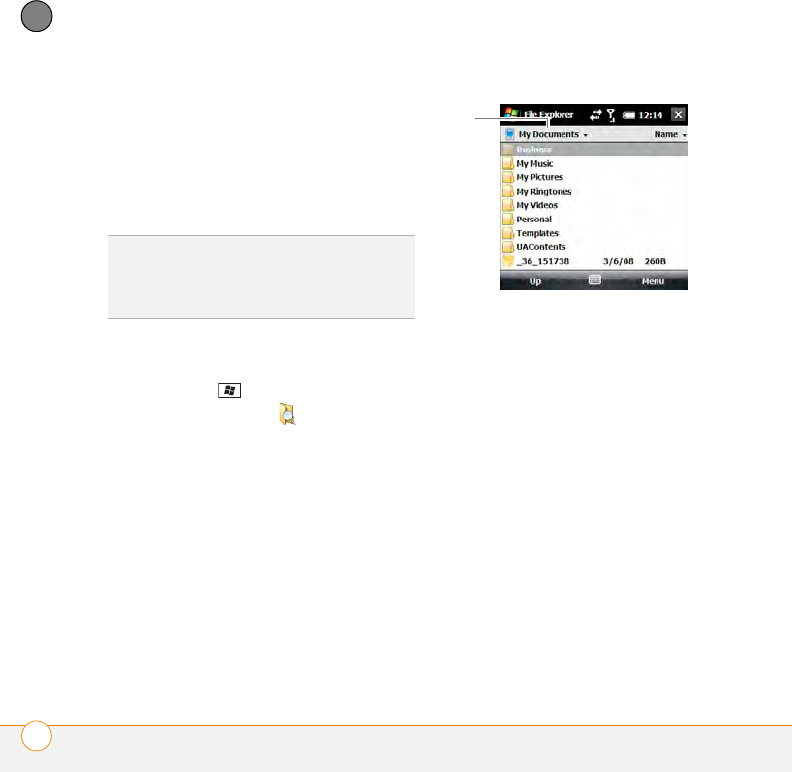
YOUR APPLICATION AND INFO MANAGEMENT TOOLS
USING EXPANSION CARDS
278
12
CHAPTER
Opening applications on an expansion
card
After you insert an expansion card into the
expansion card slot, you can open any of
the applications stored on the expansion
card.
1 Insert the expansion card into the
expansion card slot.
2 Press Start and select Programs.
3 Select File Explorer .
4 Tap the Show list in the upper-left and
select Storage Card.
* Show list
5 Select the application you want to open.
Saving files to an expansion card
You can save space on your smartphone by
saving files to an expansion card. For
example, when you create new Word
Mobile documents, notes, Excel
®
Mobile
workbooks, pictures, videos, and audio
files, you can save them directly to an
expansion card. Saving files to an
expansion card also makes it easy to share
those files with others. (Some applications
may not support this feature.)
1 Insert an expansion card into the
expansion card slot.
TIP
To run an application on an expansion card,
your smartphone must have enough free
space in the internal memory to run the
application.