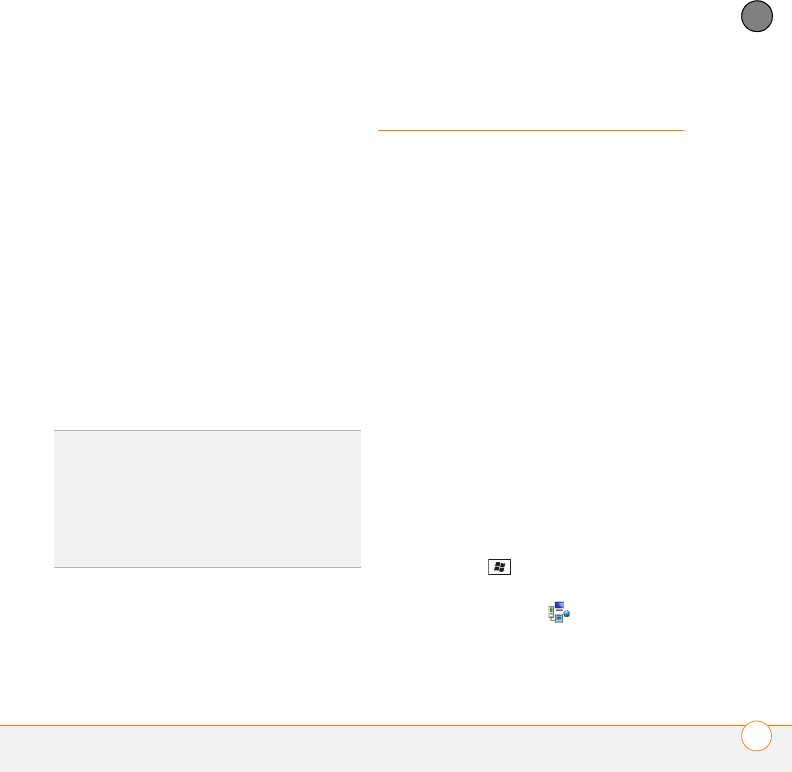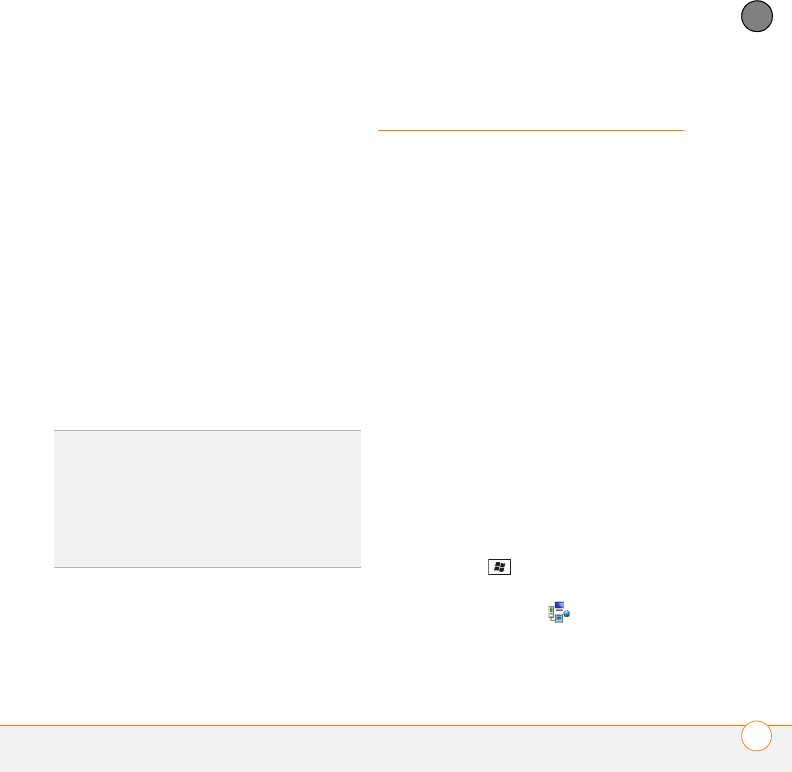
YOUR PERSONAL SETTINGS
CONNECTION SETTINGS
309
13
CHAPTER
smartphone. Using your data plan
means that updates may occur more
frequently but may result in additional
data charges. Press Next (right softkey).
6 Press Finish (left softkey).
If you selected Automatic in step 4,
Windows Update periodically checks for
and downloads updates automatically. If
you selected Manual in step 4, you can
check for updates at any time by opening
Windows Update and pressing Check
Now (left softkey).
To view detailed results of the last check
for updates, press Menu (right softkey) and
select View details.
Connection settings
Managing ISP settings
Your smartphone is already set up to
connect to the Internet using a high-speed
data connection on your wireless service
provider’s network. To connect to the
Internet, simply start Internet Explorer
Mobile.
For special situations, such as connecting
to your internet service provider (ISP) or to
a remote access server (RAS), you can set
up another connection.
BEFORE YOU BEGIN Obtain the following
information from your ISP or system
administrator:
• ISP server phone number or access
point
• Username
• Password
1 Press Start and select Settings.
2 Select the Connections tab, and then
select Connections .
3 On the Tasks tab, select Manage
existing connections.
TIP
To switch between manual and automatic
updates, open Windows Update, press Menu
(right softkey), and select Change Schedule.
To select or deselect the option to use your
data plan to check for and download updates,
press Menu (right softkey) and select
Connections.