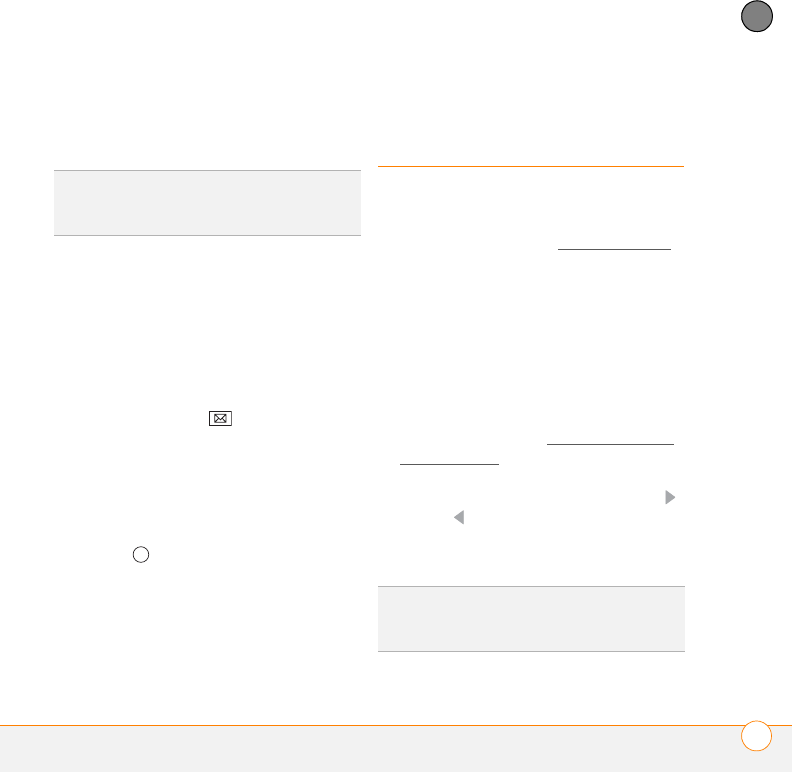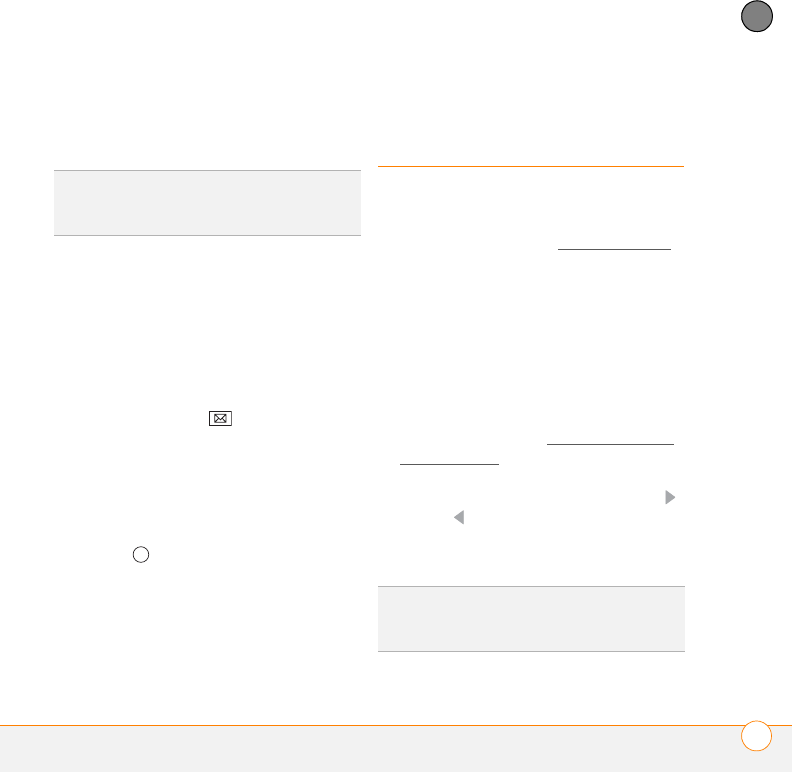
YOUR EMAIL
SENDING AND RECEIVING MESSAGES
115
6
CHAPTER
22 Press Finish (right softkey). If
prompted, select OK to download
messages for this account now.
Editing and deleting accounts
NOTE To delete an Outlook Email account,
use the ActiveSync application, not the
Messaging application. To delete a Hotmail
account you set up using Windows Live,
use the Windows Live application.
1 Press Messaging .
2 Press Menu (right softkey) and select
Options.
3 Do one of the following:
To delete an account: Highlight the
account you want, press and hold
Center , and then select Delete.
To edit an account:, Select the
account, select the account feature you
want to edit, and go through the
screens to change the settings you
want to edit.
Sending and
receiving messages
Selecting which email account to use
If you set up more than one email account
on your smartphone (see Setting up email
),
you can select the account you want to use
to view or send messages in one of two
ways:
• By default, when you open the
Messaging application, a list of all of
your email accounts appears. Select the
account you want.
• If you turn off the option to display the
list of accounts (see Customizing your
email settings), when you open the
Inbox application, the last account you
were using is displayed. Press Right
or Left to cycle through your
accounts until the name of the account
you want appears in the title bar.
DID
YOU
KNOW
?
On the Accounts tab in
Messaging Options, an asterisk appears next
to the account you most recently accessed.
TIP
Also press Right or Left to switch to a
different account after you are finished
working in the first account you selected.