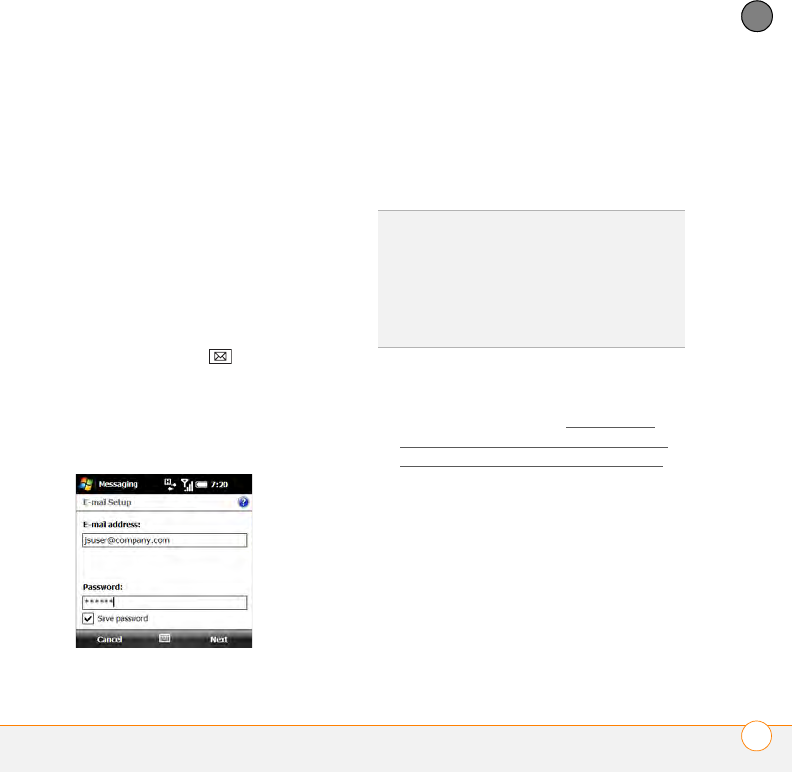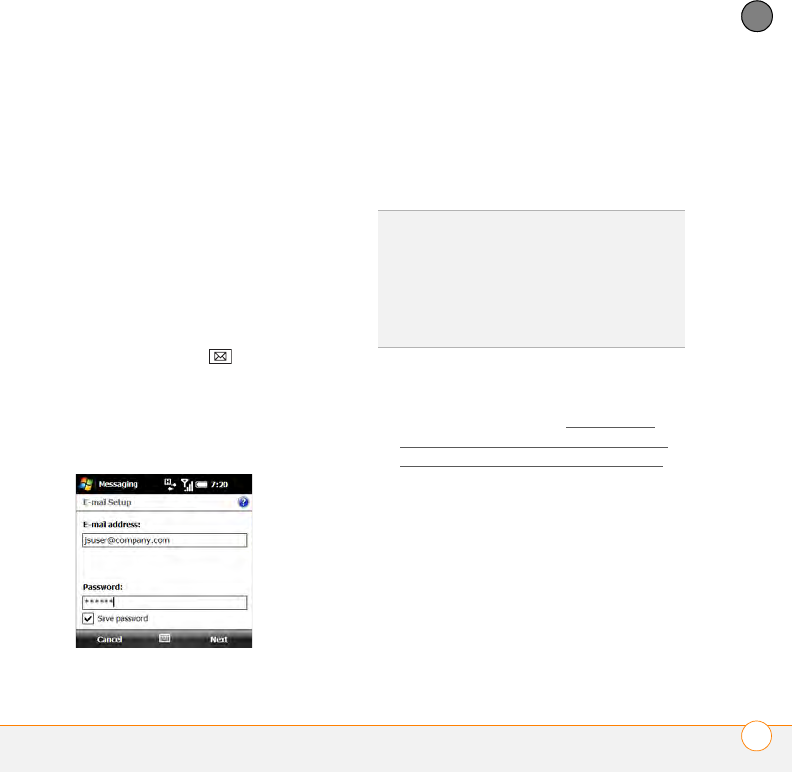
YOUR EMAIL
SETTING UP EMAIL
111
6
CHAPTER
BEFORE YOU BEGIN Work with your
email provider or system administrator to
gather the following info:
• Account type (POP3 or IMAP).
• Mail server name for receiving mail.
• Your username and password.
• Any special security requirements.
• Password security: Find out whether it’s
OK to store your corporate email
password on your smartphone.
• Mail server name for sending mail.
1 Press Messaging .
2 Select Setup E-mail.
3 Enter the email address that you want
to set up, and enter your password for
this account.
4 If you want your password entered
automatically, check the Save
password box. If you want to enter
your password each time you access
this account, do not check this box.
5 If a screen appears with a message that
the setup process has found your
account settings, go to S
etting up a
POP/IMAP account in the Messaging
application: Common email providers
and continue with step 6 of that
procedure.
If the following screen appears, check
the box if you want the setup process to
try to get your account settings from
the Internet.
DID
YOU
KNOW
?
Checking the Save password
box makes it easier to check your email,
because you don’t have to enter your
password each time. Leaving the box
unchecked keeps your email more secure,
because no one can download messages
without entering your password.