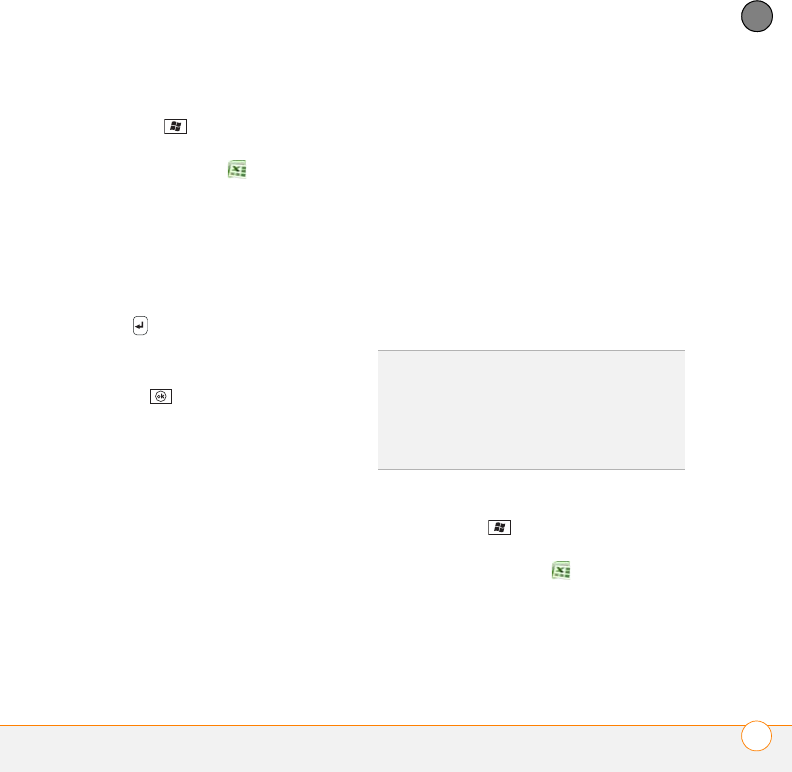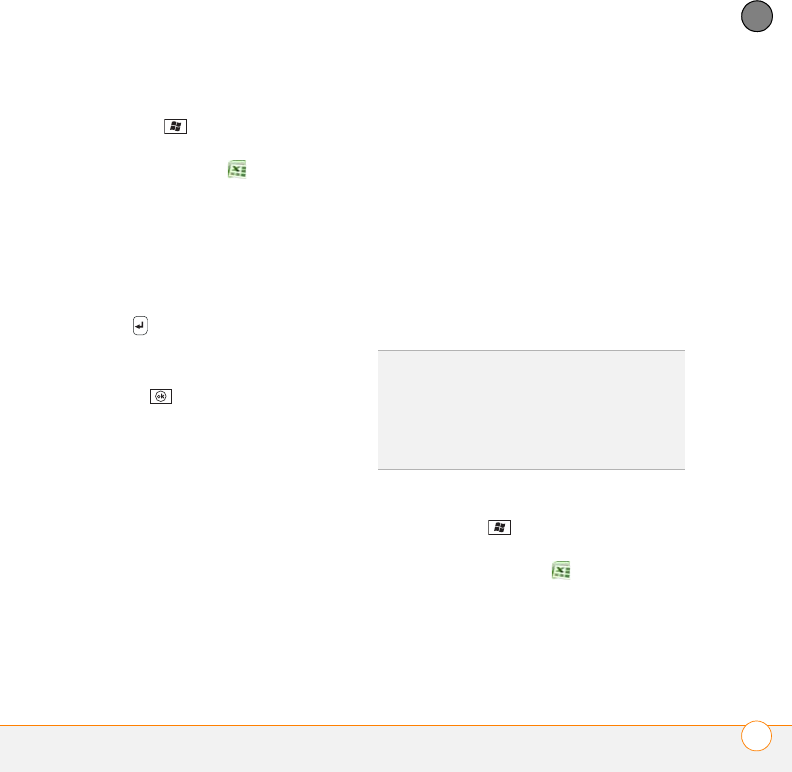
YOUR MICROSOFT OFFICE AND OTHER DOCUMENT TOOLS
EXCEL MOBILE
®
249
11
CHAPTER
Creating a workbook
1 Press Start and select Office
Mobile.
2 Select Excel Mobile .
3 The first time you open Excel Mobile, a
new workbook appears. Otherwise,
press New (left softkey).
4 Highlight a cell where you want to enter
text or other info.
5 Enter the info in the cell and press
Return .
6 Repeat steps 4 and 5 to enter the
remaining info.
7 Press OK to save the file. When
you save a new workbook, it is
automatically named and placed in the
workbook list.
Creating a workbook from a template
1 Go to the workbook list.
2 Tap the Show list in the upper-left and
select Te mp la t es . If you don’t see
Templates in the Show list, select More
Folders to access this folder.
3 Open the template you want to use.
4 Press Menu (right softkey) and select
File > Save As.
5 Select Name and enter a new name for
the workbook.
6 Select the Folder list, and then select
the folder where you want to save the
workbook.
7 Select the Ty p e list, and then select the
format in which you want to save the
workbook.
8 Select Save.
Viewing a workbook
1 Press Start and select Office
Mobile.
2 Select Excel Mobile .
3 In the workbook list, select the
workbook you want to view.
TIP
To create a new template, highlight the
workbook you want to save as a template.
Press Menu (right softkey), select Rename/
Move, select Name, and then enter a name
for the template. Select the Folder list, and
then select Templates. Press OK.