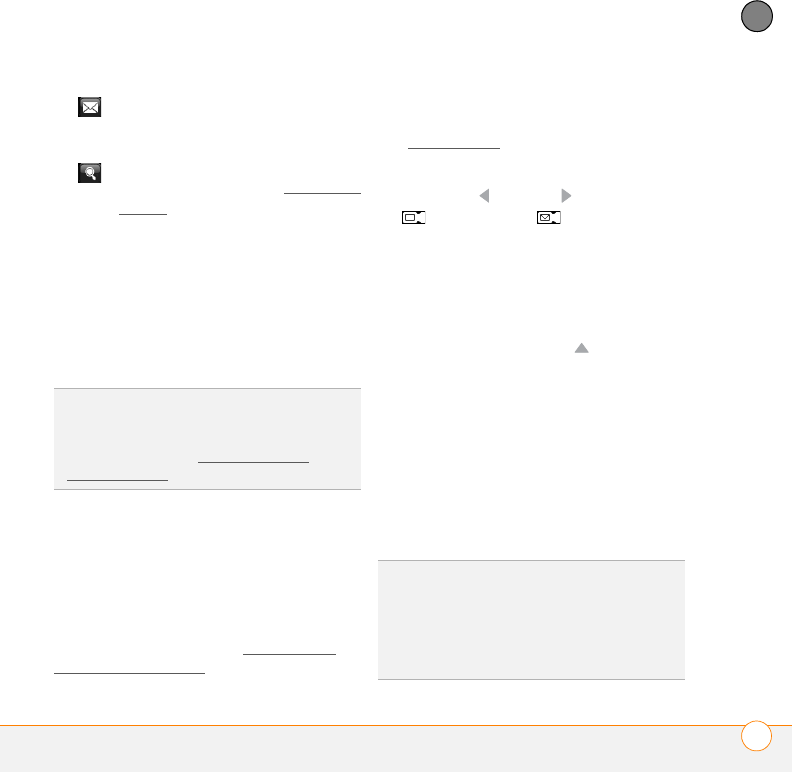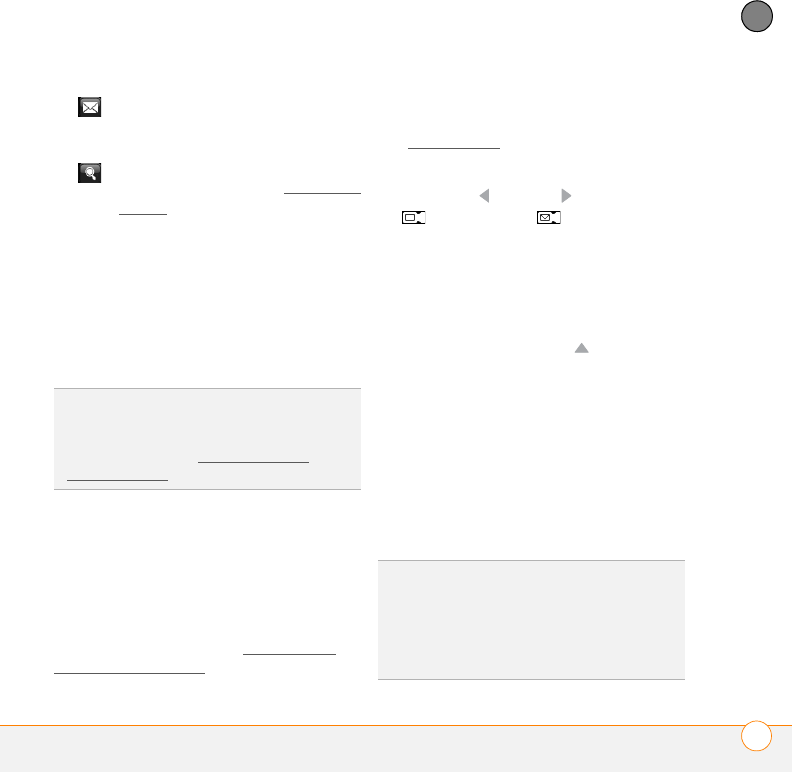
YOUR PHOTOS, VIDEOS, AND MUSIC
CAMERA
199
9
CHAPTER
NOTE In Contacts picture mode only, a
prompt appears asking if you want to
assign the picture to a contact. Select Yes,
and then select a contact from the list or
press New (left softkey) to create a new
contact for the picture.
Recording a video
Videos can be any length, provided you
have enough storage space available. By
default, videos are stored in the My
Pictures folder on your smartphone. If you
want to store your videos on an expansion
card (sold separately), see Customizing
your Camera settings to change where
videos are stored. For information on
accessing your videos on your computer,
see W
indows XP.
1 Press and hold the Side button.
2 Press Left or Right until the video
or MMS video icon appears in
the upper-left corner of the screen.
3 Adjust the position of your smartphone
until you see the subject you want to
record on the screen.
4 (Optional) If the onscreen controls are
not displayed, press Up to display
the controls and tap the screen to open
the Quick Settings. Tap any of the
following settings repeatedly to toggle
among the options for that item:
Resolution: Sets the image quality.
White balance: Specifies the light
conditions.
Brightness: Sets the brightness level.
Send the picture as an attachment
to a multimedia or email
message.
View the picture in the Pictures &
Videos application (see Pictures &
Videos).
TIP
Check the Don’t show again box to turn
off the prompt. If you turn the prompt off, you
can’t save a picture to contacts. To turn the
prompt back on, see Customizing your
Camera settings.
TIP
When the Quick Settings are open, press
Left or Right on the 5-way to adjust the
brightness setting. If you use the stylus, first
tap the + or - icon to specify whether you
want to increase or decrease the brightness
setting.