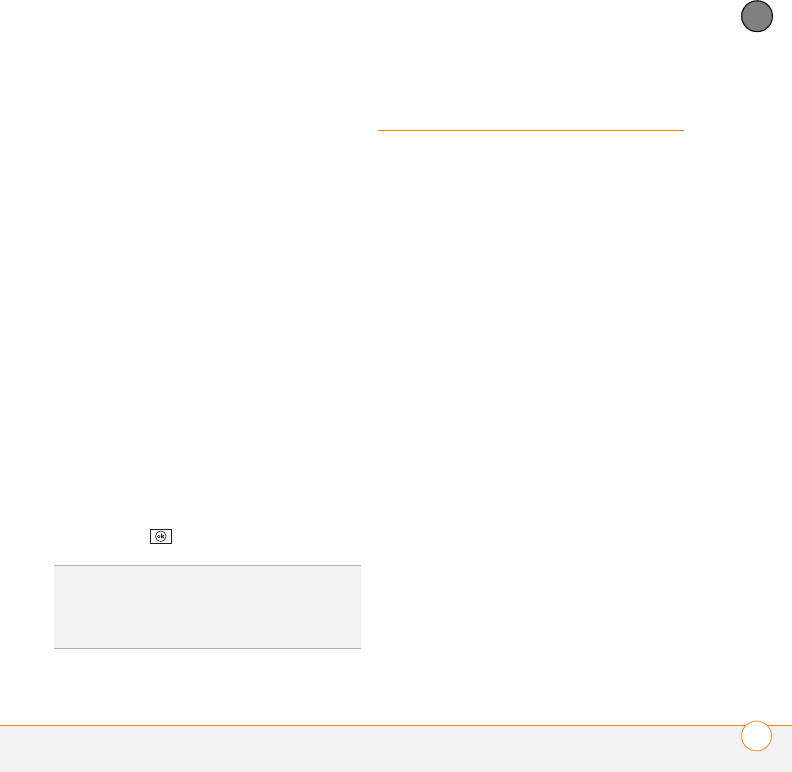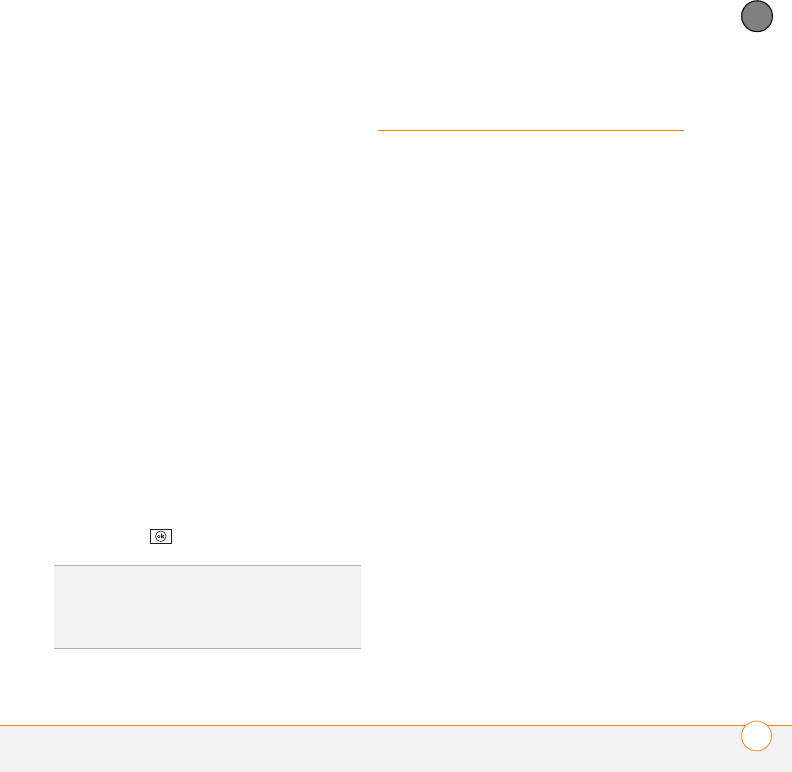
YOUR MICROSOFT OFFICE AND OTHER DOCUMENT TOOLS
EXCEL MOBILE
®
247
11
CHAPTER
orientation that best fits your
smartphone screen, select Default.
4 Select the Playback tab, and check the
Override playback options for all files
box.
5 Set any of the following options:
Show without animation: Turns off
builds and other animations.
Show without slide transition: Turns
off transition effects between slides.
Use timings, if present: Enables the
timings recorded with each slide in a
presentation. If a presentation is set up
as a timed slide show, the slides
advance automatically. Presentations
pause during zooming.
Loop continuously: Advances to the
first slide after playing the last slide in a
presentation.
6 Press OK .
Excel Mobile
®
With Microsoft Office Excel Mobile
®
, you
can create and edit workbooks and
templates on your smartphone. You can
also edit workbooks and templates that
you create on your computer. However,
you may lose some of the information and
formatting when you save the workbook on
your smartphone.
Note the following formatting
considerations:
Alignment: Vertical text appears
horizontal.
Borders: Appear as a single line.
Cell patterns: Patterns applied to cells are
removed.
Fonts and font sizes: The original font is
listed on your smartphone and mapped to
the closest font available. Original
fonts reappear on your computer.
Number formats: Microsoft Office
Excel 97 conditional formatting is displayed
in Number format.
TIP
To turn the presentation into a
continuously looping slide show, check both
the Use timings, if present and the Loop
continuously boxes.