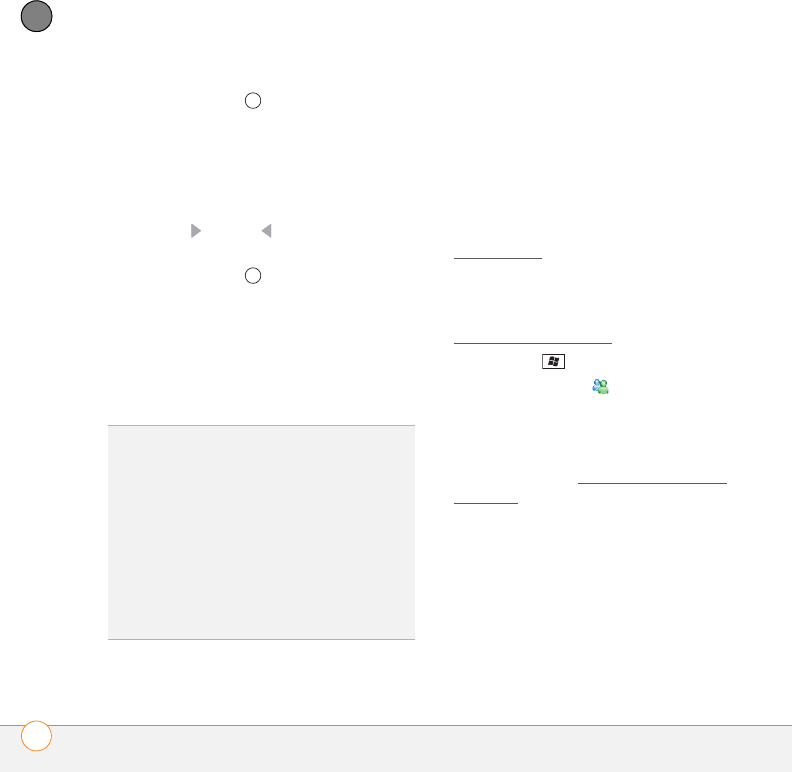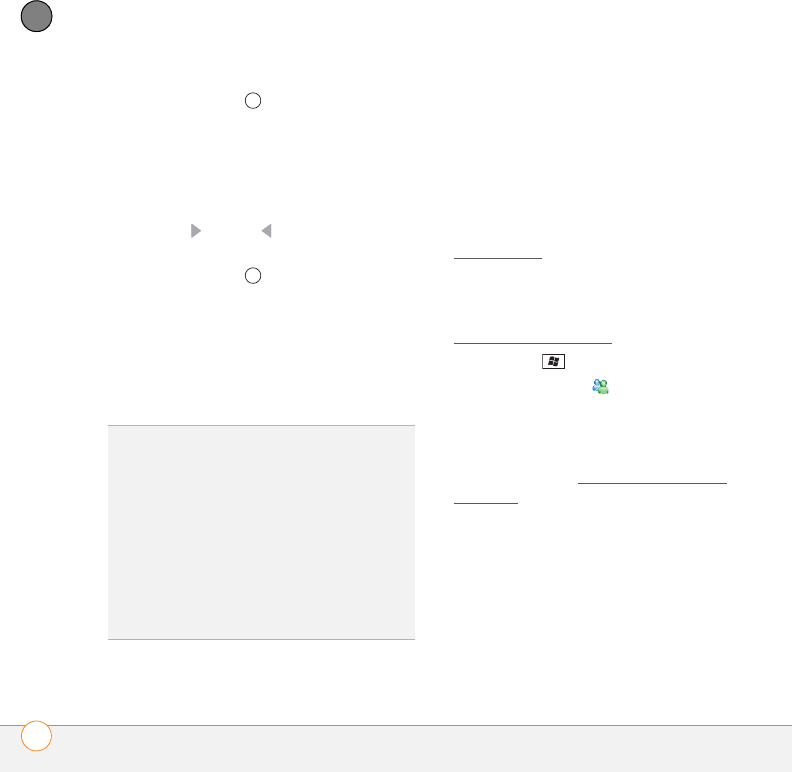
YOUR TEXT AND MULTIMEDIA MESSAGES
USING WINDOWS LIVE
TM
158
7
CHAPTER
• Press Center . Information is
synchronized for any of the
applications you selected during
setup.
4 To read your email, do the following:
• With the same field highlighted, press
Right or Left until Windows
Live Hotmail appears.
• Press Center . The Messaging
application opens, displaying your
Windows Live Hotmail Inbox. You can
view, send, and work with messages
in your Windows Live Hotmail
account in the same way as with
messages for any other account.
Using Windows Live Messenger
BEFORE YOU BEGIN
• You must have an existing Windows
Live, MSN, or Hotmail account to use
Windows Live Messenger. If you do not
have an account, use the web browser
on your smartphone to go to
hotmail.com
, and follow the steps to set
up an account.
• Make sure that your phone is on and
that you’re inside a coverage area (see
Turning your phone on
).
1 Press Start and select Programs.
2 Select Messenger .
3 Press Sign in (left softkey).
4 If you have not already set up a
Windows Live Mail account on your
smartphone (see Setting up Windows
Live Mail), the first time you sign into
Windows Live Messenger, press
Accept (left softkey).
5 If prompted, enter your Windows Live,
MSN, or Hotmail email address and
password.
6 To send an instant message to a contact
who is online, highlight the contact
name and press Send IM (left softkey).
DID
YOU
KNOW
?
You can also access your
Windows Live Hotmail Inbox by opening the
Messaging application and selecting your
Windows Live Hotmail email account.
TIP
You can set an option to have messages
pushed to Windows Live Mail on your
smartphone as they arrive on the server. Open
Windows Live, press Menu (right softkey),
and select Options. Select Sync schedule,
select the Sync frequency list, and then
select As items arrive.