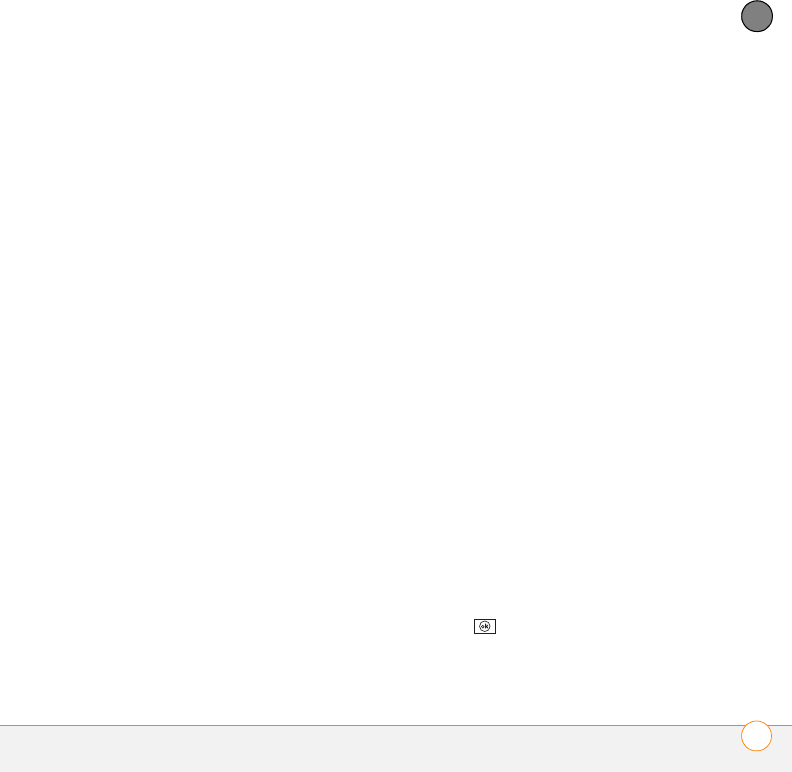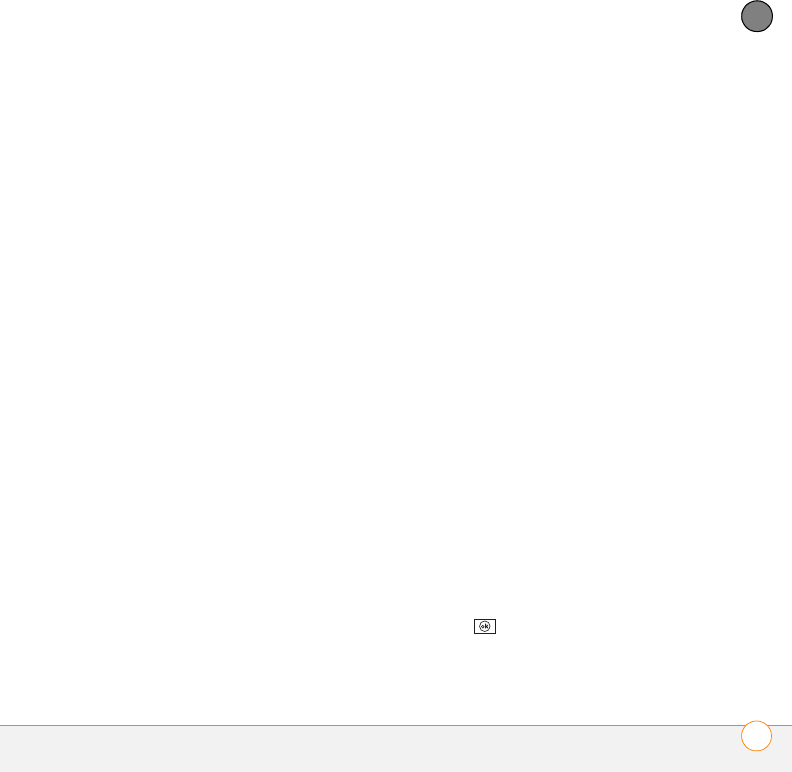
YOUR MICROSOFT OFFICE AND OTHER DOCUMENT TOOLS
WORD MOBILE
®
243
11
CHAPTER
Saving a copy of a document
NOTE If a document was previously saved
on a computer, any unsupported formatting
may be lost when you save the file.
1 Open the document you want to copy.
2 Press Menu (right softkey) and select
File > Save As.
3 Select Name and enter a new name for
the file.
4 Select the Folder list, and then select
the folder where you want to save the
file.
5 Select the Typ e list, and then select the
format in which you want to save the
file.
6 Select the Location list, and then select
whether you want to store the file on
your smartphone (Main memory) or on
an expansion card (Storage card). The
Storage card option appears only if you
have an expansion card (sold separately)
inserted into your smartphone.
7 Select Save.
Formatting text
1 Open the document you want to
format.
2 Highlight the text you want to format.
3 Press Menu (right softkey) and select
Format > Font.
4 Set any of the following options for the
highlighted text:
Font: Specifies the typeface.
Font color: Specifies the color.
Size: Specifies the point size.
Bold: Indicates whether the text
appears normal or thick.
Italic: Indicates whether the text
appears upright or slanted.
Underline: Indicates whether the text
appears with an underscore.
Highlight: Indicates whether the text
appears with a yellow highlight.
Strikethrough: Indicates whether the
text appears with a line through it.
5 Press OK to return to the
document.