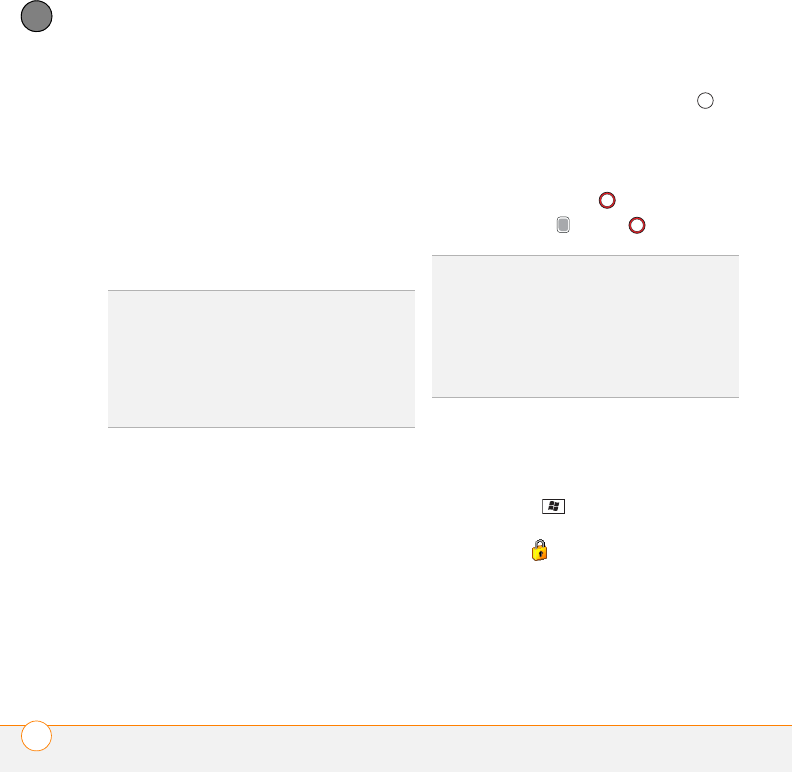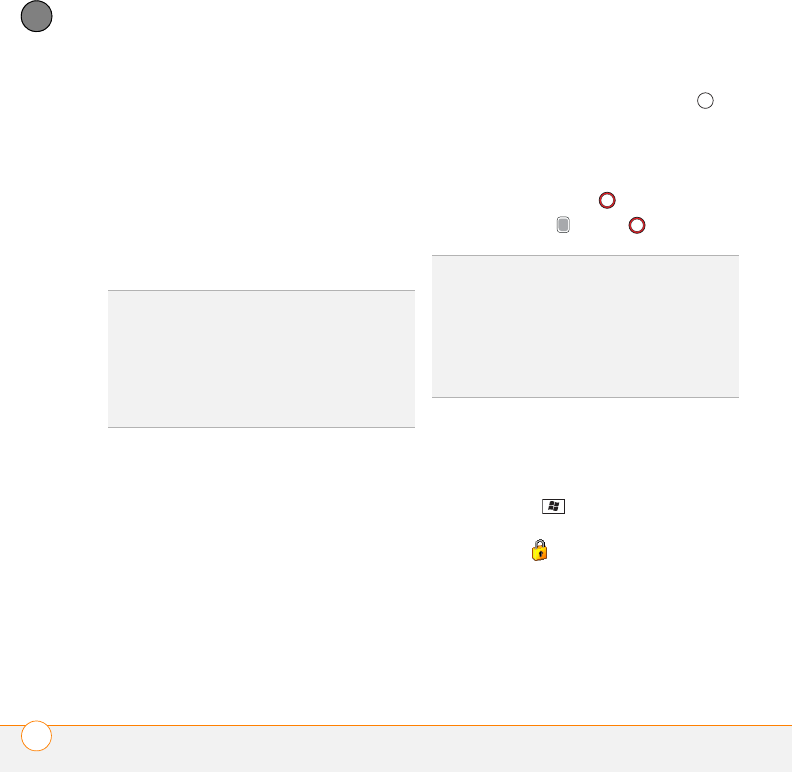
YOUR PERSONAL SETTINGS
LOCKING YOUR SMARTPHONE AND INFO
298
13
CHAPTER
disable the screen’s touch-sensitive feature
during an active call.
SIM card Lock: Requires a PIN to turn on
your phone so you can make and answer
calls.
System password lock: Requires a
password to see any information on your
smartphone.
Locking your keyboard (Keyguard)
By default, your keyboard locks so that you
don’t accidentally press buttons or activate
screen items while your smartphone is in a
pocket or bag.
To dismiss Keyguard: Press Center .
To manually turn on Keyguard when
your smartphone screen is on: Do one of
the following:
• Press and hold End .
• Press Option + End .
Turning on Auto-Keyguard
Auto-Keyguard enables you to configure
the Keyguard feature.
1 Press Start and select Settings.
2 On the Personal tab, select
Keyguard .
3 Select the Auto-Keyguard list and
disable the Auto-Keyguard feature or set
the period of inactivity that passes
before the keyboard automatically locks.
TIP
To avoid accidentally pressing onscreen
buttons while you’re holding your smartphone
up to your ear to speak, you can disable the
screen’s touch-sensitive feature during active
calls. When the screen’s touch-sensitive
feature is disabled, you must use the 5-way
navigator to access items on the screen.
TIP
If you’re using a headset or hands-free
device and your smartphone is in a pocket or
bag, you can manually turn on Keyguard
during a call to prevent accidental key presses
TIP
If your Today screen is displayed and
you’re not on a call, you can also turn on
Keyguard by pressing End.