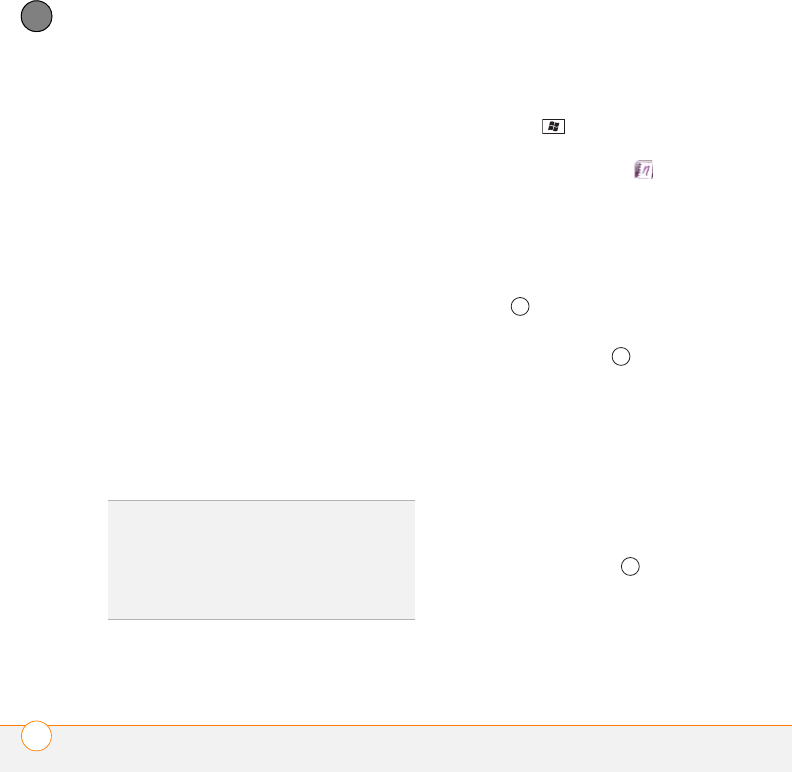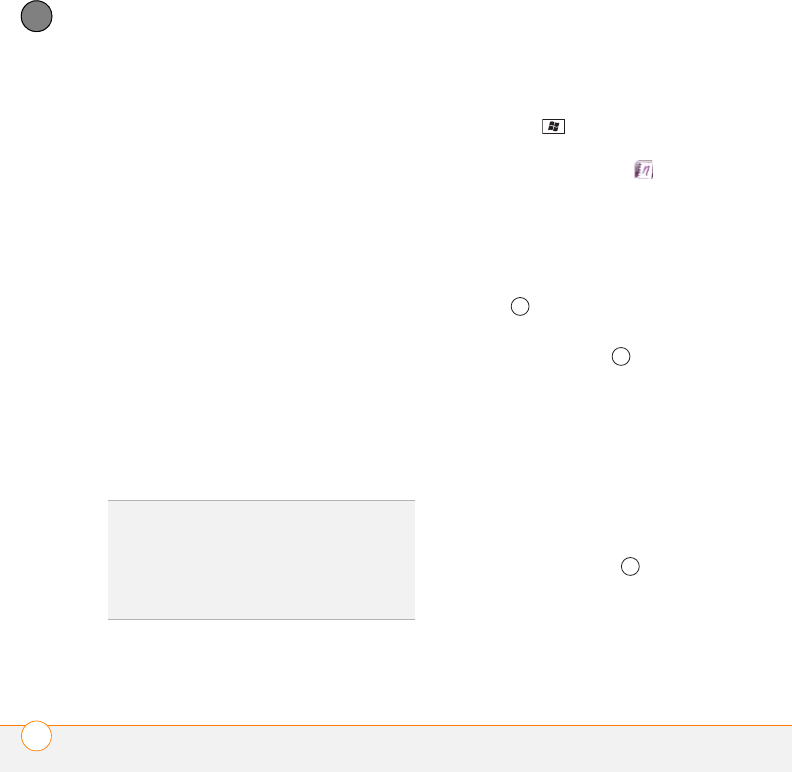
YOUR MICROSOFT OFFICE AND OTHER DOCUMENT TOOLS
ONENOTE MOBILE
260
11
CHAPTER
Create a hyperlink: Enter the website
address for which you want to create
the hyperlink. For example, to create a
hyperlink to the Microsoft website,
enter http://www.microsoft.com.
Insert a picture: Press Menu (right
softkey) and select Take Picture to take
a picture with your smartphone’s
camera or Insert Picture to insert an
existing picture.
Insert an audio recording: Press
Menu (right softkey) and select Insert
Recording. Tap the onscreen controls
to create your recording. Tap OK to
accept the recording and add it to the
note.
5 When you have finished creating your
note, press Done (left softkey).
Viewing or editing an existing note
1 Press Start and select Office
Mobile.
2 Select OneNote Mobile .
3 In the OneNote Mobile list, select the
note that you want to open.
4 Do any of the following:
Open a hyperlink: Place the cursor
anywhere in the link, and then press
Center .
View picture detail: Highlight the
picture, press Center , and then
press Menu (right softkey) and select
Zoom In. To zoom in further, press
Menu (right softkey) and select Zoom
In again. Use the 5-way to view
different parts of the picture. To zoom
out, press Menu (right softkey) and
select Zoom Out; you can also select
Actual Size or Fit to Screen.
Play a voice note: Highlight the voice
note and press Center ,.
5 Press Done (left softkey) to close the
note.
TIP
While you are composing the note, use
menu items to undo and redo your last action,
and to cut, copy, and paste text. After you
have completed the note and pressed Done,
use menu commands to delete or rename the
note.