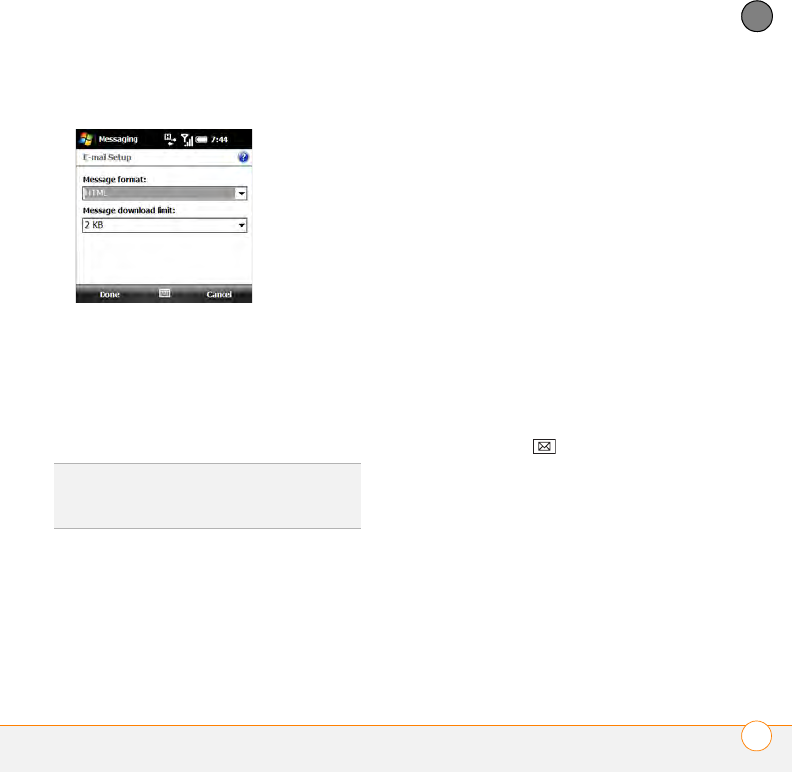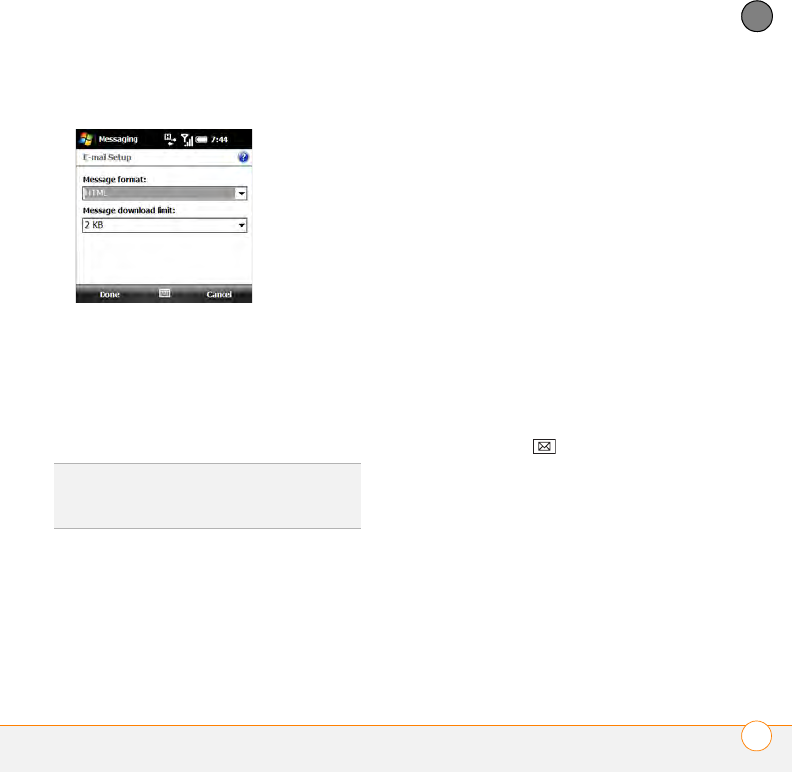
YOUR EMAIL
CUSTOMIZING YOUR EMAIL SETTINGS
133
6
CHAPTER
9 Select either of the following:
Message format: Sets the format for
sending and receiving messages. If you
select HTML, messages sent to you as
HTML are received with their formatting
intact. If you select Plain Text, all
messages are received as plain text.
Message download limit: Sets the
size of an incoming message that is
automatically downloaded. For any
message that exceeds this size, you
must manually download the rest of the
message. Selecting a higher limit
means more of your messages will be
fully downloaded, but message retrieval
might take longer. You can also choose
to download message headers only,
regardless of size.
10 Press Done (left softkey).
Selecting which folders sync: Outlook
email accounts
When you synchronize Outlook email
either using the sync cable or wirelessly
with an Exchange server, messages in the
following folders sync by default: Inbox,
Outbox, Drafts, Sent, and Deleted Items.
You can set other folders to sync, or turn
off sync for certain folders.
1 Press Messaging .
2 Select your Outlook email account.
3 Press Menu (right softkey) and select
Manage Folders.
DID
YOU
KNOW
?
Messages sent to you as plain
text are always received as plain text, even if
you select HTML.