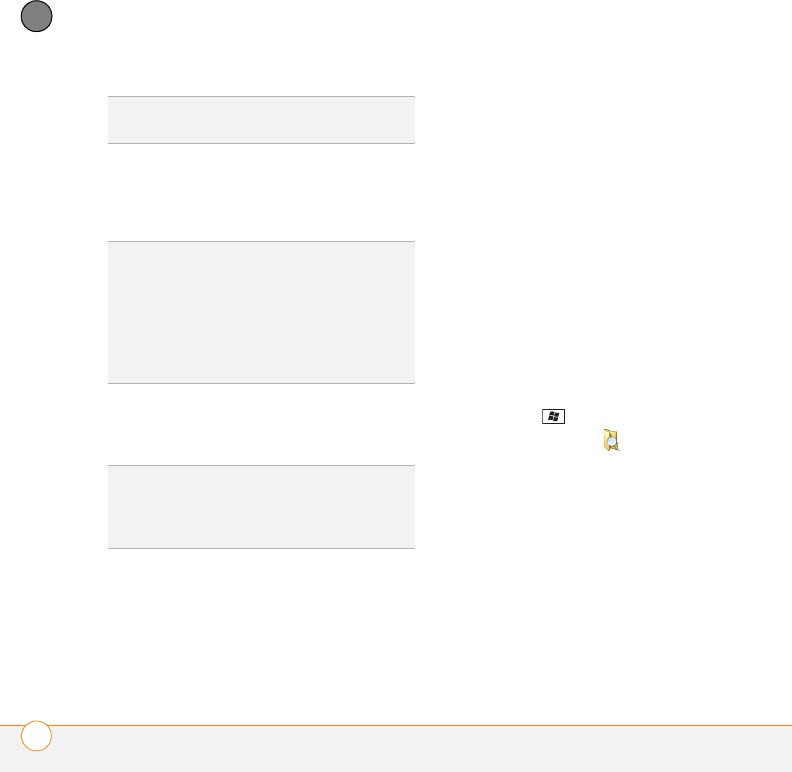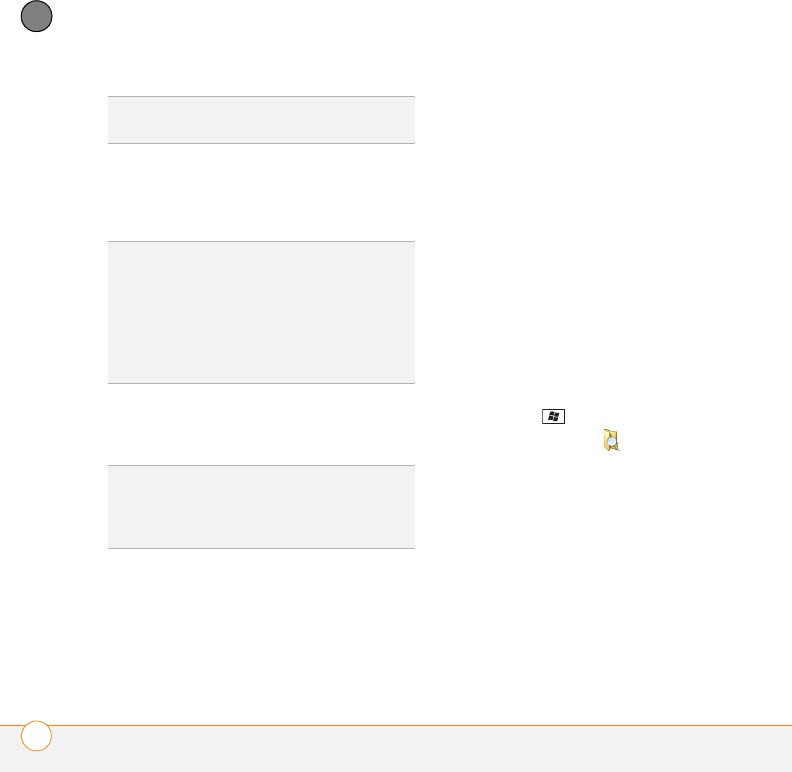
YOUR APPLICATION AND INFO MANAGEMENT TOOLS
FINDING INFORMATION
268
12
CHAPTER
3 Select Search for and enter the file
name, word, or other info you want to
find.
4 Select the Typ e list, and then select the
kind of information you want to find.
5 Press Search (left softkey).
6 Use the 5-way to select and view an
item from the results of the search. A
storage card symbol appears next to the
names of files that are located on an
expansion card.
Exploring files and folders
You can use File Explorer to browse the
contents of folders on your smartphone or
on an expansion card (sold separately)
inserted into your smartphone. The root
folder on your smartphone is named My
Device. My Device is similar to My
Computer (Windows XP) or Computer
(Windows Vista) on your computer.
1 Press Start and select Programs.
2 Select File Explorer .
3 Select the folder you want to explore. If
the folder you want is not displayed, tap
the Show list in the upper-left and
select My Device to view all folders.
DID
YOU
KNOW
?
You can also open Search by
pressing Option + left Shift.
TIP
If you’ve looked for an item before, select
the Search for list, and then select the item in
the list.
TIP
When two or more words are entered in
the Search for field, the search results
contains only items that contain all of the
words.
TIP
If you are searching for information in
certain applications, such as Messaging or
Word Mobile, press Advanced (right softkey)
for more search options.