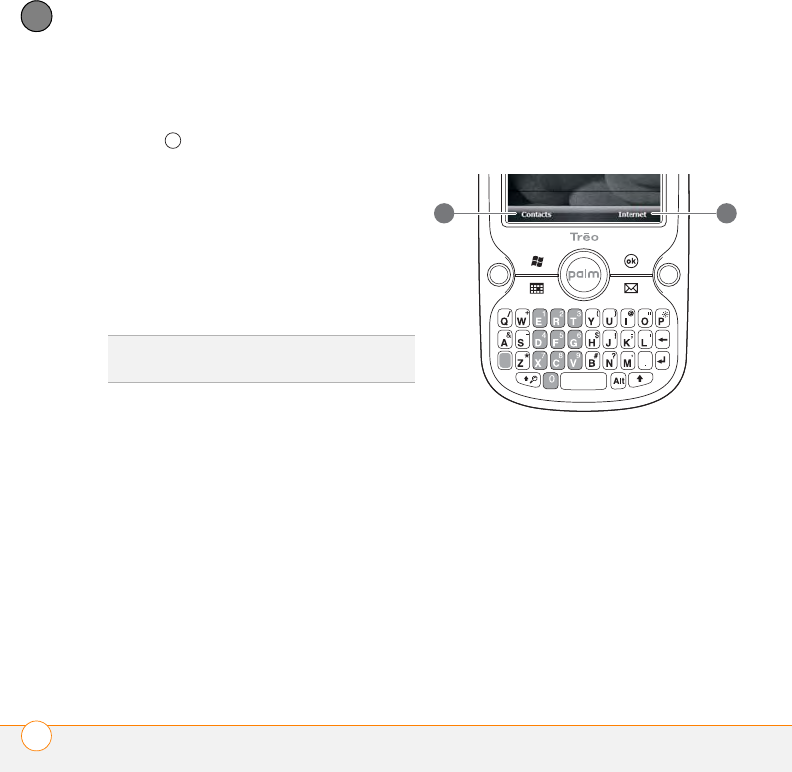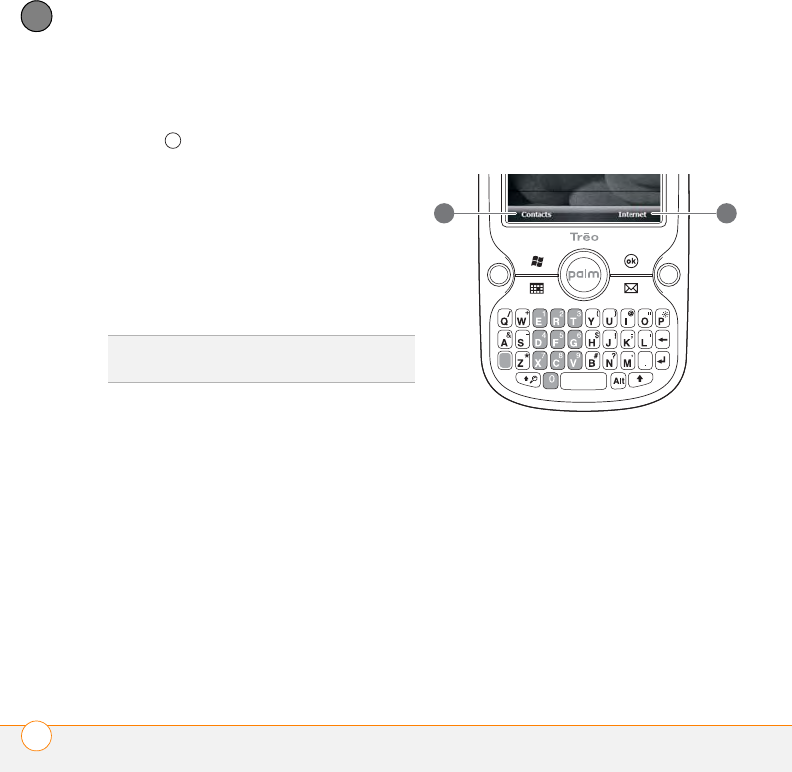
MOVING AROUND ON YOUR SMARTPHONE
NAVIGATING AROUND THE SCREEN
32
3
CHAPTER
After highlighting an item with the 5-way,
you can select or activate it by pressing
Center or by tapping the item with the
stylus.
Highlighting text
You can use the stylus to highlight text on
the screen. Tap and drag the stylus across
the text you want to highlight. To highlight
a word, double-tap it. To highlight a
paragraph, triple-tap it.
Using the softkeys
The left and right softkeys give you quick
access to tasks that you can do on the
current screen. The task a softkey does
varies from application to application and
from screen to screen. You activate the
task by tapping the softkey with the stylus
or pressing it with your finger.
The softkey is simply the name of the task
on the screen. Softkeys appear in the
lower-left and lower-right corners of the
screen. In most cases the right softkey
opens a menu, and the left softkey
performs a specific action, such as New or
Edit. In some contexts, these keys may do
nothing at all.
1 Left softkey: Press anywhere in this area to
perform the task shown.
2 Right softkey: Works the same way.
Selecting menu items
In many applications, a menu provides
access to additional features. The menu is
hidden until you press Menu (right softkey).
To get the most out of your smartphone,
it’s a good idea to familiarize yourself with
the additional features available through
the menus in various applications.
TIP
When text is highlighted, you can press
Backspace to delete the highlighted text.
21